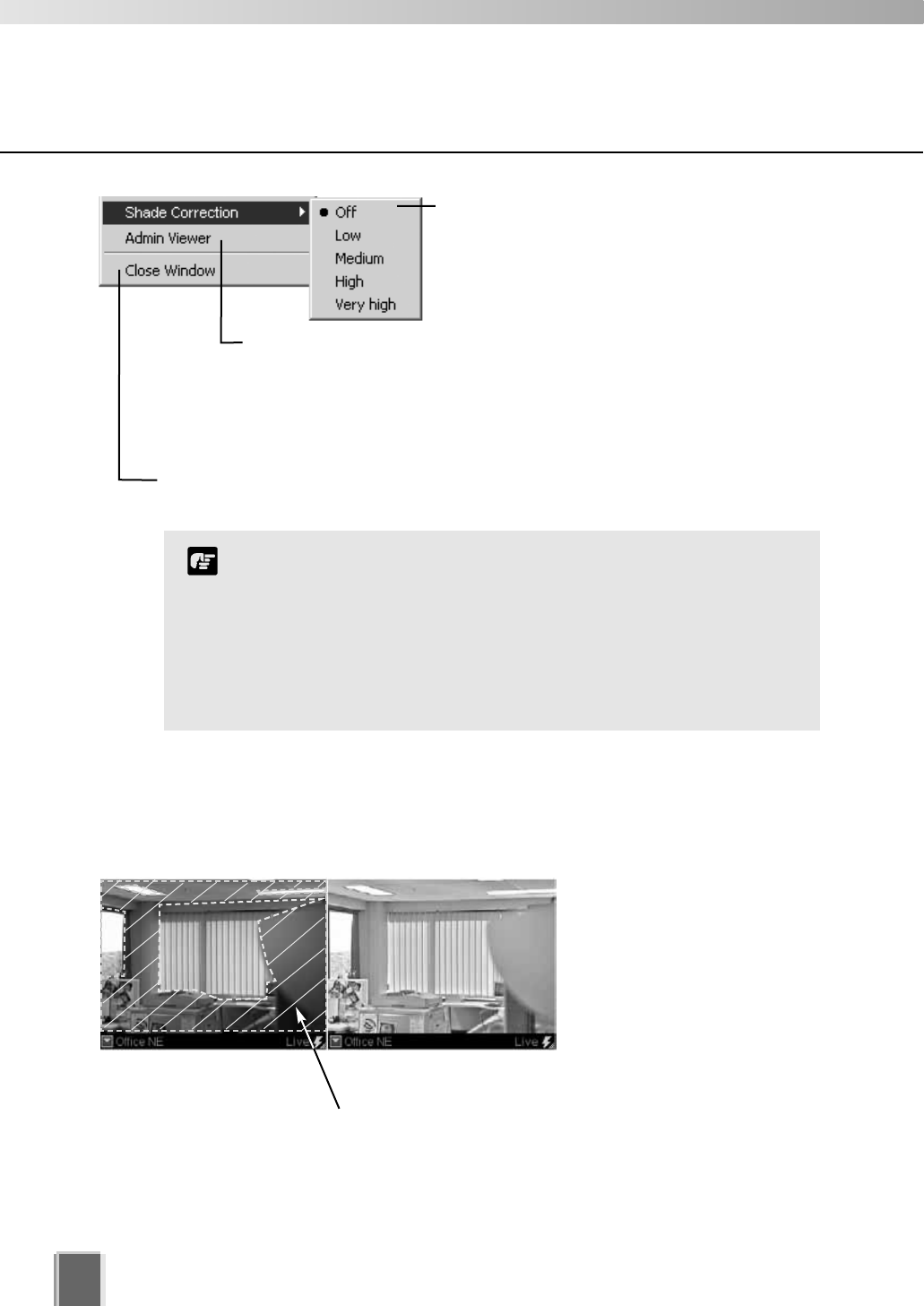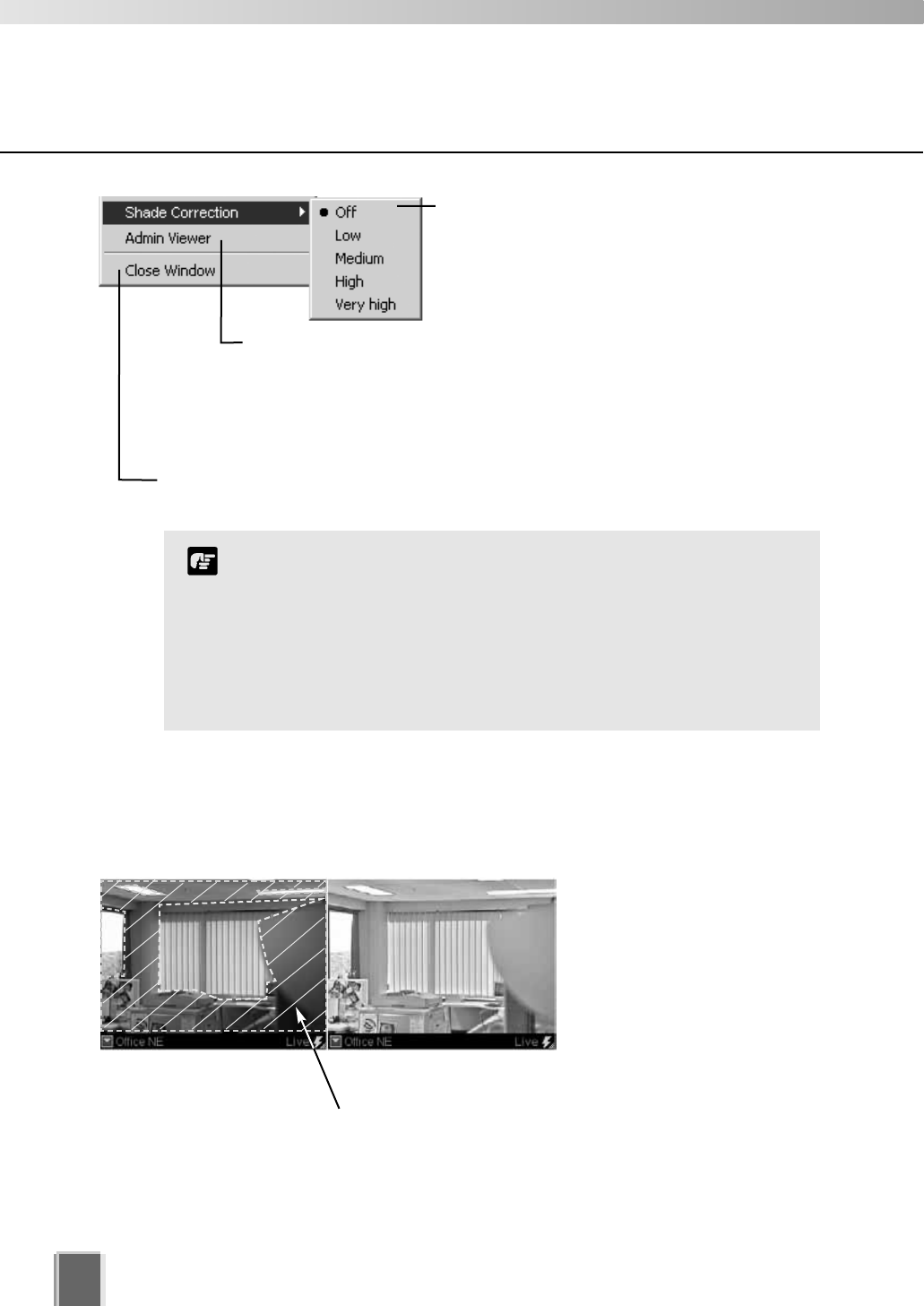
Other Video Window Functions
112
Click Shade Correction to correct shaded
areas in the Video Window. This affects the
individual Video Window on display, i.e.,
any duplicate (unselected) windows are not
affected. Shade Correction is discussed below.
Click Admin Viewer to activate the WebView Livescope Admin Viewer
if it is installed and you are running VK-64 in Administrator mode. Using
the Admin Viewer, you can send/receive audio to/from the VB-C50i,
VB-C50iR or VB-C50FSi if it is configured to enable audio functions.
Refer to your VB-C50i/VB-C50iR, VB-C50FSi User’s Manual for more
information on the settings.
Click Close Window to close the Video Window that is currently selected. You can
also close a selected Video Window by pressing the Delete key.
It is recommended you install the Admin Viewer in advance.
Shade Correction cannot be applied to multiple Video Windows.
If you enable it on a Video Window, it will be removed from any
other Video Window.
Shade correction is performed by using image processing
within the Viewer and not on the Camera Server. It can be used
on live or recorded video (see below).
Note
About Shade Correction
Shade Correction compensates for images consisting of lighter regions and darker regions.
A ‘balance’ is achieved by increasing the brightness of shaded regions without adversely
affecting the existing lighter regions (unlike Backlight Compensation).
Unlike Backlight Compensation
(a feature installed on cameras)
Shade Correction does not
affect the camera itself.
Correction only applies to the
displayed Video Window in the
Viewer.
Shade Correction Off Shade Correction High
Darker regions are most affected by Shade Correction.