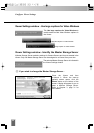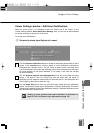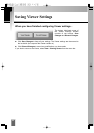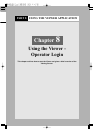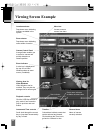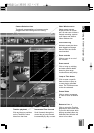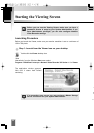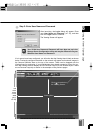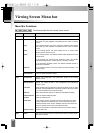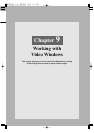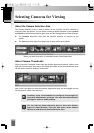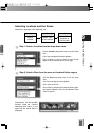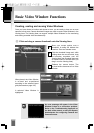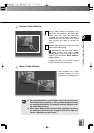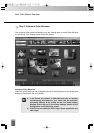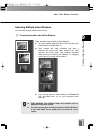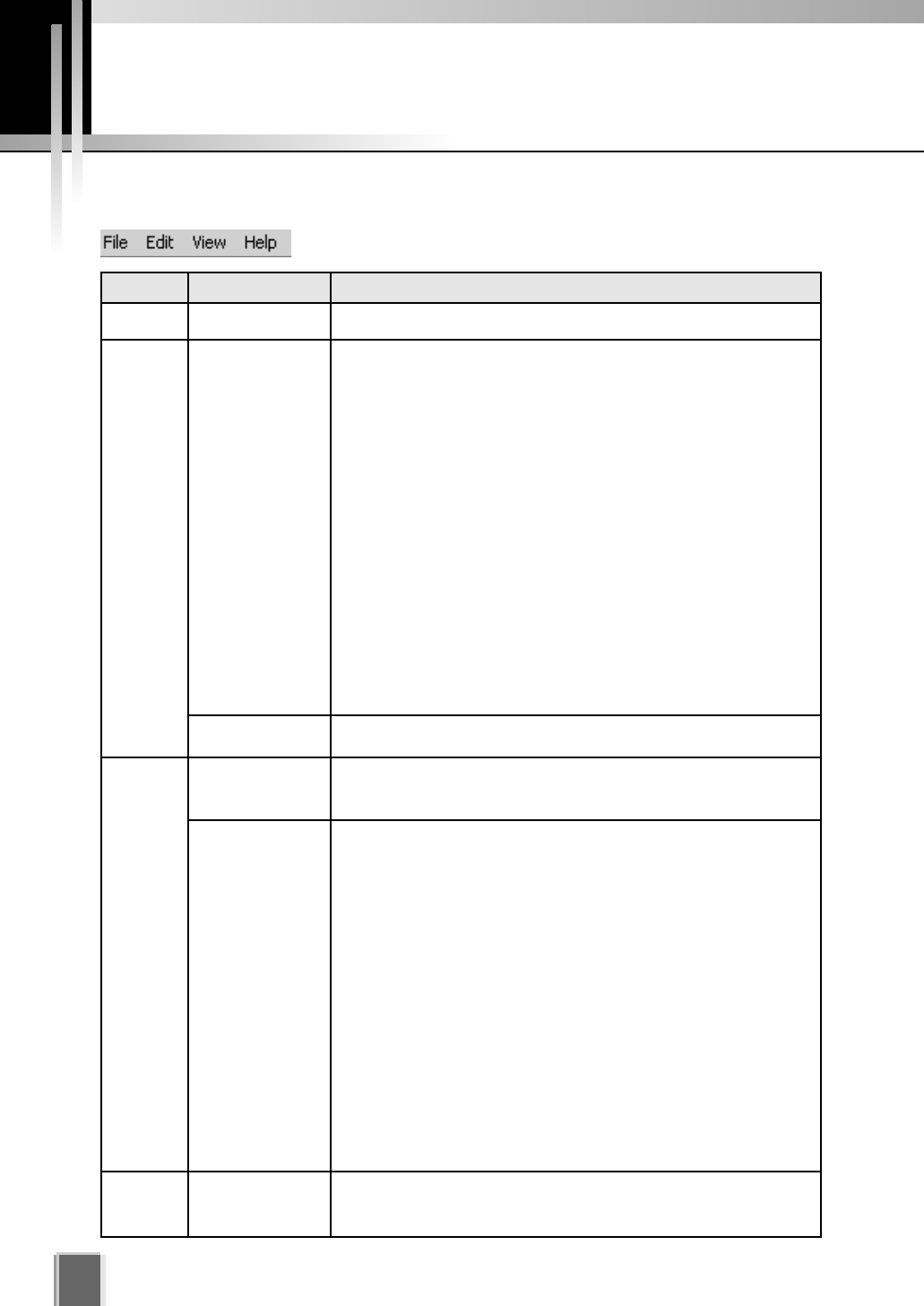
Viewing Screen Menu bar
98
Menu Bar Functions
The following table lists the Viewing Screen menus.
Menu Menu sub-item Function
File Exit Closes the application.
In the Viewing Screen, this action removes the selected Video Window
and places it on the clipboard to be pasted into the same or another
Layout.
In the Viewing Screen, this action copies the selected Video Window
and places it on the clipboard to be pasted into the same or another
Layout.
In the Viewing Screen, this action pastes the cut or copied Video
Window into the current Layout.
In the Viewing Screen, this deletes selected Video Windows from the
current layout.
In the Storage and Camera Server Summary screen, this deletes
selected Storage Servers, Camera Servers, Locations or Zones.
In the Recording Schedule screen, this deletes selected Normal or
Special Day schedules.
In the Viewing Screen, this action selects all Video Windows in the
current Layout.
Launches the Event Search dialog.
Selects the Configuration and Preferences Screen if the Viewing
Screen is open.
Selects the Viewing Screen if the Configuration and Preferences
Screen is open.
Hides the Menu Bar and Title Bar to allow more display room for Video
Windows. Clicking the Esc key restores the Viewer to its previous state
(i.e., before selecting the Full Screen mode).
Hides Video Window captions to allow full Video Window display.
Hides the Camera Selection Area.
Hides the Timeline Area.
In the Viewing Screen, this action opens the Live Events Log at the
position and size that it was last open. A tick beside the menu item
indicates that the screen is open. Selecting the menu item again will
close the window and the menu item will be unticked.
Brings up the Camera Control Panel where you can set the viewing
position and zoom.
This action opens the ‘About’ box featuring the startup ‘splash’ screen
with version number.
Edit
View
Help
Cut
Copy
Paste
Delete
Select All
Search Events
Configuration
Viewing Screen
Fullscreen
Captions
Camera Selector
Timeline
Live Events
Camera Control
About