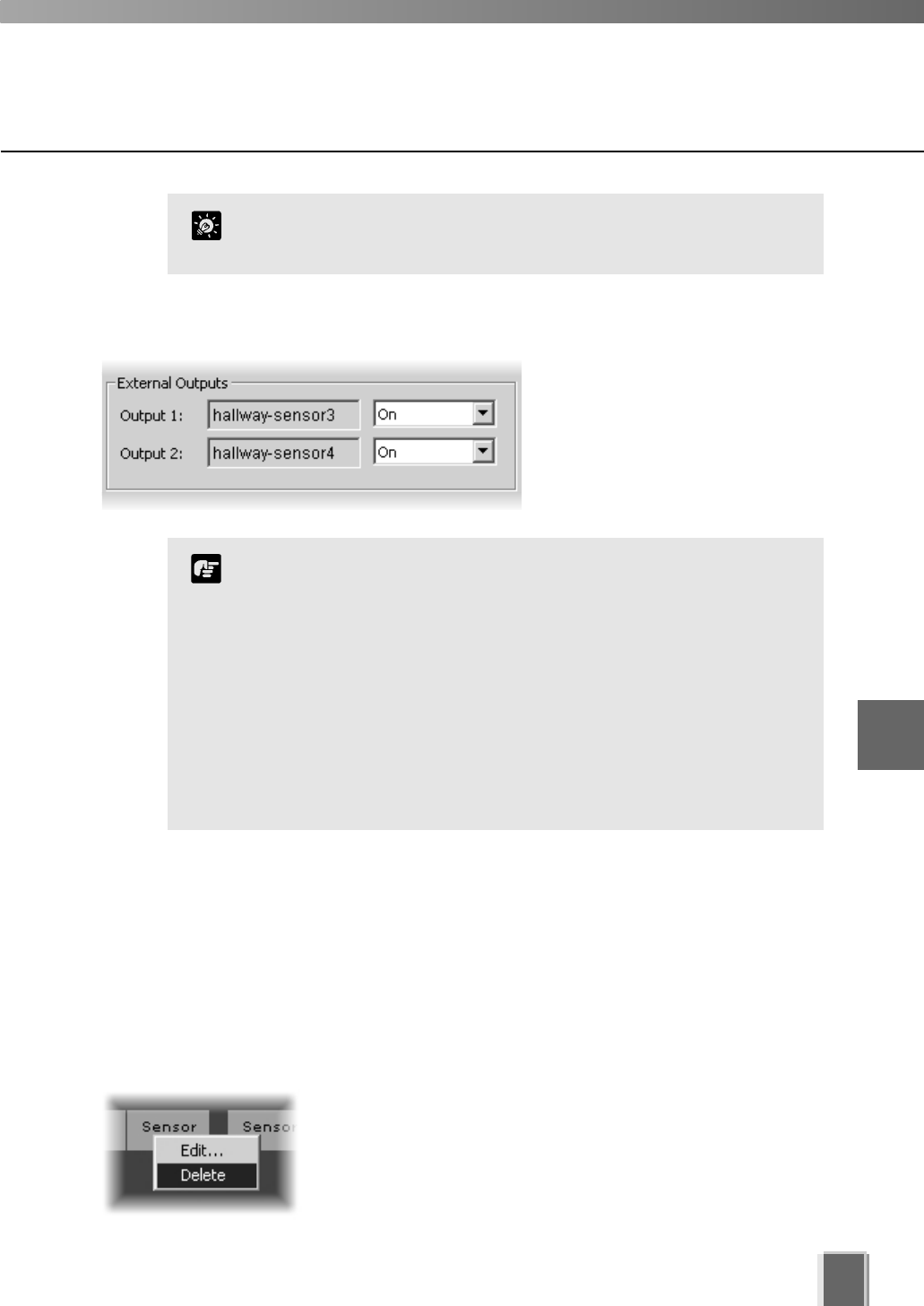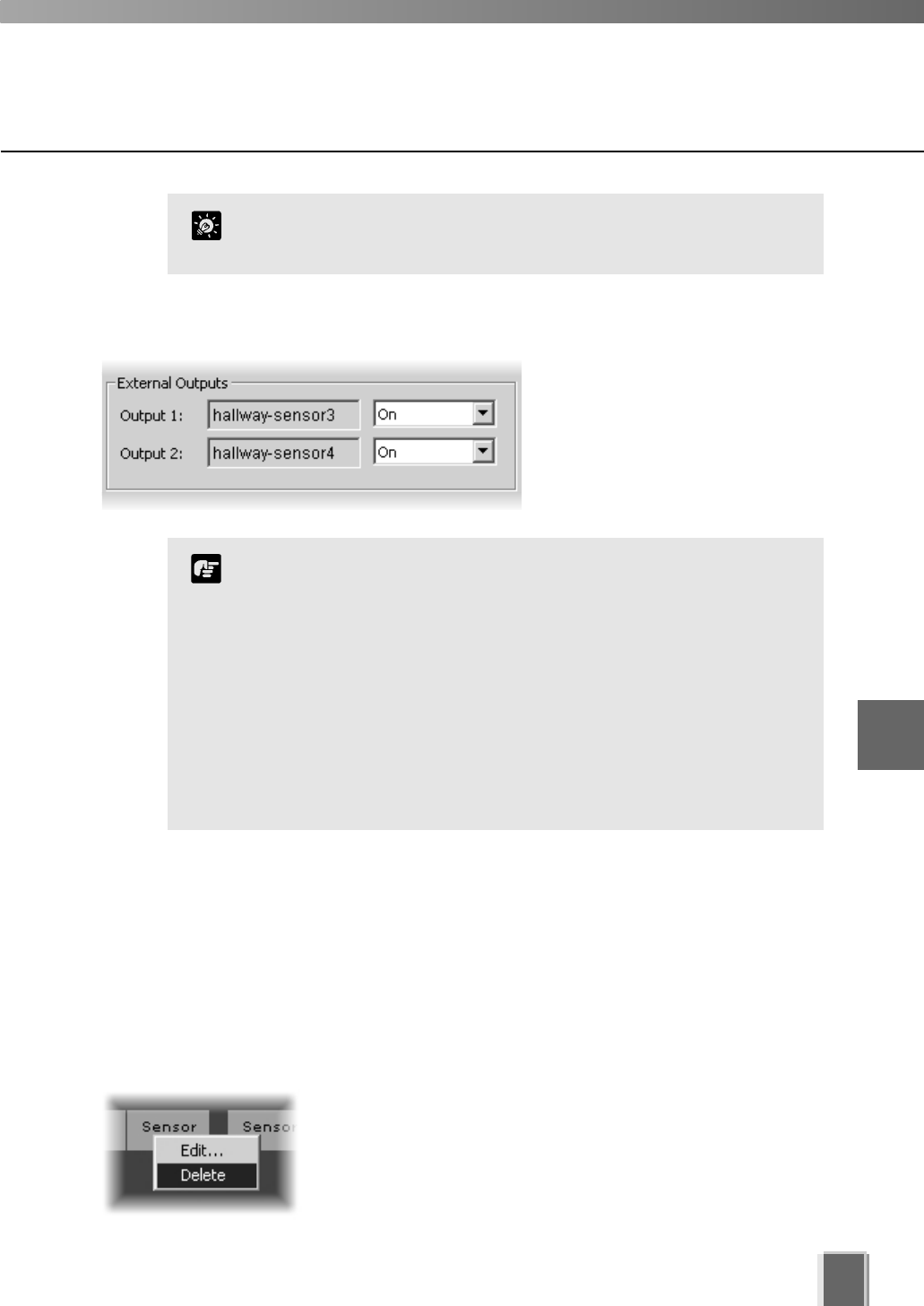
When you have finished, click OK to keep new settings or click Cancel to delete
modifications. The dialog will close.
When you click OK, the Preset and Backlight settings are effective on Video Windows in
the Viewer. If you are not satisfied with the settings, adjust them from the Viewer.
If you have not finished, proceed to the following pages which outline the dialogs used for
Sensor Event and Motion Detection recording.
Configure Normal Recording
69
When selecting a higher resolution, make sure you have
enough hard disk space for your recorded video. A higher
setting results in larger file sizes.
Camera servers have certain features to allow image capture
operations based on sensor input or schedule. If settings are
enabled on the Camera Server, they take precedence over any
settings made in VK-64. This may cause some confusion if your
VK-64 recording schedules fail to record with the correct
camera preset. You should disable such Camera Server
features if you wish VK-64 settings to take precedence. Refer to
your camera server manual for more information on their
settings.
Note
Step 5: Set the External Outputs
If outputs are available, click the
drop-down menu to set them On or
Not Specified.
To delete a schedule item:
Right-click an item and choose Delete from the context menu.
Alternatively, click an item to select it and choose Delete from
the Edit menu.
Alternatively, click an item to select it, and then press the Delete
key on your keyboard.
6
Configuring Recording Schedules
You can also configure the Night Mode setting if you use a
VC-C50i/VC-C50iR connected to a VB150.
Tip