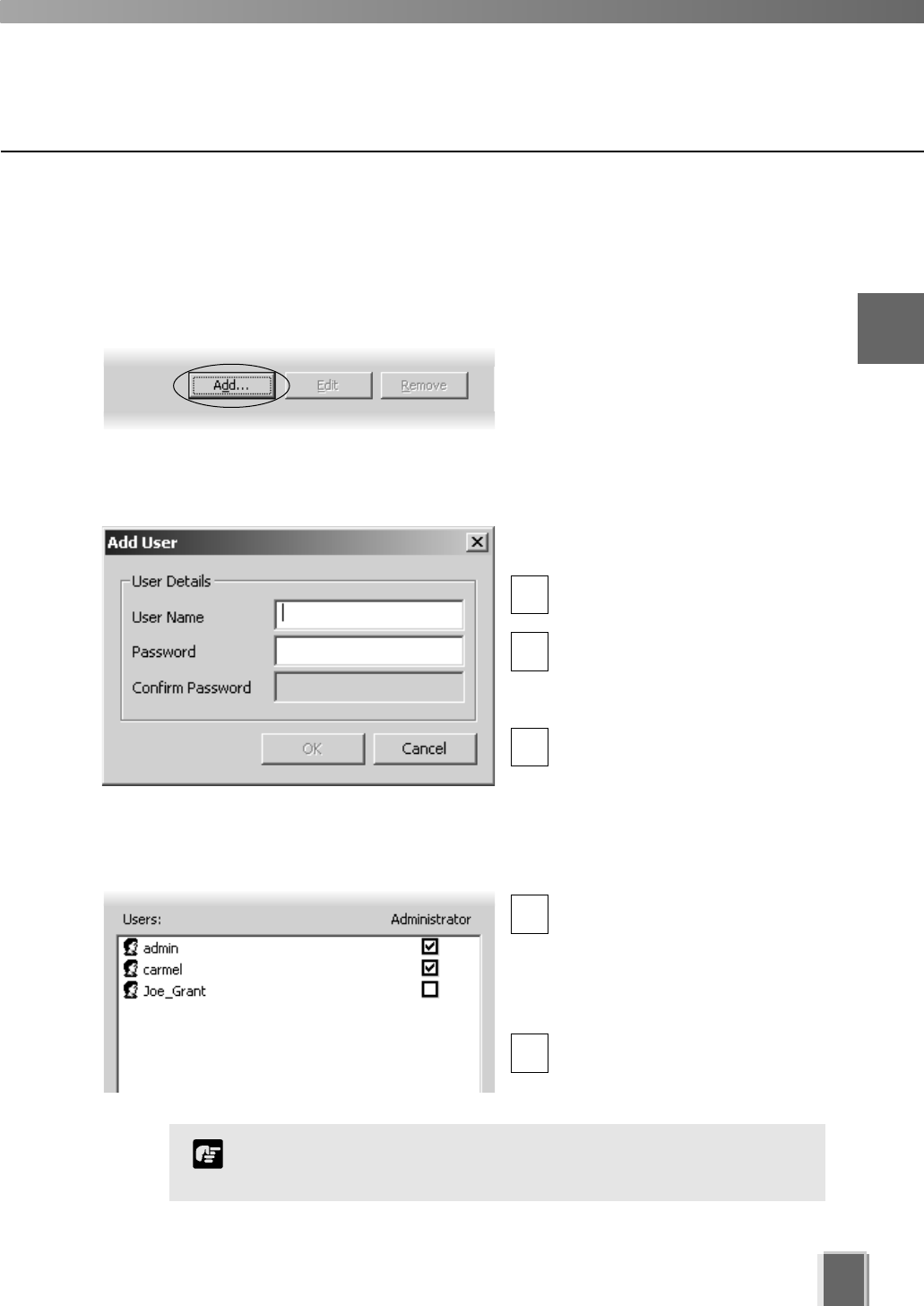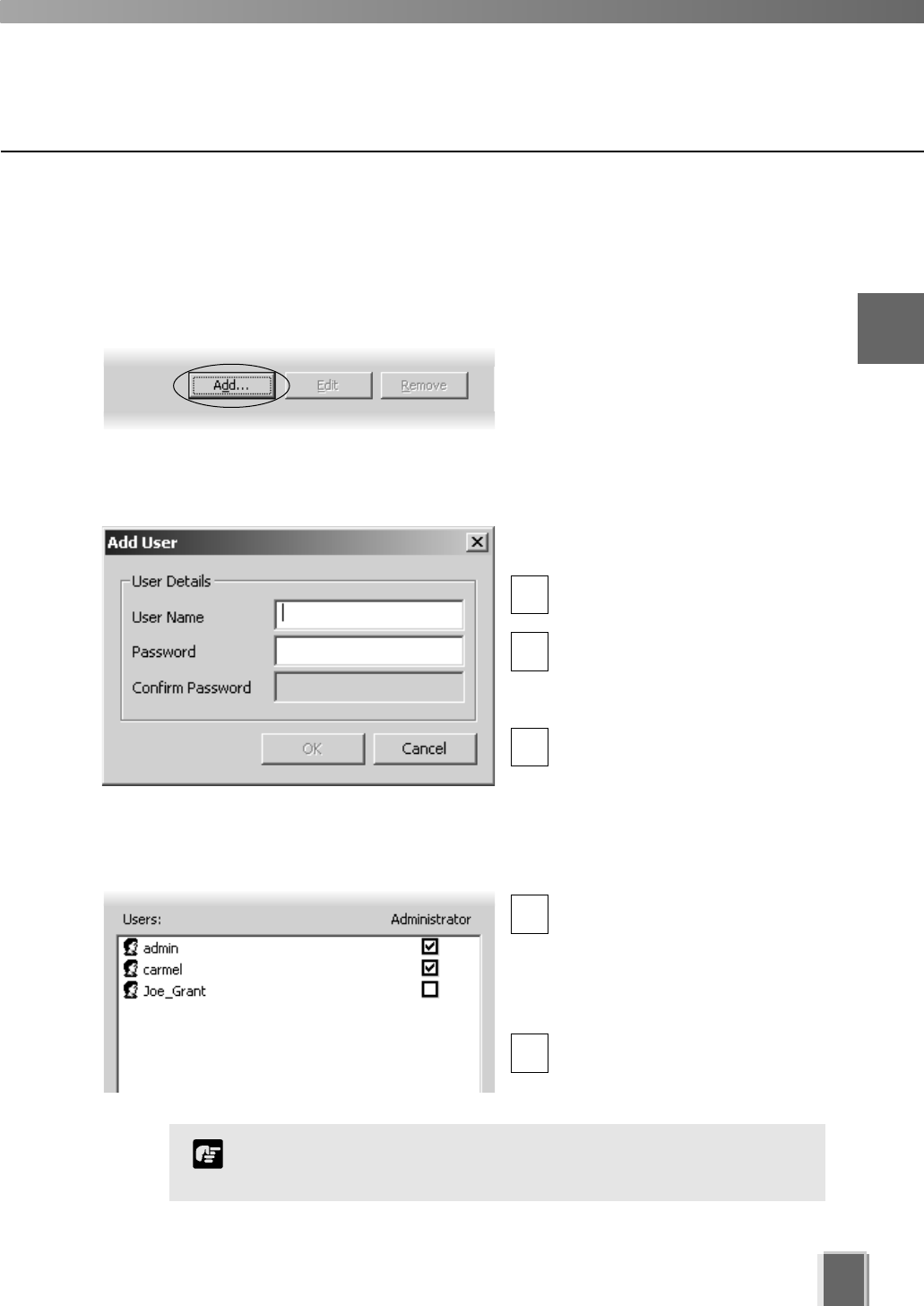
27
User Management tab - Add Users
The Add User dialog is used to add new users to the system.
Step 1: Click the Add button
In the User Management tab, click the
Add button to bring up the Add User
dialog.
Step 2: Enter user details
In the Add User dialog, enter the
following details:
Enter the user’s User Name (up
to 20 characters).
Create a password for the user
(up to 20 characters). The Confirm
Password field will become
active. Re-enter the password.
When you have finished, click
OK. The dialog will close and the
user will appear in the user list.
Step 3: Assign user status to Administrator if necessary
In the user list under
‘Administrator’, tick the box to
give the new user full access
to Network Video Recorder
configuration functions, otherwise
leave unchanged.
Click Apply to save changes.
1
1
2
2
3
The VK-64 Administrator status is independent of the Windows
Administrator status.
Note
2
Configuring the Storage Server