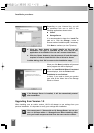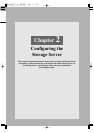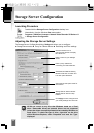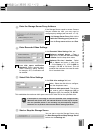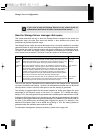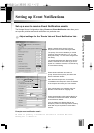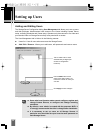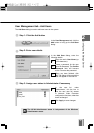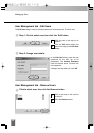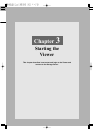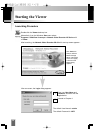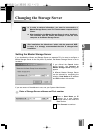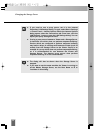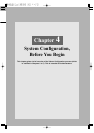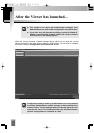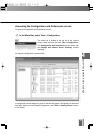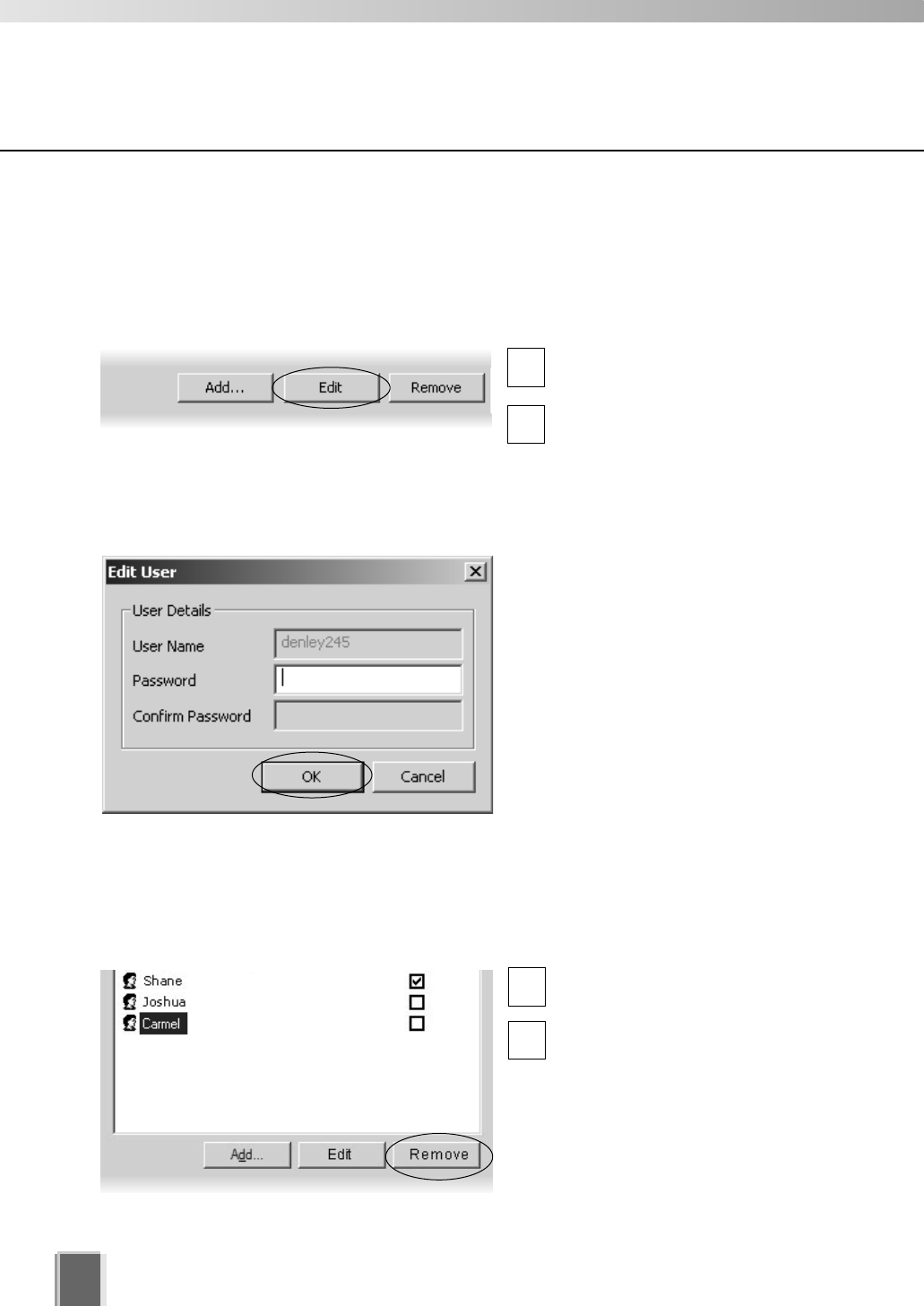
28
Setting up Users
User Management tab - Edit Users
The Edit User dialog is used to edit the password for an existing user. To edit a user:
Step 1: Click to select user, then click the ‘Edit’ button
Click an entry in the user list to
select it.
Click the Edit button below the
user list to bring up the Edit User
dialog.
Step 2: Change user details
In the Edit User dialog, enter the new
password for the user (up to 20
characters). The Confirm Password
field will become active. Re-enter the
new password.
Changes are kept when you click OK.
1
2
User Management tab - Remove Users
Click to select user, then click the Remove button
Click a user entry in the user list
to select it.
Click the Remove button.
1
2