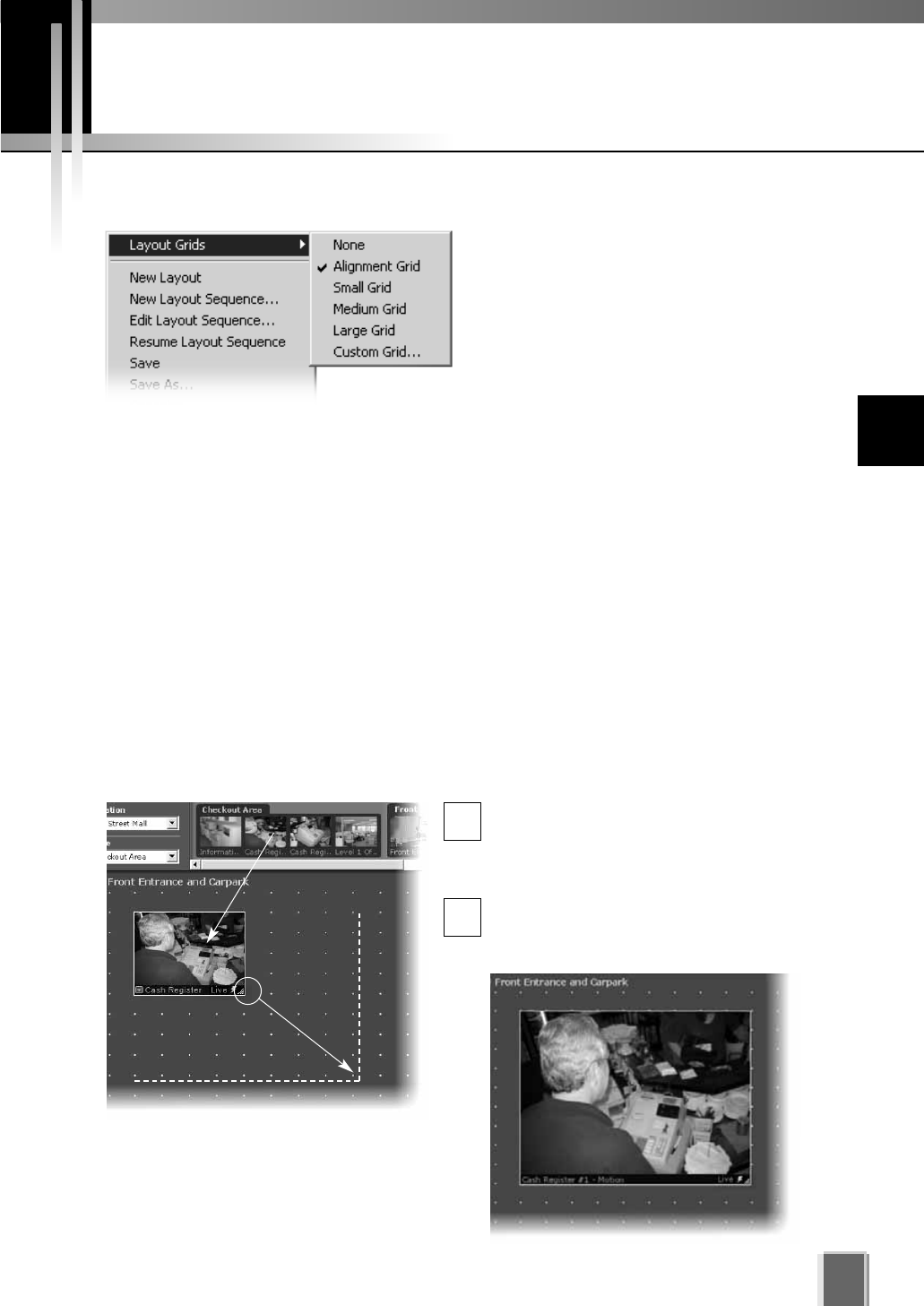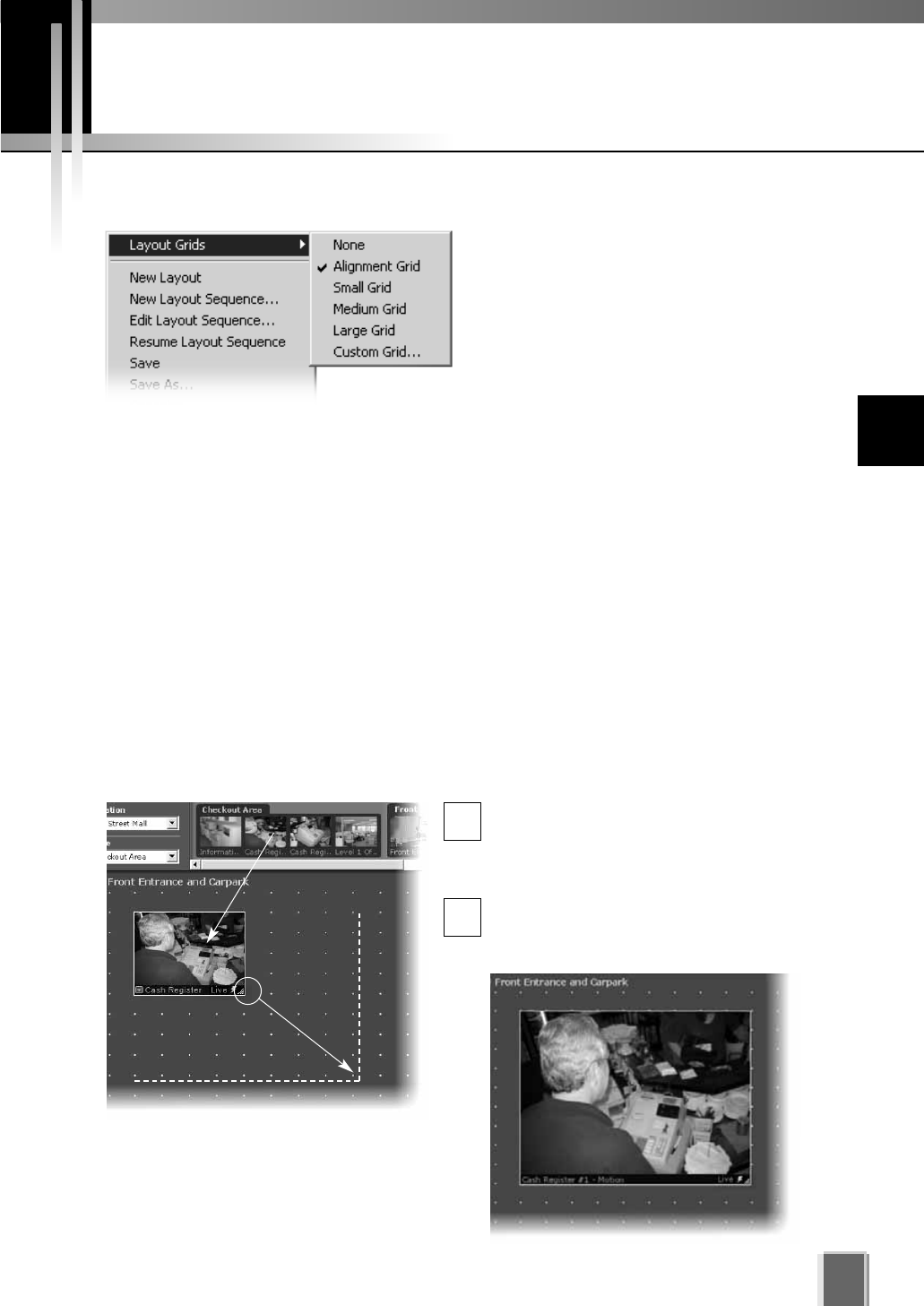
Working with Layout Grids
119
Working with the Alignment Grid
Select the Alignment Grid from the Layout Grids sub-menu. The Viewing Area
displays a grid of dots. When you place a Video Window, it ‘snaps’ to the grid
boundaries.
Drag, drop and re-size a Video Window
In the Camera Selection Area, click a
thumbnail image and drag its selection
boundary onto the Viewing Area grid. The
boundary will re-size.
Release the mouse button. The selection
will become a Video Window, and ‘snap’
into alignment along the grid closest to it.
1
2
You can customize your layouts by applying one of the following grids:
Alignment Grid - creates a grid of dots
where you can re-size Video Windows
of higher priority while reducing others
of lower priority.
Small Grid, Medium Grid and Large
Grid - creates a small, medium or large
grid where you can place Video
Windows in a tile-like manner. Use
smaller grids to place more Video
Windows or larger grids to view footage at a glance or from a distance. Video Window
sizes in grids can be increased to cover multiple grids.
Custom Grid - allows you to set uniform pixel dimensions for Video Windows.
Proportions are fixed, i.e. the shape is constrained to a 4 x 3 ratio. For example, if you
selected a horizontal of ‘615’, the vertical setting will become ‘461’ (and the grid is
scaled down).
To re-size the Video Window, click any
corner and drag the image outwards to
‘snap’ to a larger grid area.
n
10
Arranging and Saving Video Window Layouts