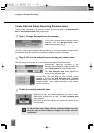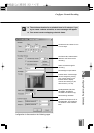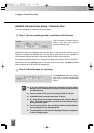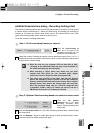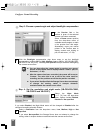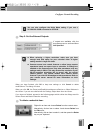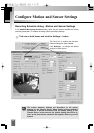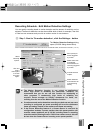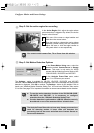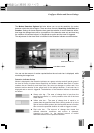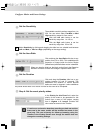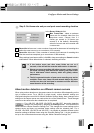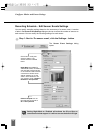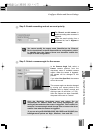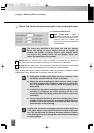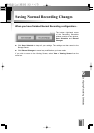Configure Motion and Sensor Settings
72
In the Detect Motion Using menu, select the
detection method, Camera Server or Storage
Server. This menu is only active for VB150
servers with the Video Input set to Single or VB-
C50i/VB-C50iR, VB-C50FSi and VB-C50Fi.
In the Analysis Frame Rate menu, select
from 0.1 to 30 frames per second.
The Settings... option is available for VB-C50i, VB-C50iR, VB-C50FSi and VB-C50Fi
cameras. Select Camera Server from the drop-down menu and a message box about motion
detection is displayed. Click OK to continue. The Settings... button is now enabled. Click to
launch your VBAdmin Motion Detection Setting Tool. You must have VBAdmin Tools version
2.0 or later. See page 75 for important information on camera server-based motion detection.
Step 3: Set Motion Detection Options
1
2
The Analysis Frame Rate refers to how many frames per second are
used for detecting motion. A lower value will decrease the
processing load on the server and allow more Camera Servers to
have motion detection.
Tip
In the Active Region field, adjust the region where
motion detection is triggered. By default, the Active
Region is the full area.
Click one of the corner or edge handles and
hold down the mouse button.
Drag the handle to change the motion-trigger
boundary (dotted frame); click the corners to
adjust the area or click the edge handles to
bring each side in or out respectively.
1
2
You cannot control camera Pan, Tilt or Zoom from this window.
Note
Step 2: Set the active region for recording
To use the motion detection function of the VB-C50i/VB-C50iR,
VB-C50FSi and VB-C50Fi, it is necessary to configure
schedules from the ‘VBAdmin Schedule Setting Tool’.
If motion detection is performed on a VB150, detection can only
be achieved on one of its cameras within a schedule item.
Note