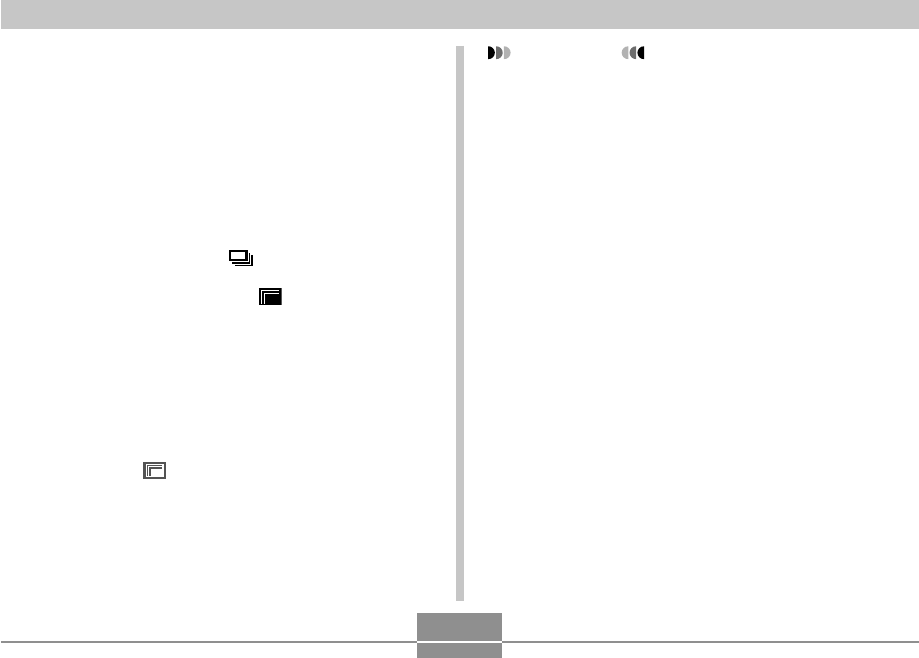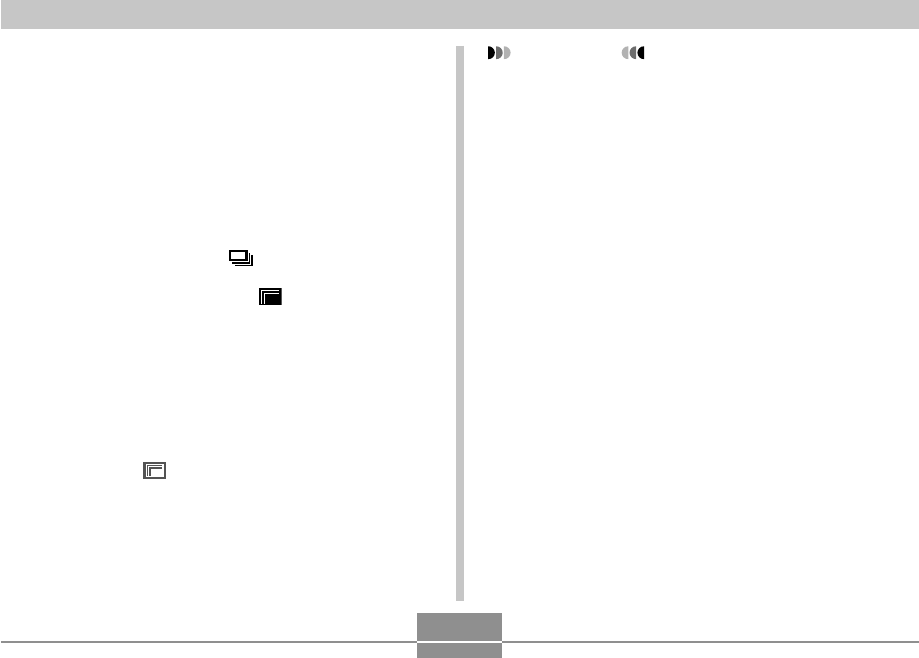
OTHER RECORDING FUNCTIONS
100
Using the Zoom Continuous Shutter
Mode
The zoom continuous shutter mode displays a selection
boundary that you can use to select an area in the monitor
screen. Then when you press the shutter button, the
camera records the monitor screen image and the area
enclosed in the selection boundary, digitally zoomed to
twice its normal size.
1.
In a REC mode, press [ ].
2.
Use [̆] and [̄] to select “
Z
Zoom
Continuous”, and then press [SET].
• This displays a selection boundary in the center of
the monitor screen.
3.
Use [̆], [̄], [̇], and [̈ ] to move the
selection boundary to the area of the monitor
screen you want, and then press [SET].
• This causes “
Z
” to appear on the monitor screen.
4.
Press the shutter button once to record.
• This records two images: the image on the monitor
screen and the image within the selection boundary,
digitally zoomed to twice its normal size.
IMPORTANT!
• Note with the above procedure, you do not need to
keep the shutter button depressed.
• Note that zoom continuous shutter operation is not
available when the image size setting is 3264
×
2176
(3:2) or 640
×
480.
• The size of the digitally processed images is smaller
than the camera’s current image size setting.
Example: When the camera’s current image size
setting is 3264
×
2448 pixels, the size of
the digitally processed images produced
by a zoom continuous shutter operation
will be 1600
×
1200 pixels.
• When Auto Focus is selected as the focus mode, the
Auto Focus area is located automatically in the
center of the Zoom Continuous Shutter selection
boundary (Spot Auto Focus area, pages 79, 82).