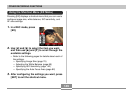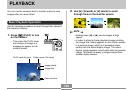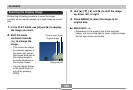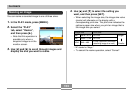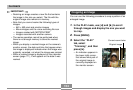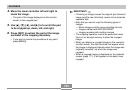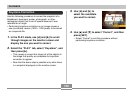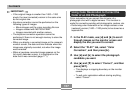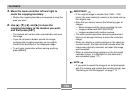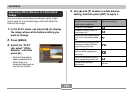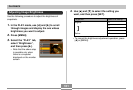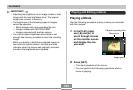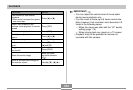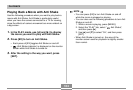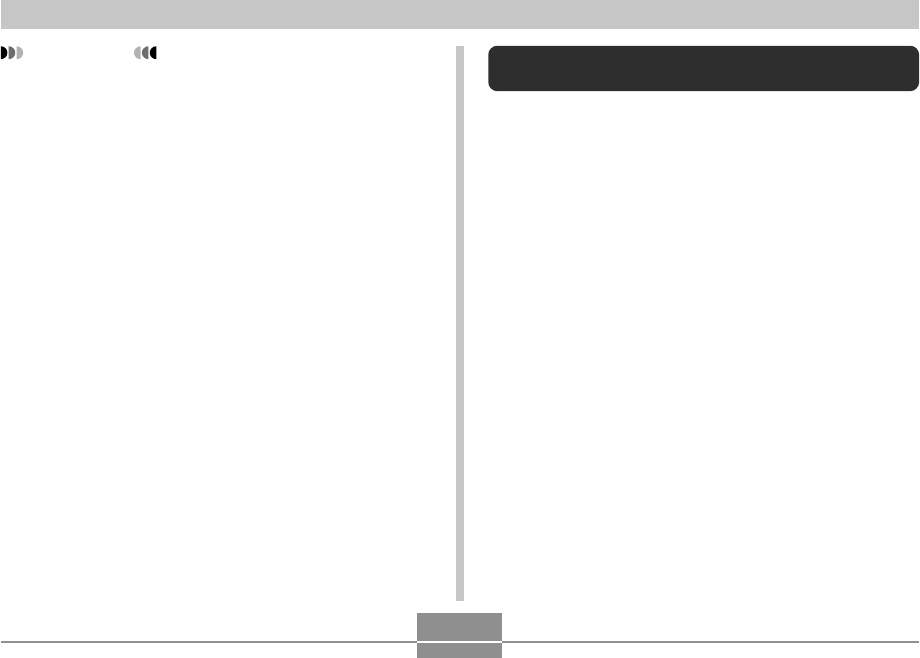
PLAYBACK
157
Using Color Restoration to Correct the
Color of an Old Photograph
Color restoration let you correct the old color of a
photograph shot with a digital camera. This function is
useful for correcting existing old photographs, posters, etc.
• Performing color restoration on an image causes a new
(restored) version (1600
×
1200 pixels) to be stored as a
separate file.
1.
In the PLAY mode, use [̇] and [̈] to scroll
through images on the monitor screen and
display the one you want to correct.
2.
Select the “PLAY” tab, select “Color
Correction”, and then press [̈].
3.
Use [̇] and [̈] to select the photograph
candidate you want.
4.
Use [̆] and [̄] to select “Correct”, and then
press [SET].
• This displays a cropping boundary on the monitor
screen.
• To exit color restoration without storing anything,
select “Cancel”.
IMPORTANT!
• If the original image is smaller than 1600
×
1200
pixels, the new (corrected) version is the same size
as the original one.
• Keystone correction cannot be performed on the
following types of images.
— Movie images and the voice recording file icon
— Images created with MOTION PRINT
— Images recorded with another camera
• The keystone correction operation cannot be
performed if there is not enough memory to store the
corrected image.
• When you display a corrected image on the camera’s
monitor screen, the date and time indicate when the
image was originally recorded, not when the image
was corrected.
• When a keystone corrected image appears on the
full-month calendar screen, it is displayed on the
date that it was corrected (page 171).