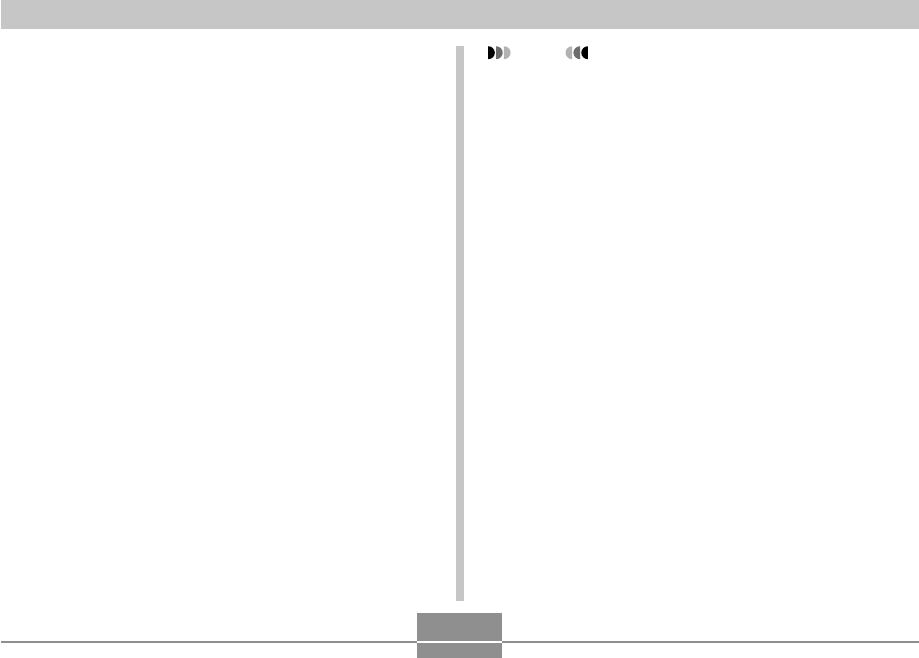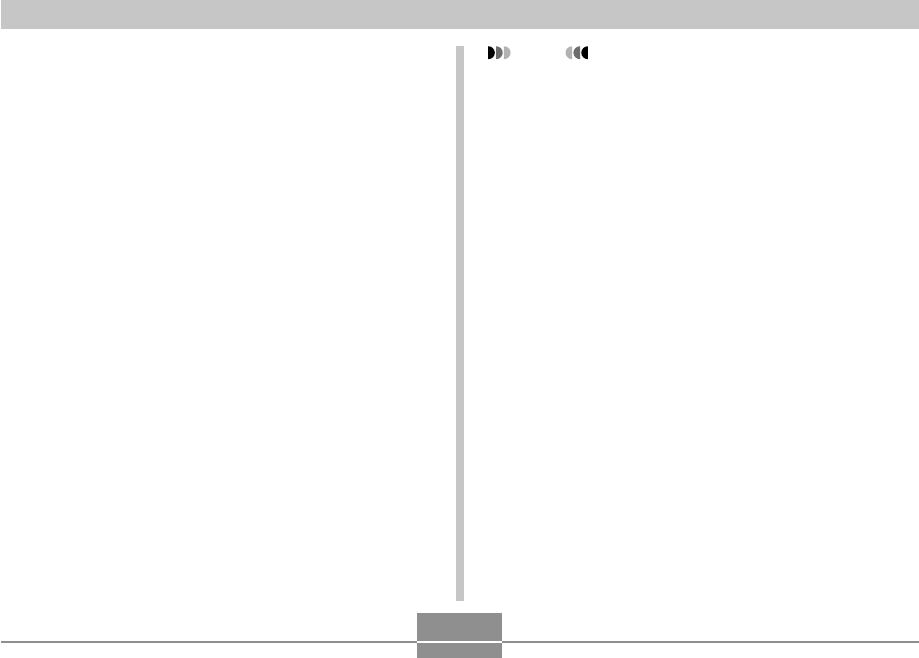
USING THE CAMERA WITH A COMPUTER
247
Playing a Movie
In order to play a movie recorded with this camera on your
PC using Windows Media Player, you need to install
MPEG-4 codec.
■ To install the codec on a PC that can
connect to the Internet
1.
Connect the PC to the Internet.
2.
Click the movie file that was recorded with the
camera.
3.
If your PC does not have MPEG-4 codec
installed, it will connect to the Microsoft
website automatically and download the
codec.
4.
Install the downloaded MPEG-4 codec.
5.
This will cause the movie file recorded with
the camera to start playing.
NOTE
• If your PC already has MPEG-4 codec installed, it
will start playing the movie as soon as you click it.
• Note the following important precautions when
playing back a movie using Windows Media Player 9.
— When using a high-speed type SD memory card
Use Windows Media Player as-is, without
changing its basic settings.
— When using an SD memory card that is not a
high-speed type
Change Windows Media Player settings as shown
below. These settings will enable more stable
movie display.
1. On the Windows Media Player [Tools] menu,
select [Options]. On the dialog box that appears,
open the [Performance] tab.
2. In the “Video acceleration” area click [Advanced].
3. In the “Video acceleration” area, clear the “Use
video mixing renderer” check box.
4. In the “Legacy video renderer” area, clear the
“Use YUV Flipping” check box.
• Be sure to move the movie data to the hard disk of
your PC before trying to play it. Proper movie
playback may not be possible for data accessed over
a network, from a memory card, etc.