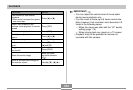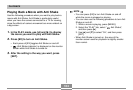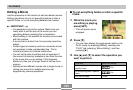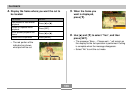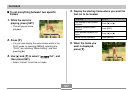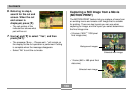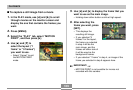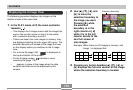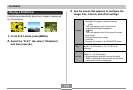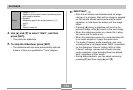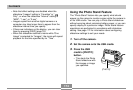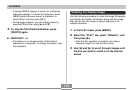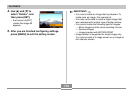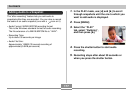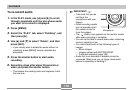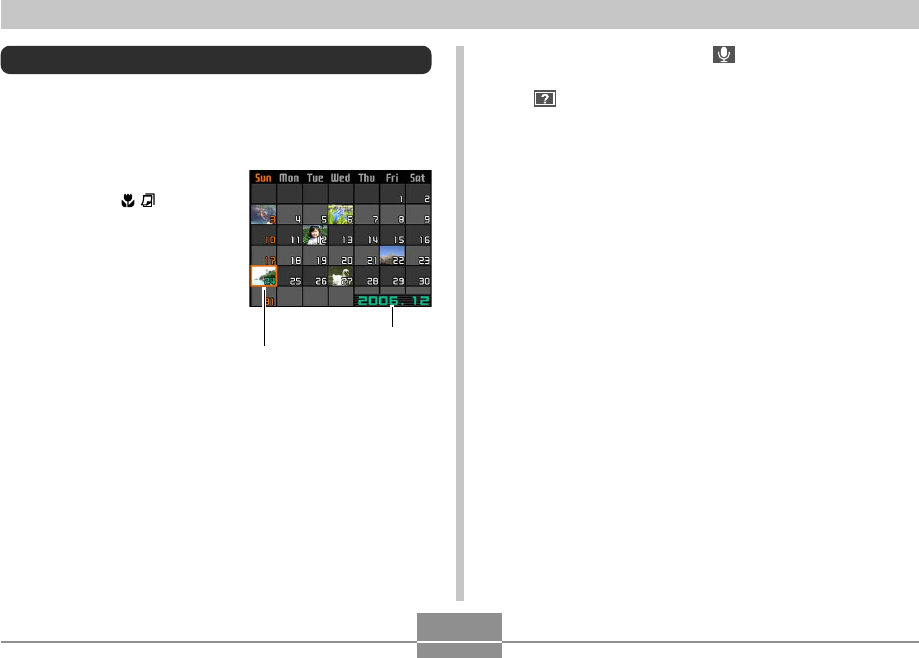
PLAYBACK
171
• On the calendar screen, indicates a voice
recording file (page 179).
• appears in place of the image when the date
contains data that cannot be displayed by this
camera.
2.
Use [̆], [̄], [̇], and [̈ ] to move the
selection boundary to the date you want, and
then press [SET].
• This displays an image of the first file that was
recorded on the selected date.
Date selection cursor
Displaying the Calendar Screen
Use the following procedure to display a 1-month calendar.
Each day shows the first file recorded on that day, which
makes it easy to find the file you want.
1.
In the PLAY mode,
press [̆] ( ).
• Use the procedure
under “Changing the
Date Format” on page
195 to specify the date
format.
• The file displayed on
the calendar for each
date is the first file that
was recorded on that
date.
• To exit the calendar
screen, press [MENU]
or [DISP].
Year/Month