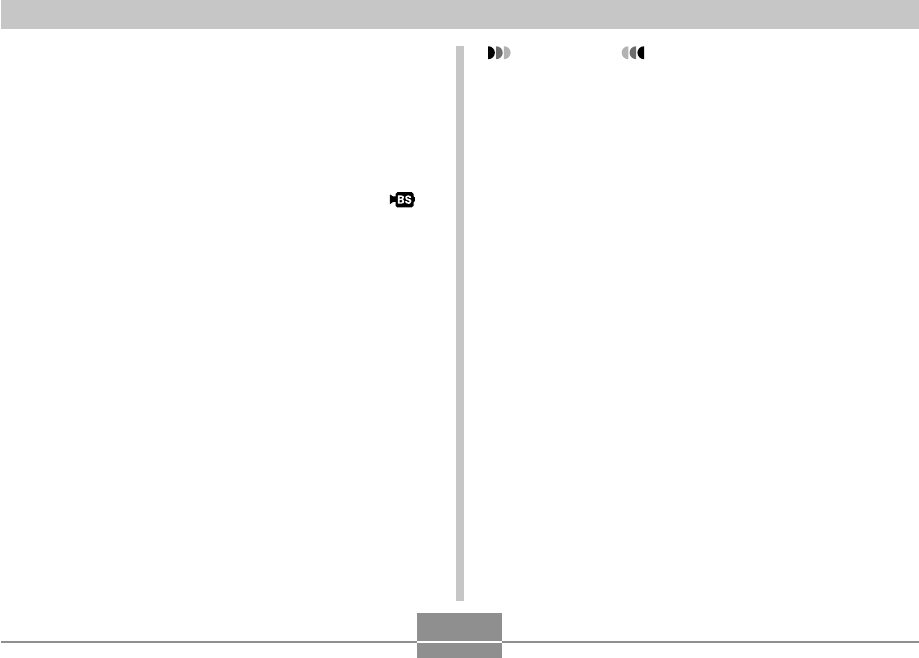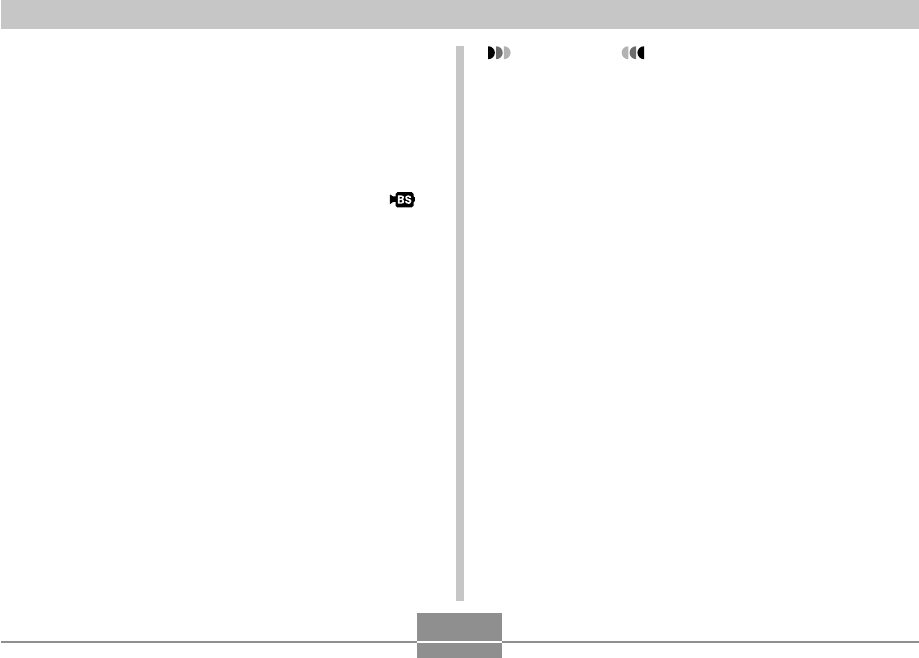
OTHER RECORDING FUNCTIONS
125
Creating Your Own MOVIE BEST SHOT
Setup
You can use the procedure below to save the setup of a
movie you recorded as a MOVIE BEST SHOT scene. After
that, you can recall the setup whenever you want to use it.
1.
In a REC mode, align the mode dial with “ ”,
and then press [SET].
2.
Use [̆], [̄], [̇], and [̈] to display “Register
User Scene”, and then press [SET].
3.
Use [̇] and [̈] to display the movie whose
setup you want to save.
4.
Use [̆] and [̄] to select “Save”, and then
press [SET].
• The normal MOVIE BEST SHOT screen will
reappear after the save operation is complete. Now
you can use the procedure on page 123 to select
your user setup for recording.
IMPORTANT!
• When selecting a user setup, scroll to the end of the
built-in MOVIE BEST SHOT scenes until “Recall
User Scene” appears on the display. Then scroll
further to see the user setup scenes.
• Formatting the camera’s built-in memory (page 202)
deletes all user MOVIE BEST SHOT setups.
• The following are the settings that are included in a
MOVIE BEST SHOT user setup.
Focus mode, white balance mode, sharpness,
saturation, contrast, EV shift
• Only the setup of a movie recorded with this camera
can be saved as a MOVIE BEST SHOT setup.
• You can register up to 999 MOVIE BEST SHOT user
setups.
• You can check the settings of the currently selected
MOVIE BEST SHOT scene by displaying the various
setting menus.
• MOVIE BEST SHOT user setups are stored in
camera built-in memory in the folder named
“MSCENE”. File names are assigned automatically
using the format shown below.
UZ850nnn.JPE (n = 0 to 9)