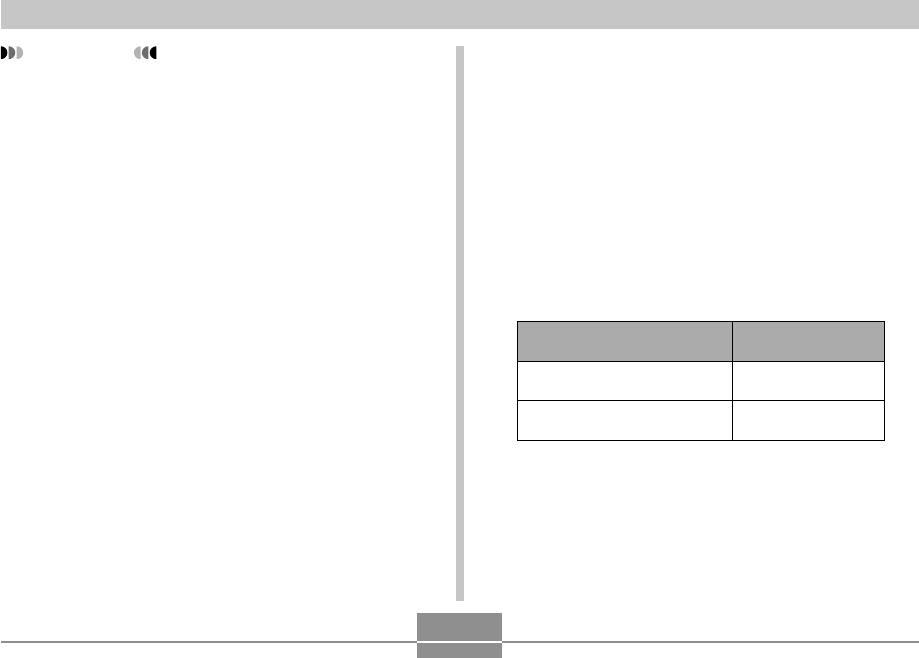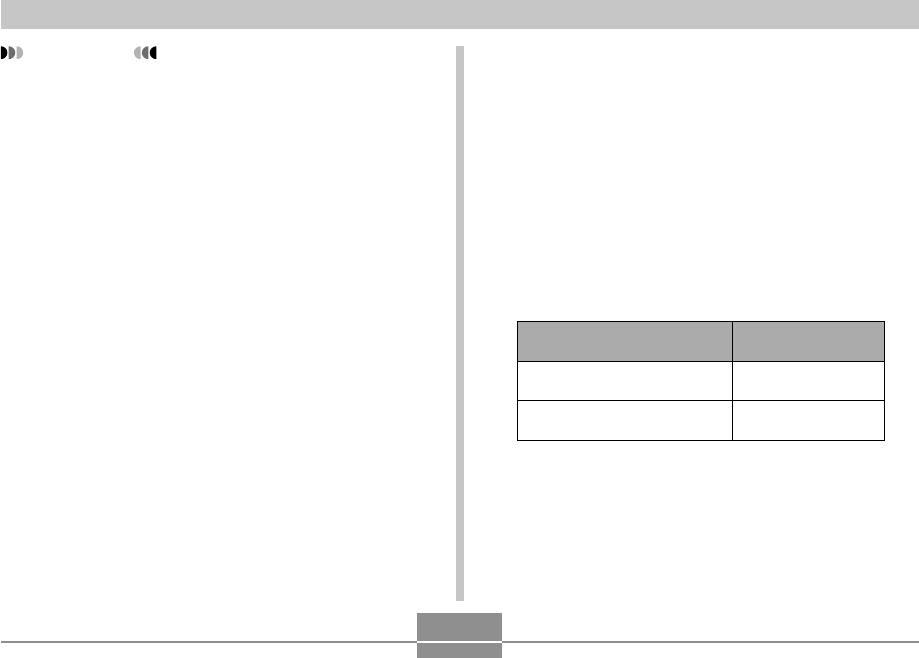
PLAYBACK
181
Selecting the Video Output System
You can select either NTSC or PAL for the video system to
match the system of the TV you are using.
1.
In a REC mode or the PLAY mode, press
[MENU].
2.
Select the “Set Up” tab, select “Video Out”,
and then press [̈].
3.
Use [̆] and [̄] to select the setting you
want, and then press [SET].
If you are using a TV designed
for use in this area:
U.S., Japan, and other areas
that use the NTSC system
Europe and other areas that
use the PAL system
Select this setting:
NTSC
PAL
IMPORTANT!
• Make sure that “Power On” or “Power On/Off” is
selected for the camera’s power on/off functions
(page 201) when you connect to a TV to view
images.
• All icons and indicators that appear on the monitor
screen also appear on the TV screen.
• Note that the audio output is monaural.
• Pressing the USB cradle’s [PHOTO] button will
activate the Photo Stand feature (page 174) and
display images on the TV screen.
• Depending on the size of the TV screen, recorded
images may not fill the entire screen.
• For video output, the audio volume level is initially
set to maximum. Perform volume level adjustment
using TV controls.
• After using an optionally available AV cable (EMC-
3A) to connect the camera’s USB cradle connector
directly to the AUDIO IN terminal of a TV (without
using the USB cable), you can view recorded images
on the TV and even use the TV screen to compose
images before recording them.