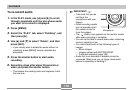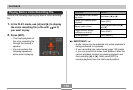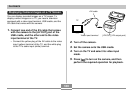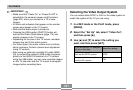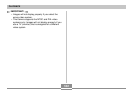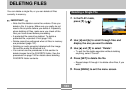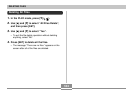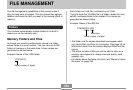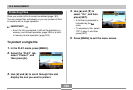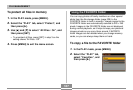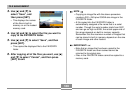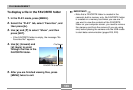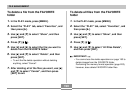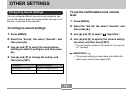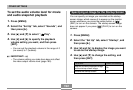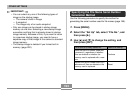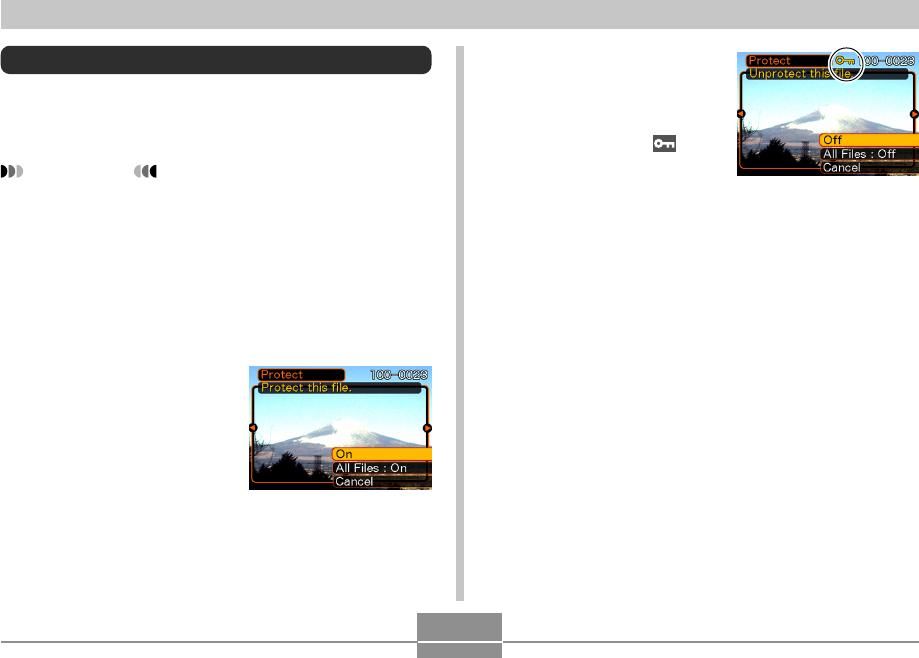
FILE MANAGEMENT
186
4.
Use [̆] and [̄] to
select “On”, and then
press [SET].
• A file that is protected is
indicated by the
mark.
• To unprotect a file, select
“Off” in step 4, and then
press [SET].
5.
Press [MENU] to exit the menu screen.
Protecting Files
Once you protect a file it cannot be deleted (page 183).
You can protect files individually or you can protect all files
in memory with a single operation.
IMPORTANT!
• Even if a file is protected, it still will be deleted by a
memory card format operation (page 206) or a built-
in memory format operation (page 202).
To protect a single file
1.
In the PLAY mode, press [MENU].
2.
Select the “PLAY” tab,
select “Protect”, and
then press [̈].
3.
Use [̇] and [̈] to scroll through files and
display the one you want to protect.