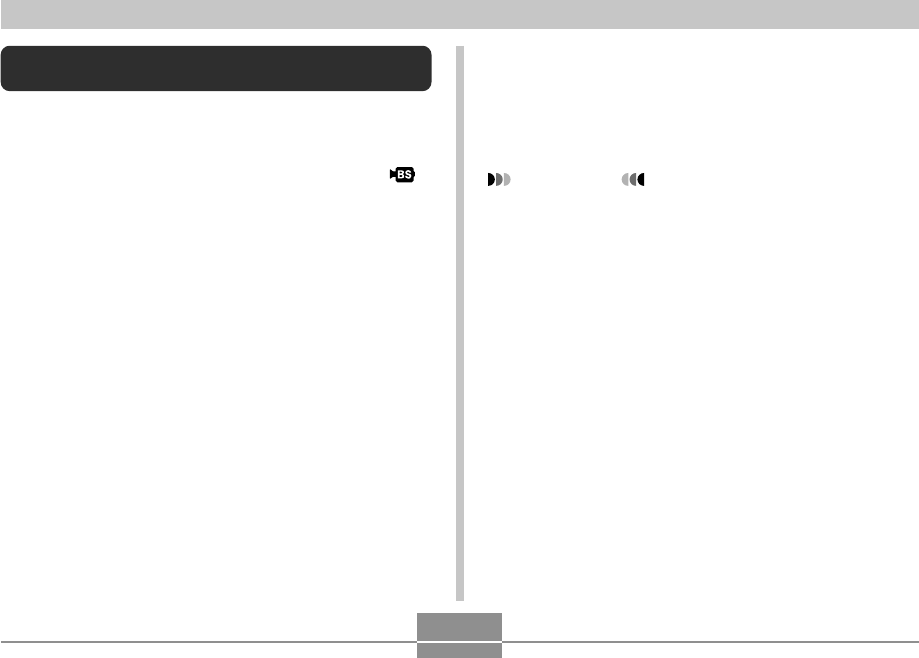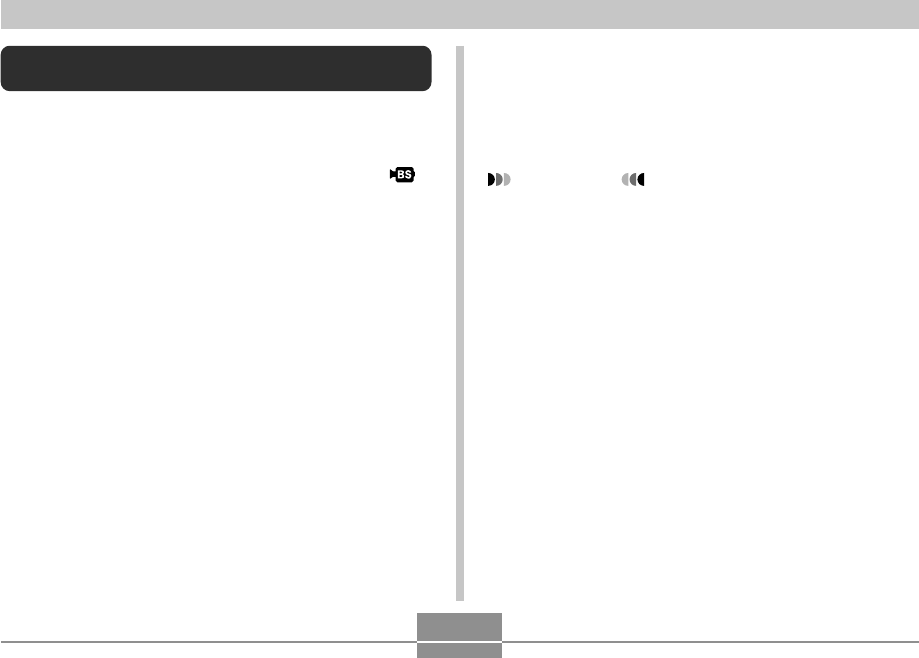
OTHER RECORDING FUNCTIONS
123
Instant Movie Setups
(MOVIE BEST SHOT Mode)
Simply select one of a collection of built-in sample movie
scenes and the camera sets up for the scene you selected.
1.
In a REC mode, align the mode dial with “ ”,
and then press [SET].
• This enters the MOVIE BEST SHOT mode and
displays a sample scene selection screen. A selection
boundary is located at the scene you last used.
• Sample scenes are arranged in sequence, starting
from the upper left corner.
• The currently selected sample scene is the one with
the selection boundary around it.
2.
Use [̆], [̄], [̇], and [̈] to select the sample
scene you want, and then press [SET].
• If there are more than 12 scenes (because you have
added some custom scenes), the screen will scroll to
show the remaining scenes when you press [̆], [̄],
[̇], and [̈ ] while the selection boundary is located
at the left or right edge of the screen.
3.
Point the camera at the subject and then
press the shutter button.
4.
To stop movie recording, press the shutter
button again.
IMPORTANT!
• MOVIE BEST SHOT scenes were not recorded using
this camera. They are provided as samples only.
• Images recorded using a MOVIE BEST SHOT scene
may not produce the results you expected due to
shooting conditions and other factors.
• You can change the camera settings that are made
when you select a MOVIE BEST SHOT scene. Note,
however, that the MOVIE BEST SHOT settings
revert to their defaults when you select another
MOVIE BEST SHOT scene, change the recording
mode, or turn off the camera. If you want to save
your settings for later use, save them as a MOVIE
BEST SHOT user setup.
• Selecting “Night Scene” reduces the frame rate of
movie recording (page 120).