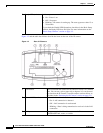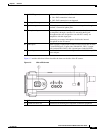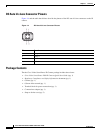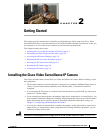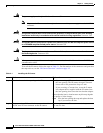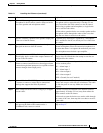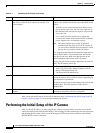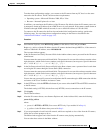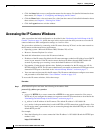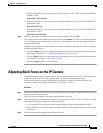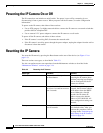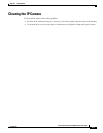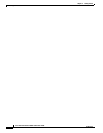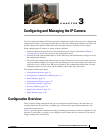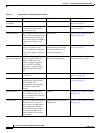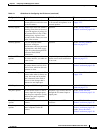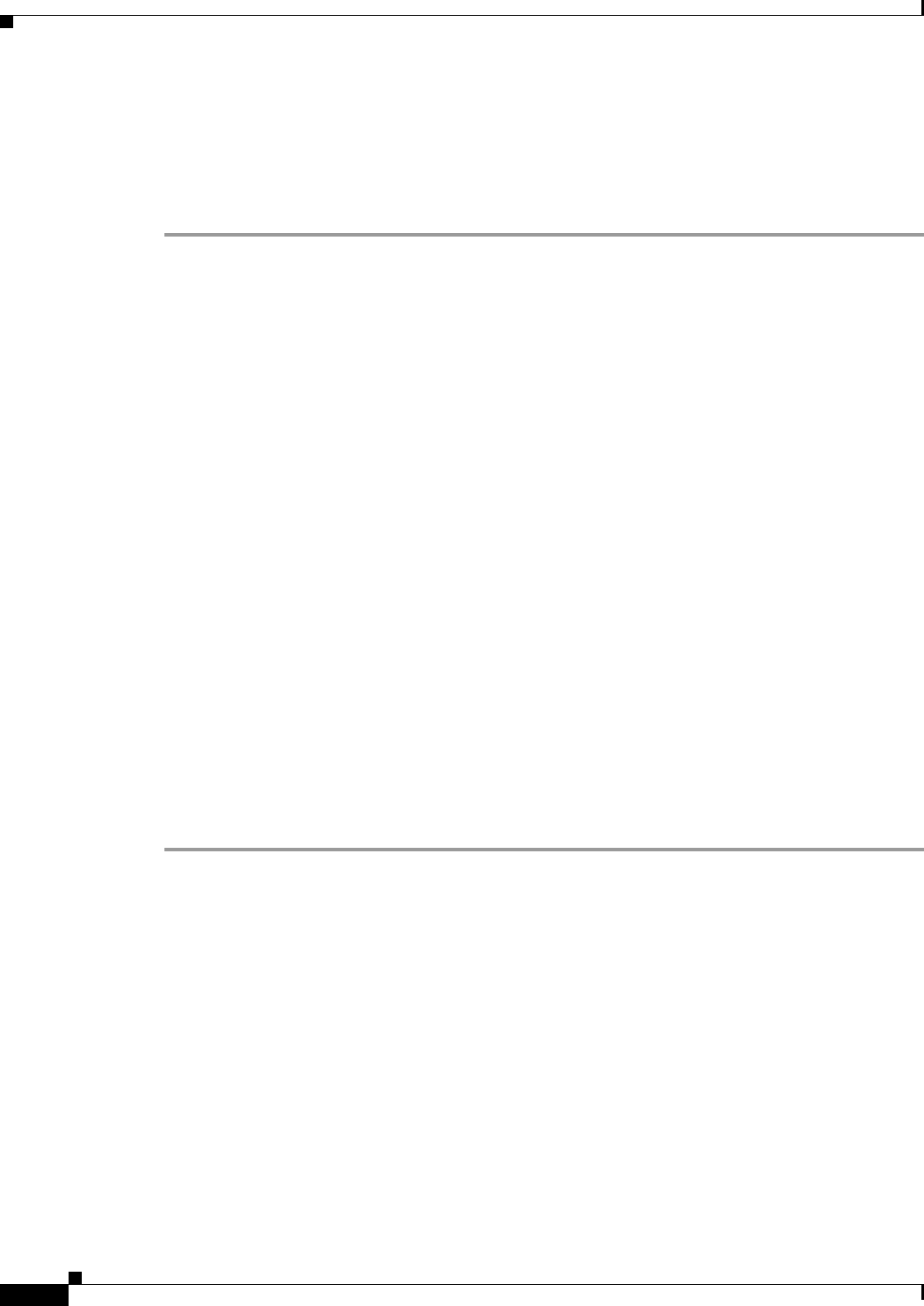
2-6
Cisco Video Surveillance 2600 IP Camera User Guide
OL-24127-02
Chapter 2 Getting Started
Accessing the IP Camera Windows
• Click the Setup link to access configuration menus for the camera. For detailed information about
these menus, see
Chapter 3, “Configuring and Managing the IP Camera.”
• Click the Home link to view and control live video from the camera. For detailed information about
these actions, see
Chapter 4, “Viewing Live Video.”
• Click the Logout button to exit the window.
Accessing the IP Camera Windows
After you perform the initial configuration as described in the “Performing the Initial Setup of the IP
Camera” section on page 2-4, follow the steps in this section each time that you want to access the IP
camera windows to make configuration settings or view live video.
You access these windows by connecting to the IP camera from any PC that is on the same network as
the IP camera and that meets these requirements:
• Operating system—Microsoft Windows 2000, Windows XP, or Vista
• Browser—Internet Explorer 8.x or later
You need this information to access the IP camera windows:
• IP address of the IP camera. By default, the IP camera attempts to obtain an IP address from a DHCP
server in your network. If the IP camera cannot obtain an IP address through DHCP within 90
seconds of powering up or resetting, it uses the default IP address of 192.168.0.100.
• Port number, if other than the default value. Default port numbers for the IP camera are 443 for
HTTPS and 80 for HTTP. The IP camera administrator can enable an alternative HTTPS port and an
alternative HTTP port as described in the
“Advanced Setup Window” section on page 3-7.
• Your user name and password for the IP camera. The IP camera administrator configures user names
and passwords as described in the
“Users Window” section on page 3-12.
To access the IP camera windows, follow these steps:
Procedure
Step 1 Start Internet Explorer and enter the following in the address field:
protocol:// ip_addr ess:port_ number
where:
• protocol is HTTPS for a secure connection or HTTP for a non-secure connection. You can use
HTTP only if you configure the camera to accept non-secure HTTP connections as described in the
“Performing the Initial Setup of the IP Camera” section on page 2-4.
• ip_address is the IP address of the IP camera. The default IP address is 192.168.0.100.
• port_number is the port number that is used for HTTPS or HTTP connections to the IP camera. You
do not need to enter a port number if you are connecting through the default HTTPS port 443 or the
default HTTP port 80.
For example,
• Enter the following for a secure connection if the IP address is 192.168.0.100 and the HTTPS port
number is 443:
https://192.168.0.100