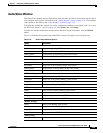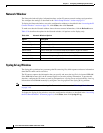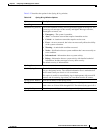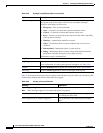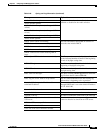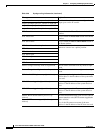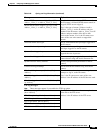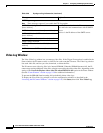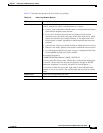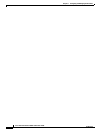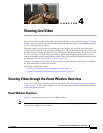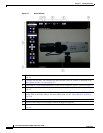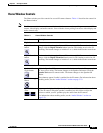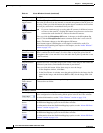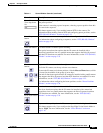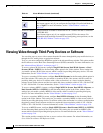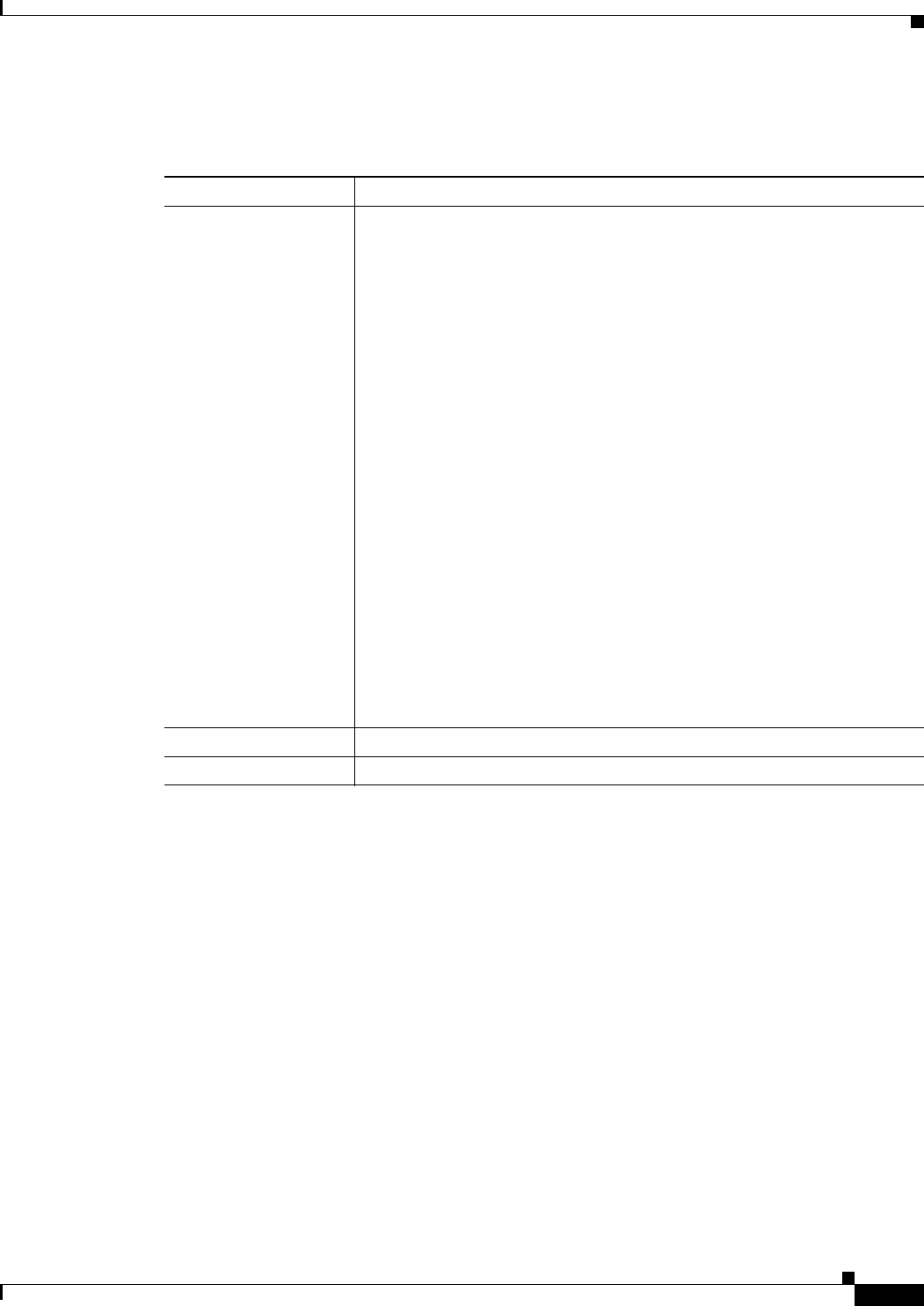
3-47
Cisco Video Surveillance 2600 IP Camera User Guide
OL-24127-02
Chapter 3 Configuring and Managing the IP Camera
Status Windows
Table 3-27 describes the option in the View Video Log window.
Ta b l e 3-27 Video Log Window Options
Option Description
Video Log Displays a list of video logs. Files are named
Camera_name-Event_Name-yymmdd-hhmmss.xxx, where:
• Camera_name is the name of the IP camera, as configured in the Camera
Name field in the Basic Setup window.
• Event_name describes the event that caused the alert. For motion
detection events, this field is the name of the video field area in which
motion was detected (for example, Window 2). For input events, this
field is input1 or input2, depending on which input port the event was
detected.
• yymmdd is the 2-digit year, month, and date on which the event occurred.
• hhmmss is the, hours, minutes, and seconds at which the event occurred.
• xxx is the format of the file (asf, mp4, or 3gp), as configured in the Video
Format (MPSG-4) field in the Event window.
An example file name is:
CAM00194FFDFF66-Window 2-080213-012934.asf
To view a video file, click its name. The file plays in the default media player
on your PC. (If the video file does not play properly through an HTTPS
connection, download it to your PC and open it in a media player.)
To download a video file to your PC, right-click its name and follow the
prompts to save it on your PC. You can then open the saved file in a media
player.
Delete button Deletes the corresponding video file.
Delete All button Deletes all video files in the Video Log window.