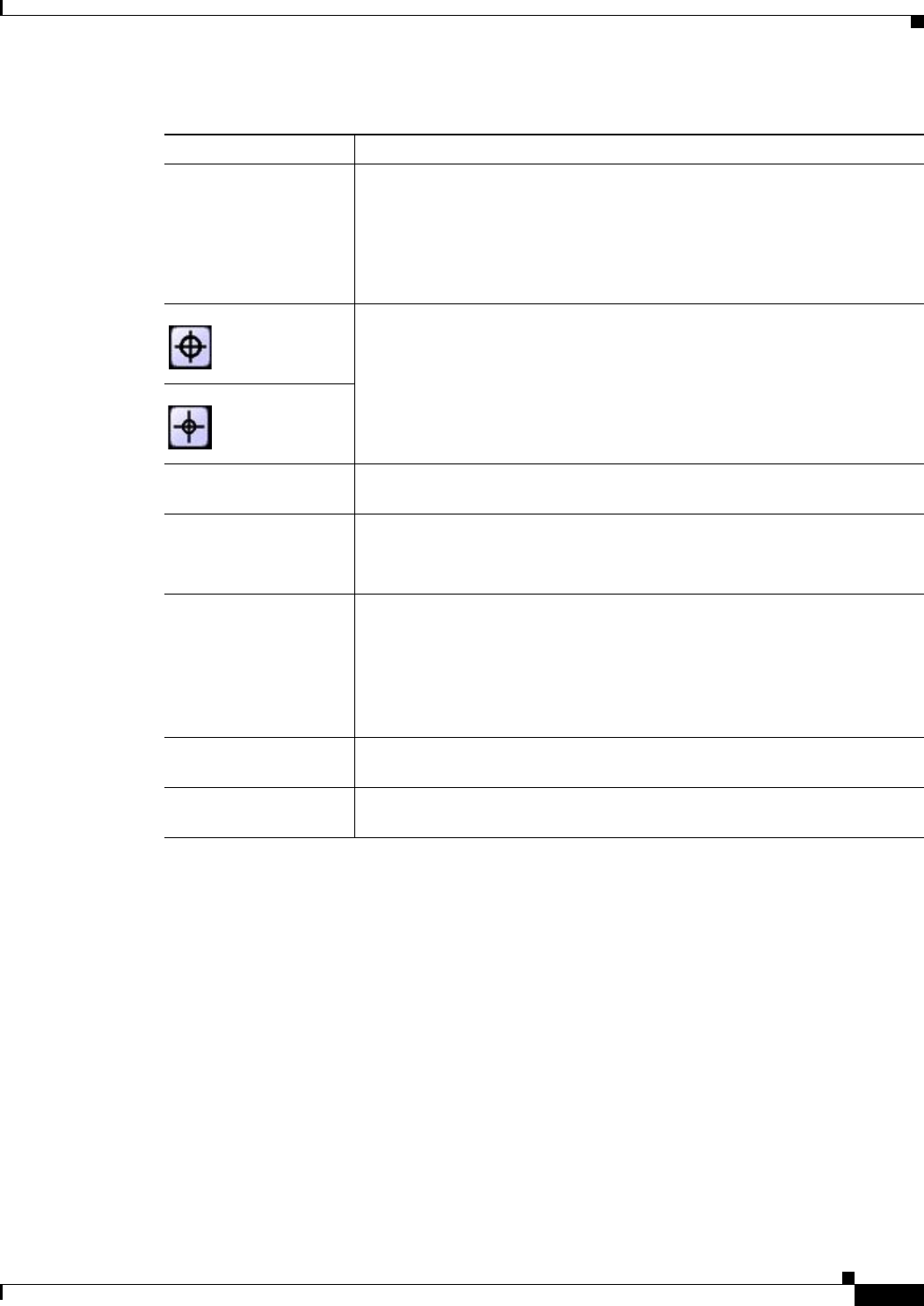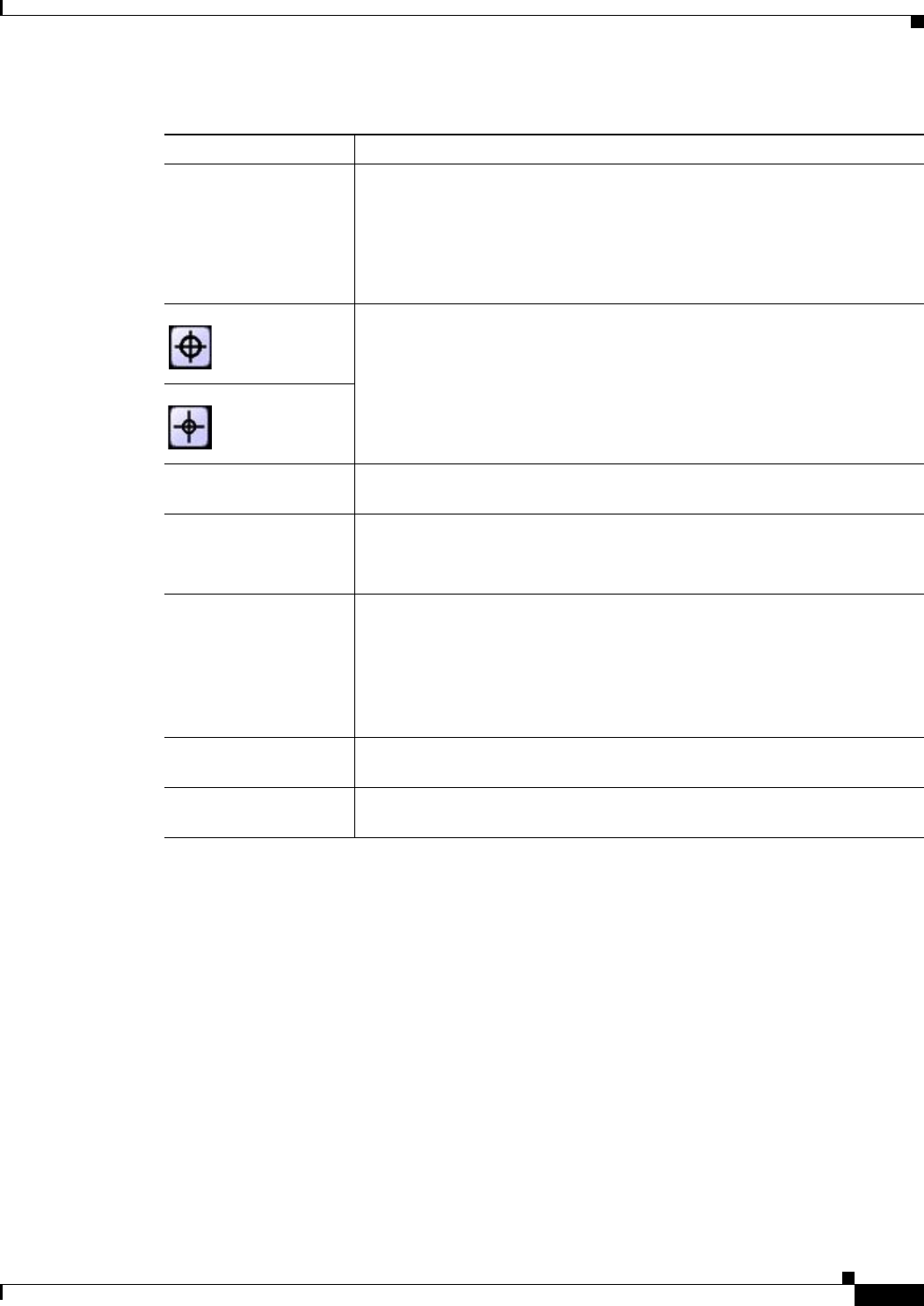
3-37
Cisco Video Surveillance 2600 IP Camera User Guide
OL-24127-02
Chapter 3 Configuring and Managing the IP Camera
Applications Windows
Navigation Keys Set the pan and tilt positions as follows:
• To pan the IP camera, use the left or right arrow buttons
• To tilt the IP camera, use the up or down arrow buttons
• To move the IP camera to its home position, click the Move Camera
Home button, which is located in the middle of the group of arrow keys
Focus Far button Use these buttons to control focus settings for the IP camera.
Focus Near button
Set Home Click the Set Home button to define the current IP camera position, zoom
setting, and focus setting as its home position.
Preset List Choose a name from this list to update this window with information that has
been set for that preset position.
To remove a preset position, choose it from this list and click Remove.
Preset Name After positioning the IP camera by using the Navigation keys, add this
position as a preset position by entering a name of up 16 characters and
clicking Add.
After you click Save in the Set Pan/Tilt window, this preset name is available
from the Preset List drop-down list in this window and on the Preset list in
the PTZ (RS-485) window.
Pan Speed Choose the relative speed for the IP camera panning action. Options range
from 1 (slowest) to 10 (fastest).
Tilt Speed Choose the relative speed for the IP camera tilting action. Options range
from 1 (slowest) to 10 (fastest).
Table 3-21 Preset Positions Window Options (continued)
Option Description