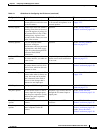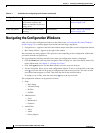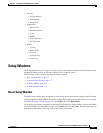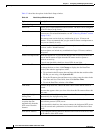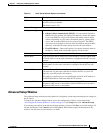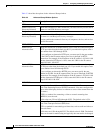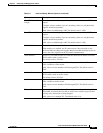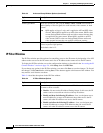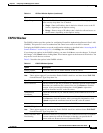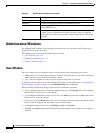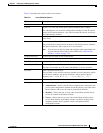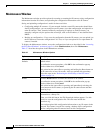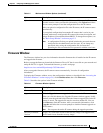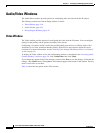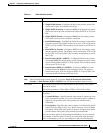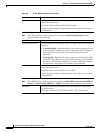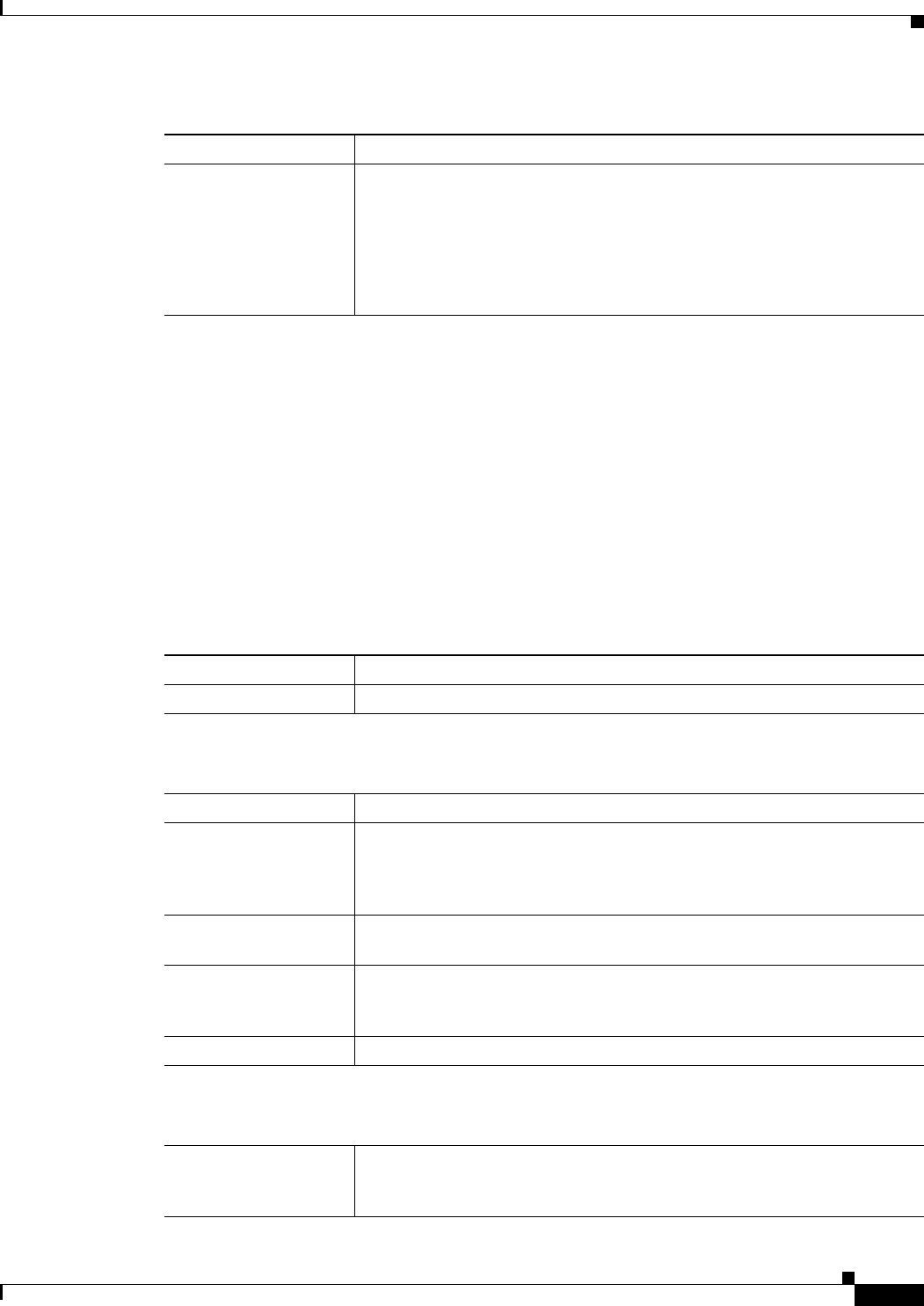
3-11
Cisco Video Surveillance 2600 IP Camera User Guide
OL-24127-02
Chapter 3 Configuring and Managing the IP Camera
Setup Windows
EAPOL Window
The EAPOL window provides options for configuring Extensible Authentication Protocol Over LANs
(EAPOL). This protocol is used to authenticate and control user traffic in an 802.1x network.
To display the EAPOL window, access the configuration windows as described in the “Accessing the IP
Camera Windows” section on page 2-6, click Setup, then click EAPOL.
If you change any options in the EAPOL window, you must click Save to save the changes. To discard
the changes, click Cancel before clicking Save. These buttons appear at the bottom of the window. You
may need to scroll down to see them.
Table 3-5 describes the options in the EAPOL window.
Single/Range If you enable IP address filtering, choose either of the following options
from as many drop-down lists as needed:
• Single—Enter an IP address that is denied or allowed access to the IP
camera, depending on the Options setting.
• Range—Enter a range of IP address that is denied or allowed access to
the IP camera, depending on the Options setting.
Table 3-4 IP Filter Window Options (continued)
Option Description
Ta b l e 3-5 EAPOL Window Options
Option Description
Enable EAPOL Check this check box to enable EAPOL on the IP camera.
EAP-TLS Options
Note These options appear if you check the Enable EAPOL check box and then choose EAP-TLS
from the Protocol Type drop-down list.
User ID User identifier that is used to log in to the RADIUS server.
Root Certificate Path and folder on this PC or location of a Windows network shared folder
where the root certificate file is stored. You can click Browse to find this
location. After you enter this information, click Upload to upload the
certificate from the local PC to the IP camera.
Validate Root
Certificate
Check this check box if you want the identity of the RADIUS server to be
validated.
User Certificate Path and folder on this PC where the user certificate file is stored. You can
click Browse to find this location. After you enter this information, click
Upload to upload the certificate from the local PC to the IP camera.
Password IP camera client log in password for the RADIUS server.
EAP-FAST Options
Note These options appear if you check the Enable EAPOL check box and then choose EAP-FAST
from the Protocol Type drop-down list.
Allow Automatic PAC
Provisioning
Check this check box if you want to allow authentication servers to establish
a secure connection with the IP camera so that they can provide the IP
camera with new Protected Access Credentials (PACs).