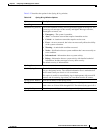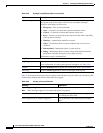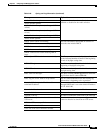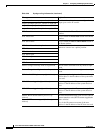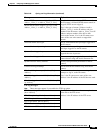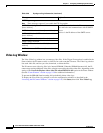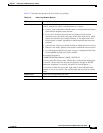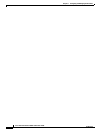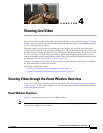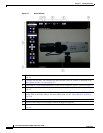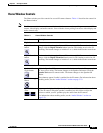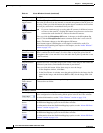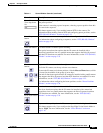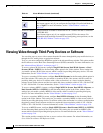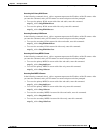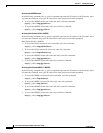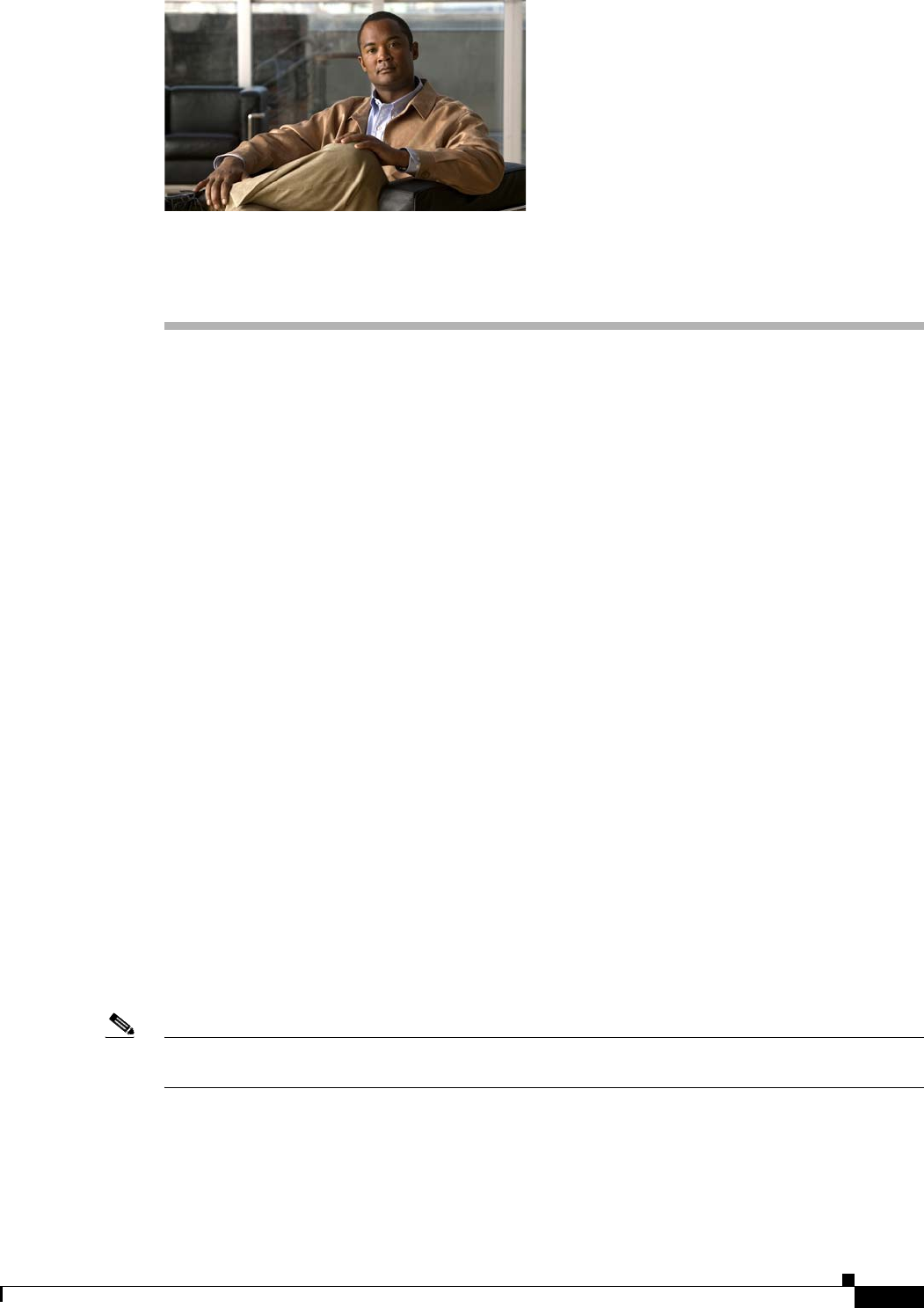
CHAPTER
4-1
Cisco Video Surveillance 2600 IP Camera User Guide
OL-24127-02
4
Viewing Live Video
After you install and set up the Cisco Video Surveillance IP Camera as described in Chapter 2, “Getting
Started,” users can connect to the IP camera through Internet Explorer and access the Home window to
view live video from the IP camera.
The home window also provides for controlling the video display and certain IP camera functions.
Available controls depend on the user type or privilege level. The IP camera administrator and users with
the administrator or monitor privilege can access all controls in the Home window. IP camera users with
the viewer privilege can access only the resolution, digital zoom, snapshot, speaker on/off, speaker
volume, microphone on/off, and microphone volume controls. (For detailed information about user types
and privileges, see the
“Users Window” section on page 3-12.)
You also can configure the IP camera to allow access to its video through a mobile device, or through
the VLC media player or equivalent software.
This chapter includes these topics:
• Viewing Video through the Home Window Overview, page 4-1
• Viewing Video through Third-Party Devices or Software, page 4-6
Viewing Video through the Home Window Overview
To view live video, access the Home window as described in the “Accessing the IP Camera Windows”
section on page 2-6. This window displays live video from the camera and lets you control a variety of
camera and display functions.
Home Window Overview
Figure 4-1 describes the main features of the Home window.
Note The controls that you see in the Home window depend on your user type or privilege level and the
configurations settings for the IP camera.