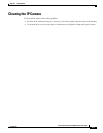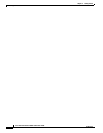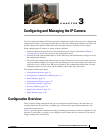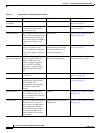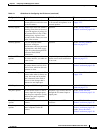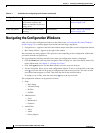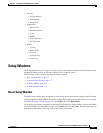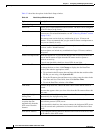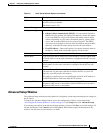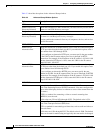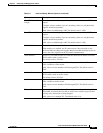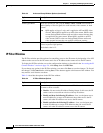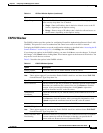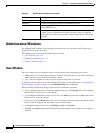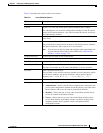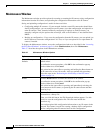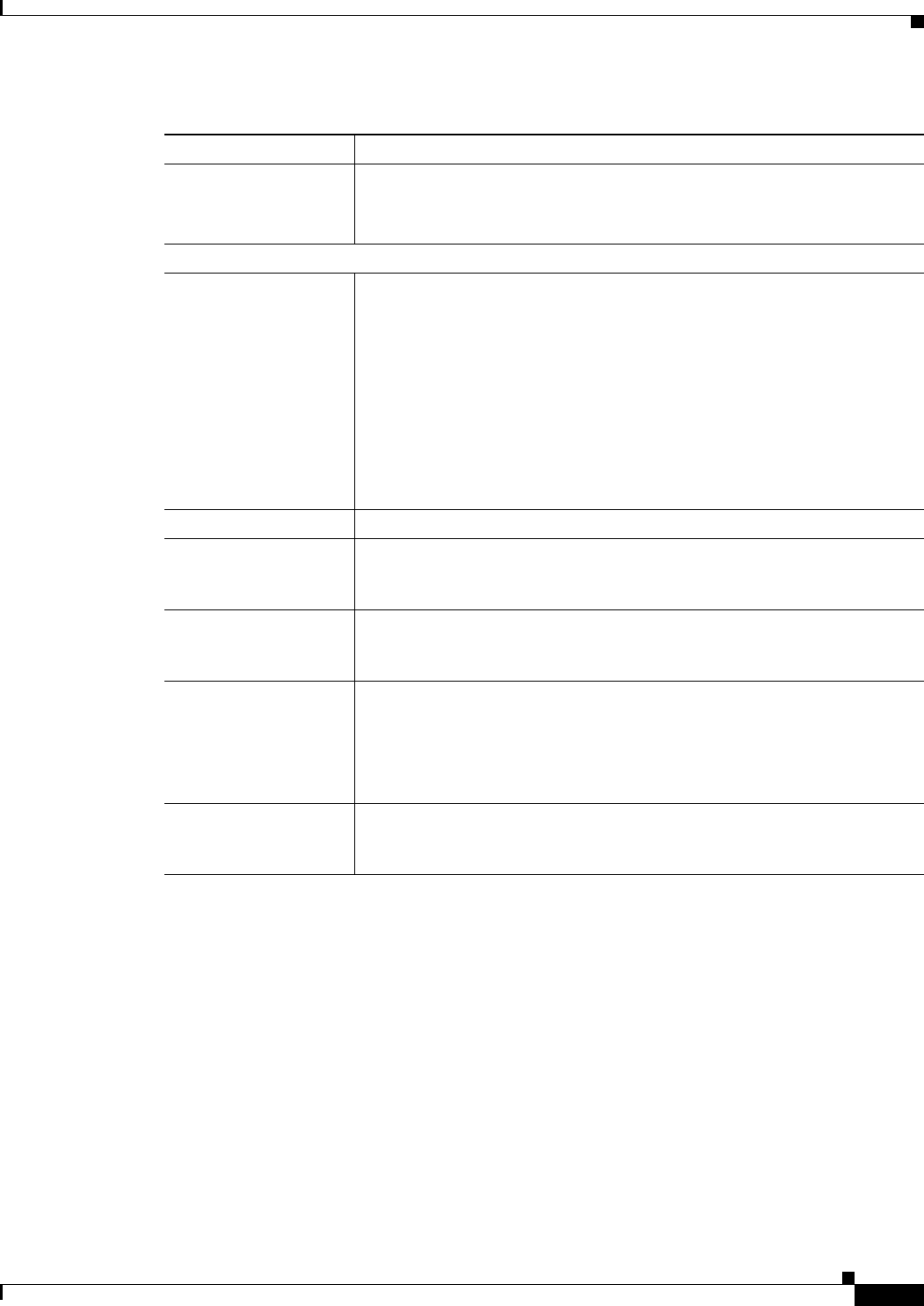
3-7
Cisco Video Surveillance 2600 IP Camera User Guide
OL-24127-02
Chapter 3 Configuring and Managing the IP Camera
Setup Windows
Advanced Setup Window
The Advanced Setup window provides options for configuring various network and protocol settings for
the IP camera.
To display the Advanced Setup window, access the configuration windows as described in the
“Accessing the IP Camera Windows” section on page 2-6, click Setup, then click Advanced Setup.
If you change any options in the Advanced Setup window, you must click Save to save the changes. To
discard the changes, click Cancel before clicking Save. These buttons appear at the bottom of the
window. You may need to scroll down to see them.
NTP Port If you configured the IP camera to obtain its time from an NTP server, enter
the NTP server port number.
The default value is 123.
Network Settings
Configuration Type Choose the option that indicates how the IP camera obtains its IP address:
• Obtain Address Automatically (DHCP)—If your network includes a
DHCP server for dynamic allocation of IP addresses, choose this option
if you want DHCP to assign an IP address and subnet mask to the IP
camera. Depending on your router, the default gateway, primary DNS
server, and secondary DNS server may also be assigned. The DHCP
server must be configured to allocate static IP addresses based on MAC
addresses so that the IP camera always receives the same address.
• Fixed IP Address—Choose this option if you want to manually enter an
IP address, subnet mask, and default gateway for the camera.
IP Address If you configured the IP camera for a fixed IP address, enter that IP address.
Subnet Mask If you configured the IP camera for a fixed IP address, enter the subnet mask
for the IP camera. Use the same value that is configured for the PCs on your
network.
Gateway If you configured the IP camera for a fixed IP address, enter the gateway for
the IP camera. Use the same value that is configured for the PCs on your
network.
Primary DNS Optional. Enter the IP address of the primary the DNS server that is used in
your network. Use the same value that is used for the PCs on your LAN.
Typically, your ISP provides this address.
This address is required if you use a DNS name instead of an IP address in
the SMTP Mail Server field in the Mail & FTP window.
Secondary DNS Optional. Enter the IP address of a secondary (backup) DNS server to use if
the primary DNS server is unavailable. Enter the DNS server to be used if
the primary DNS server is unavailable.
Table 3-2 Basic Setup Window Options (continued)
Option Description