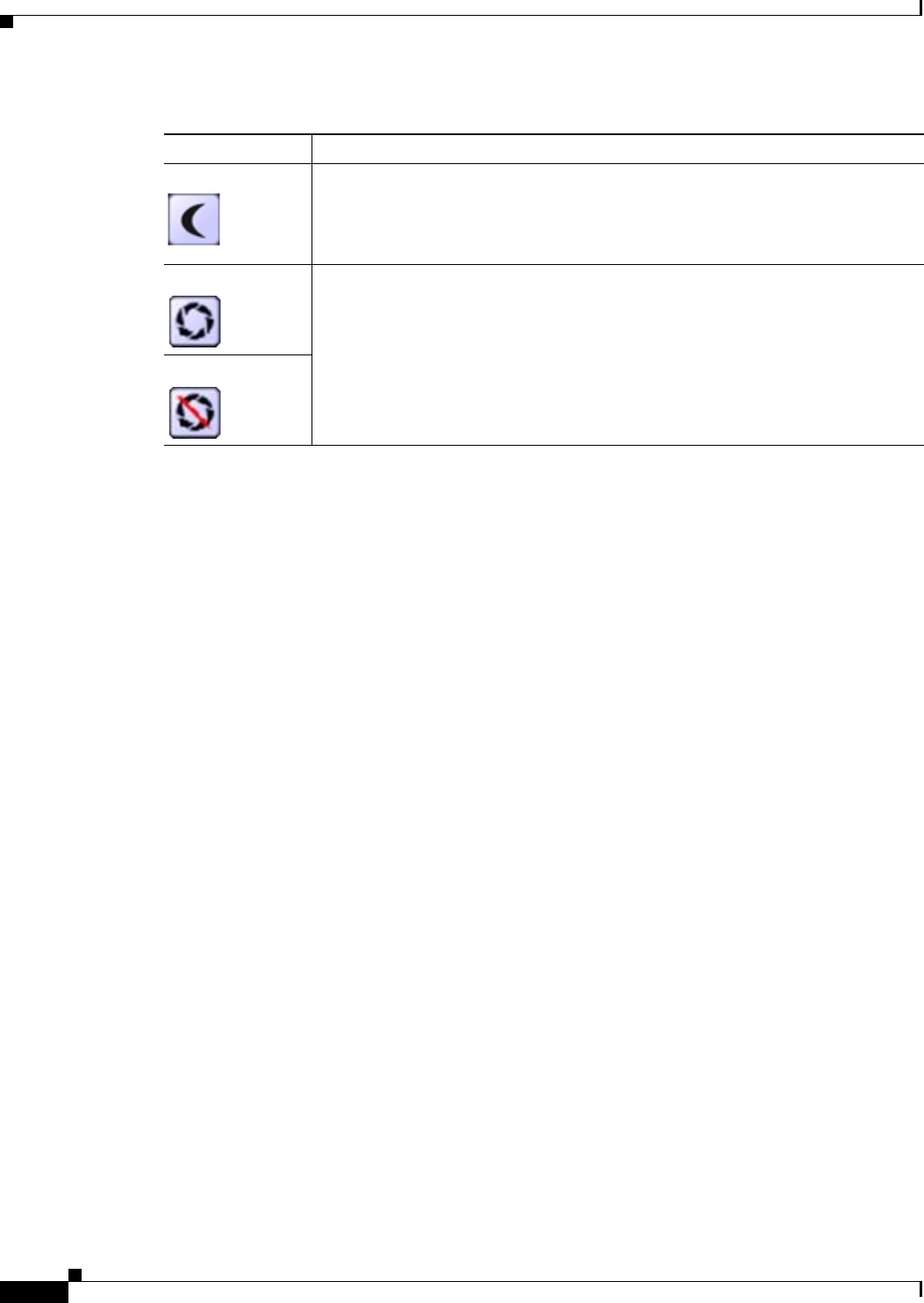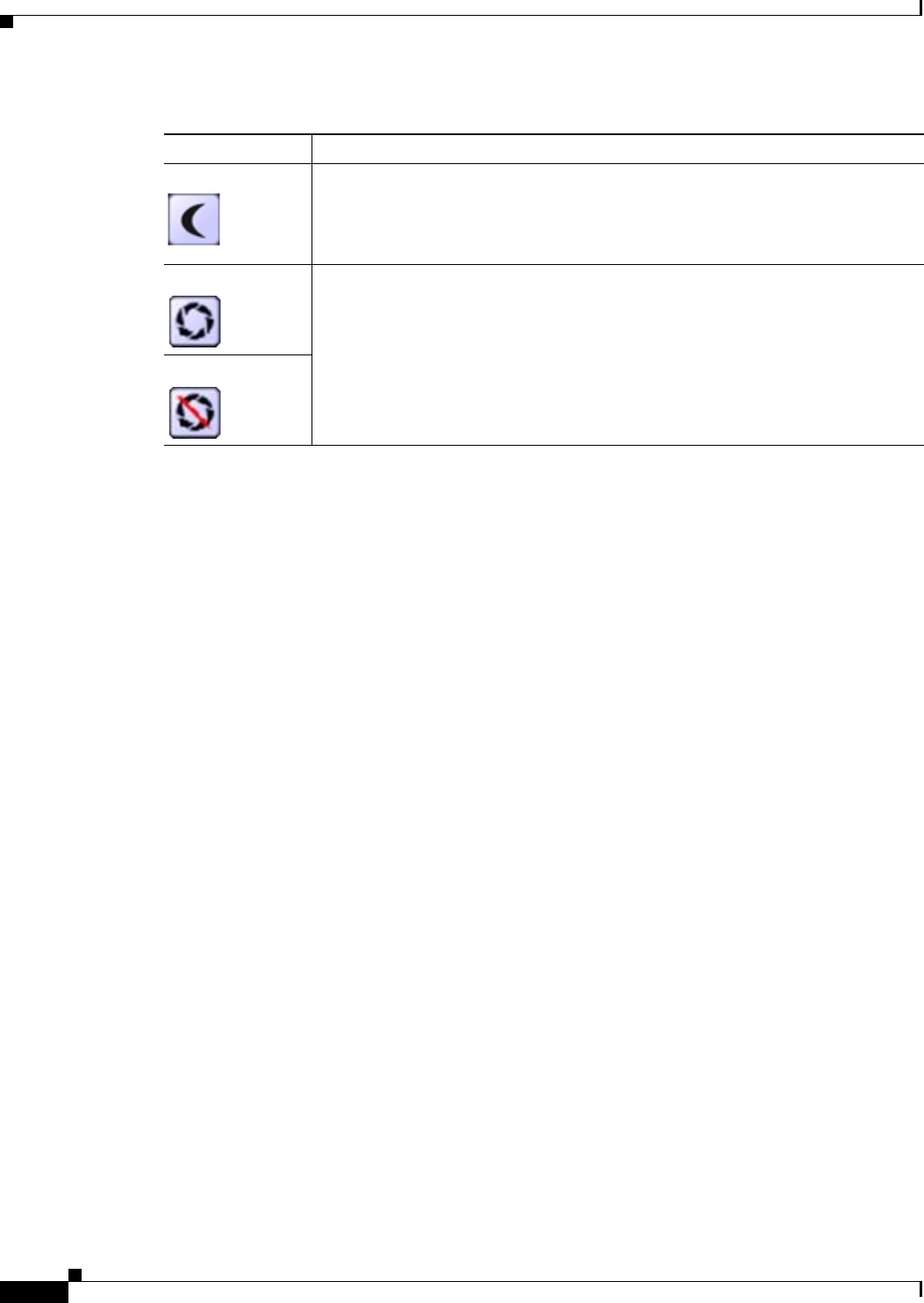
4-6
Cisco Video Surveillance 2600 IP Camera User Guide
OL-24127-02
Chapter 4 Viewing Live Video
Viewing Video through Third-Party Devices or Software
Viewing Video through Third-Party Devices or Software
You can allow users to access video streams from the IP camera through third-party mobile devices, or
through the VLC media player or equivalent software.
To do so, you must configure the RTSP Port option in the Advanced Setup window. This option enables
the IP camera to receive Real-Time Streaming Protocol (RTSP) commands. For more information, see
the
“Advanced Setup Window” section on page 3-7.
To access a primary H.264 stream, configure Single H.264 Stream, Dual H.264 Streams, or Dual
Streams (H.264 + MJPEG) for the Streaming Mode option in the Video window. These settings lets
you enable a primary H.264 video stream, which is useful for providing third-party devices. For more
information, see the
“Video Window” section on page 3-16.
To access a secondary H.264 stream, configure Dual H.264 Streams for the Streaming Mode option in
the Video window. This setting lets you enable a secondary H.264 video stream, which is useful for
providing third-party devices or software with a video stream that is at a lower resolution than the
primary stream. Some software and devices require this lower resolution, which is 352 x 240 for NTSC
or 352 x 288 for PAL. For more information, see the
“Video Window” section on page 3-16.
To access a primary MPEG-4 stream, configure Single MPEG-4 Stream, Dual MPEG-4 Streams, or
Dual Streams (MPEG-4 + MJPEG) for the Streaming Mode option in the Video window. These
settings lets you enable a primary MPEG-4 video stream, which is useful for providing third-party
devices. For more information, see the
“Video Window” section on page 3-16.
To access a secondary MPEG-4 stream, configure Dual MPEG-4 Streams for the Streaming Mode
option in the Video window. This setting lets you enable a secondary MPEG-4 video stream, which is
useful for providing third-party devices or software with a video stream that is at a lower resolution than
the primary stream. Some software and devices require this lower resolution, which is 352 x 240 for
NTSC or 352 x 288 for PAL. For more information, see the
“Video Window” section on page 3-16.
To access an MJPEG stream, configure Single MJPEG Stream or Dual Streams (MPEG-4 + MJPEG)
for the Streaming Mode option in the Video window. This setting lets you enable an MJPEG video
stream, which is useful for providing third-party devices. For more information, see the
“Video Window”
section on page 3-16
This section provides examples for how to access various video streams. For related information, see
Cisco Video Surveillance API Reference Guide.
Night button Improves video quality when the IP camera captures video in dark conditions.
This button appears only if you configure the Day/Night Vision Switch Mode to
Day or Night. For more information, see the
“Video Window” section on
page 3-16.
Enable Iris button Use these buttons to enable or disable the iris on a camera lens that is controlled
by PTZ(RS-485).
These buttons appear only if you enabled external PTZ for the camera. For
information about enabling external PTZ and configuring preset positions, see the
“PTZ (RS-485) Window” section on page 3-35.
Disable Iris button
Table 4-1 Home Window Controls (continued)
Control Description