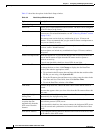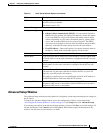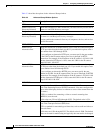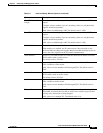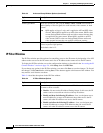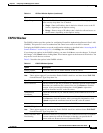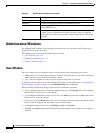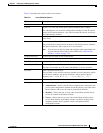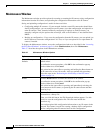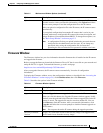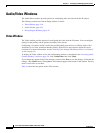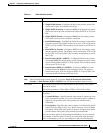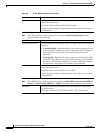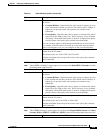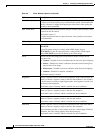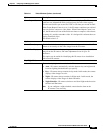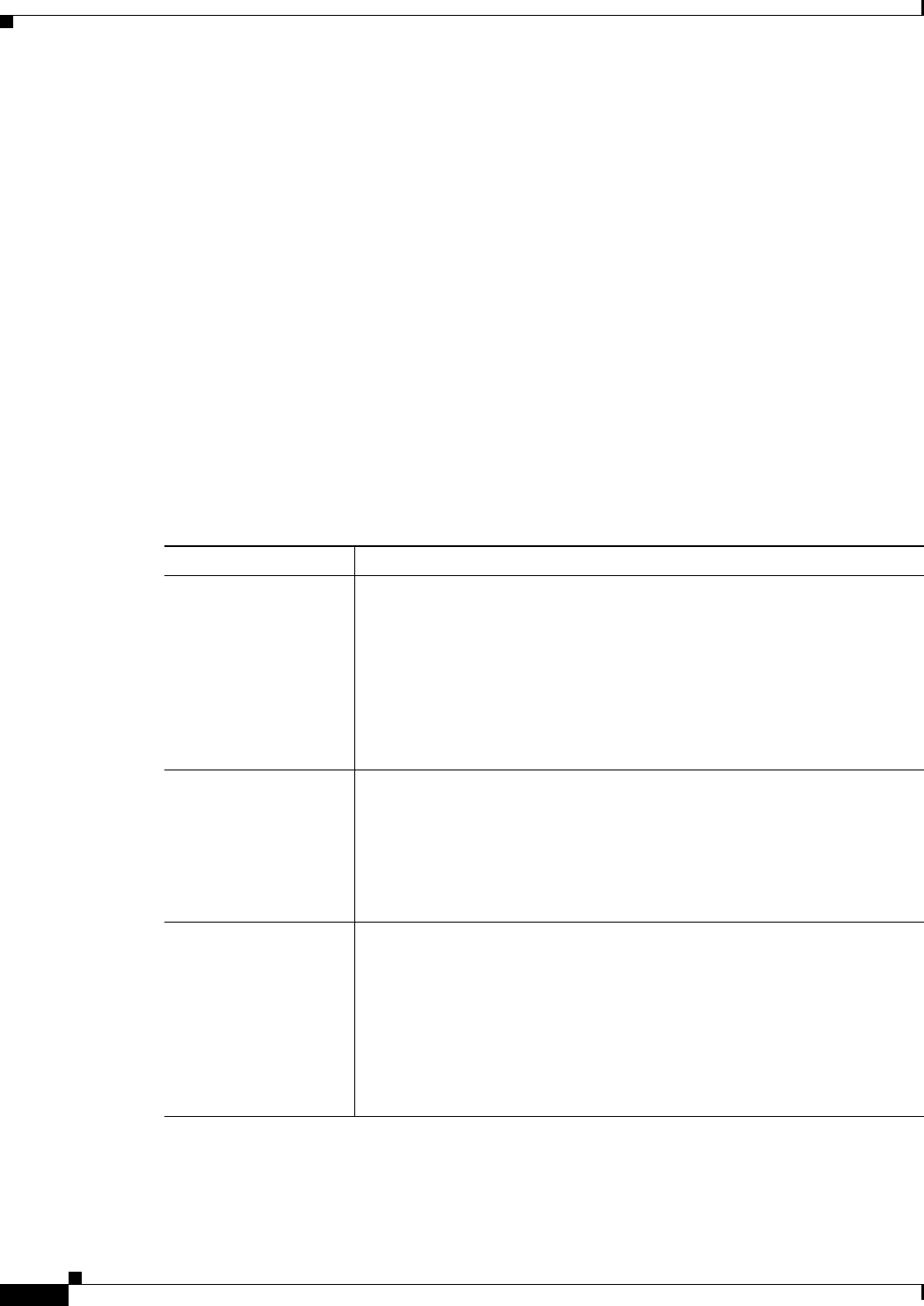
3-14
Cisco Video Surveillance 2600 IP Camera User Guide
OL-24127-02
Chapter 3 Configuring and Managing the IP Camera
Administration Windows
Maintenance Window
The Maintenance window provides options for resetting or restarting the IP camera, saving configuration
information from the IP camera, and uploading the configuration information to the IP camera.
Saving and uploading configuration is useful for these activities:
• Configuring multiple IP cameras—If your network includes several IP cameras that should have
similar configurations, you can configure one IP camera, save that configuration, and upload it to
other IP cameras. Then, instead of manually configuring all options on each IP camera, you
manually configure only the options that are unique, such as the IP address, if not obtained from
DHCP.
• Backing up configuration—If you save the configuration from the IP camera, you can upload it to
the IP camera to restore the configuration if it is lost, or if you can upload it to a replacement IP
camera, if needed.
To display the Maintenance window, access the configuration windows as described in the “Accessing
the IP Camera Windows” section on page 2-6, click Administration, then click Maintenance.
Table 3-7 describes the options in the Maintenance window.
Ta b l e 3-7 Maintenance Window Options
Option Description
Restore Factory
Defaults
Click the Restore button to restore all IP camera settings to their factory
default values.
To confirm the restore procedure, click OK in the confirmation pop-up
window. Otherwise, click Cancel.
This action has the same effect as pressing and holding the Reset button on
the IP camera for at least 10 seconds. After you perform this procedure,
follow the steps in the
“Performing the Initial Setup of the IP Camera”
section on page 2-4.
Restart Click the Restart button to reboot the software on IP camera.
To confirm the restart procedure, click OK in the confirmation pop-up
window. Otherwise, click Cancel.
This action has the same effect as pressing and immediately releasing the
Reset button on the IP camera, or powering the IP camera down and then
powering it up.
Configuration Click the Save button to save the current IP camera configuration
information to a binary file.
When you click this button, the File Download window appears. Use this
window to save the configuration file. This file must include the
extension
.cfg.
You can then upload this configuration information to any IP camera in the
network. This feature is useful for creating a backup of this configuration
and for configuring other IP cameras based on this configuration.