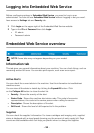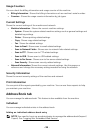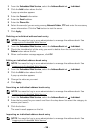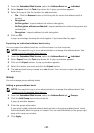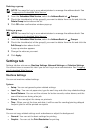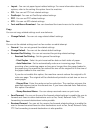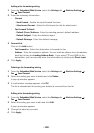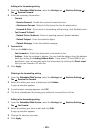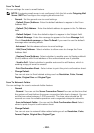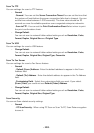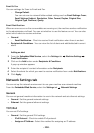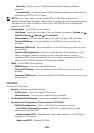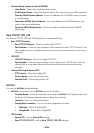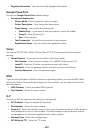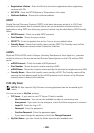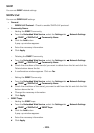- 102 -
Scan To Email
You can settings for scan to email feature.
NOTE:
If outgoing email server is not configured, click the link under
Outgoing Mail
Server
(
SMTP
and configure the outgoing email server first.
–
General
: Set the general scan to email settings.
- Default [From:] Address : Enter the default address to appear in the From
Address field.
- Default [To:] Address : Enter the default address to appear in the To Address
field.
- Default Subject : Enter the default subject to appear in the Subject field.
- Default Message : Enter the message to appear in the from Message field.
Check Use default message on Scan To Email if you want to use the default
message when sending emails.
- Advanced : Set the advanced scan to email settings.
- Edit [From] Address : Select whether to allow users to change the From
Address field.
- Replace [From] Address : Select whether to enable users to Replace default
[From] address with Email address of the authenticated user if possible.
- Send to Self : Select whether to enable auto send to self feature, which is
sending a copy of email to oneself.
-Print Confirmation Sheet : Select when to print the print confirmation sheet.
–
Change Default
You can set scan to Email related settings such as
Resolution
,
Color
,
Format
,
Duplex
,
Original Size
and
Original Type
.
Scan To Network Folder
You can settings for scan to network folder feature.
–
General
-
General
: You can set the
Server Connection Timout
.You can set the time that
the system will wait before the server connection fails due to timeout. You can
set the time value between 1-300 second(s). The time value should be 30
seconds or more for reliable operation over congested enterprise networks.
-
Scan to Network Folder
: You can set the Print Confirmation Sheet.Select
when to print the print confirmation sheet.
–
Change Default
You can set scan to network folder related settings such as
Resolution
,
Color
,
Format
,
Duplex
,
Original Size
,
Original Type
.