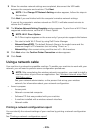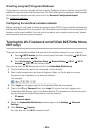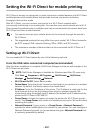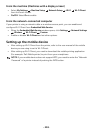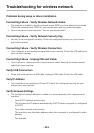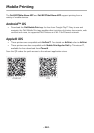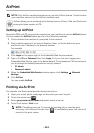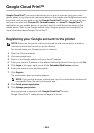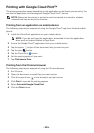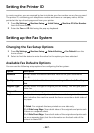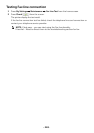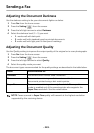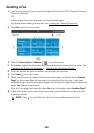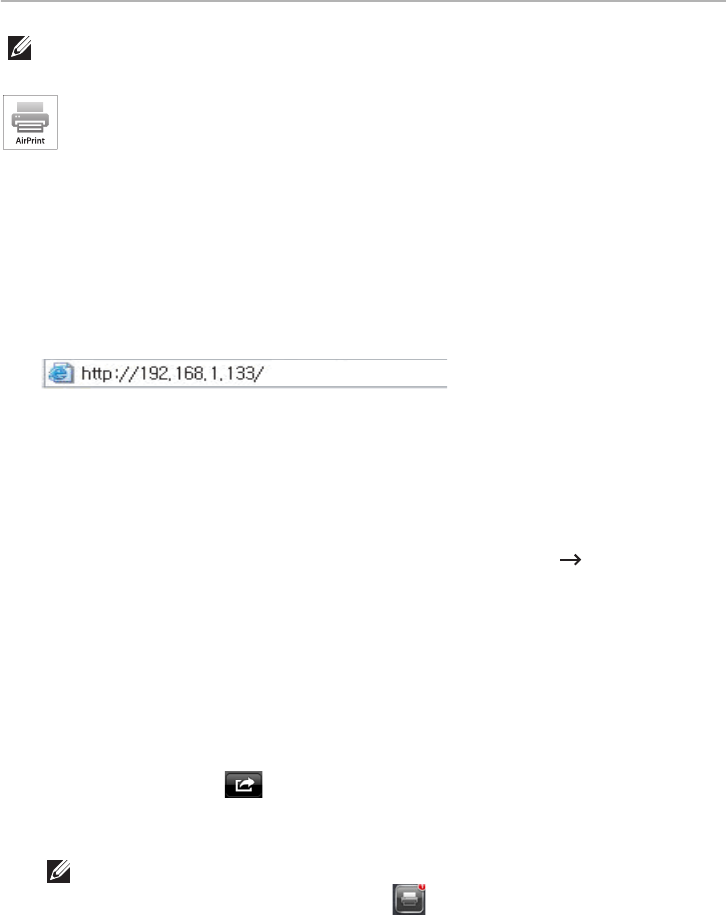
- 243 -
AirPrint
NOTE: Only AirPrint certified machines can use the AirPrint feature. Check the box
your machine came in for the AirPrint certified mark.
AirPrint allows you to wirelessly print directly from an iPhone, iPad, and iPod touch
running the latest version of iOS.
Setting up AirPrint
Bonjour(mDNS) and IPP protocols are required on your machine to use the
AirPrint
feature.
You can enable the
AirPrint
feature by one of the following methods.
1
Check whether the machine is connected to the network.
2
Start a web browser such as Internet Explorer, Safari, or Firefox and enter your
machine’s new IP address in the browser window.
For example,
3
Click
Login
on the upper right of the Embedded Web Service website.
4
Type in the
ID
and
Password
then click
Login
.If it’s your first time Logging into
Embedded Web Service, type in the below default ID and password. We recommend
you to change the default password for security reasons.
•
ID: admin
•
Password: admin
5
When the
Embedded Web Service
window opens, click
Settings
Network
Settings
.
6
Click
AirPrint
.
You can enable
AirPrint
.
Printing via AirPrint
For example, the iPad manual provides these instructions:
1
Open your email, photo, web page, or document you want to print.
2
Touch the action icon( ).
3
Select
your printer driver name
and option menu to set up.
4
Touch Print button.
Print
it out.
NOTE: Cancelling print job: To cancel the printing job or view the print
summary, click the print center icon ( ) in multitasking area. You can click
cancel in the print center.