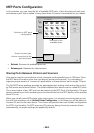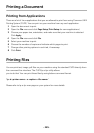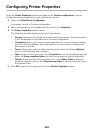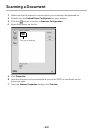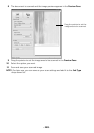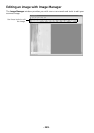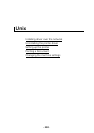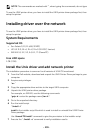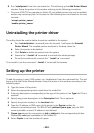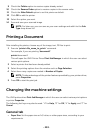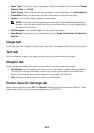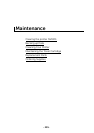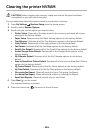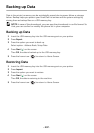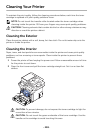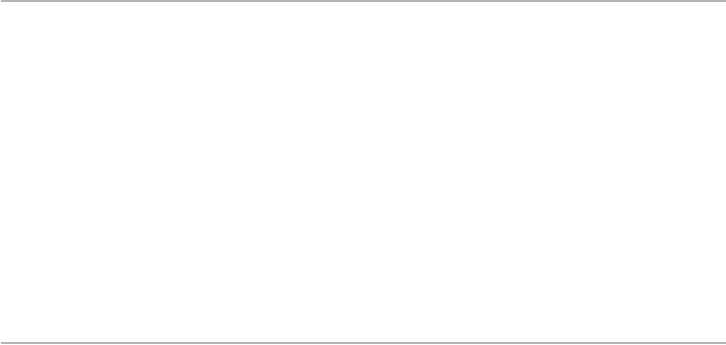
- 292 -
8
Run “
installprinter
” from the command line. This will bring up the
Add Printer Wizard
window. Setup the printer in this window referring to the following procedures.
• On some UNIX OS, for example on Solaris 10, just added printers may not be enabled
and/or may not accept jobs. In this case run the following two commands on the root
terminal:
“
accept <printer_name>
”
“
enable <printer_name>
”
Uninstalling the printer driver
The utility should be used to delete the printer installed in the system.
a
Run “
uninstallprinter
” command from the terminal. It will open the
Uninstall
Printer Wizard
. The installed printers are listed in the drop-down list.
b
Select the printer to be deleted.
c
Click
Delete
to delete the printer from the system.
d
Execute the “
. /install –d
” command to uninstall the whole package.
e
To verify removal results, execute the “
. /install –c
” command.
To re-install it, use the command “
. /install -i
” to reinstall the binaries.
Setting up the printer
To add the printer to your UNIX system, run ‘installprinter’ from the command line. This will
bring up the Add Printer Wizard window. Setup the printer in this window according to the
following steps:
1
Type the name of the printer.
2
Select the appropriate printer model from the model list.
3
Enter any description corresponding to the type of the printer in the
Type
field. This is
optional.
4
Specify any printer description in the
Description
field. This is optional.
5
Specify the printer location in the
Location
field.
6
Type the IP address or DNS name of the printer in the
Device
textbox for
network-connected printers. On IBM AIX with
jetdirect Queue type
, only the DNS
name is possible-numeric IP address is not allowed.
7
Queue type
shows the connection as
lpd
or
jetdirect
in the corresponding list box.
Additionally,
usb
type is available on Sun Solaris OS.
8
Select
Copies
to set the number of copies.