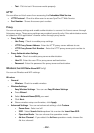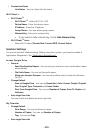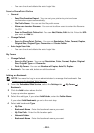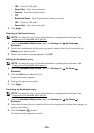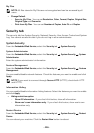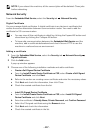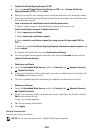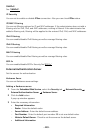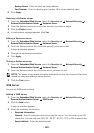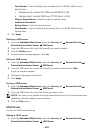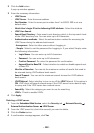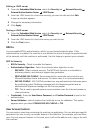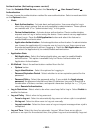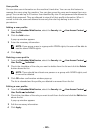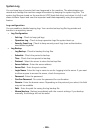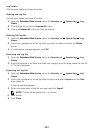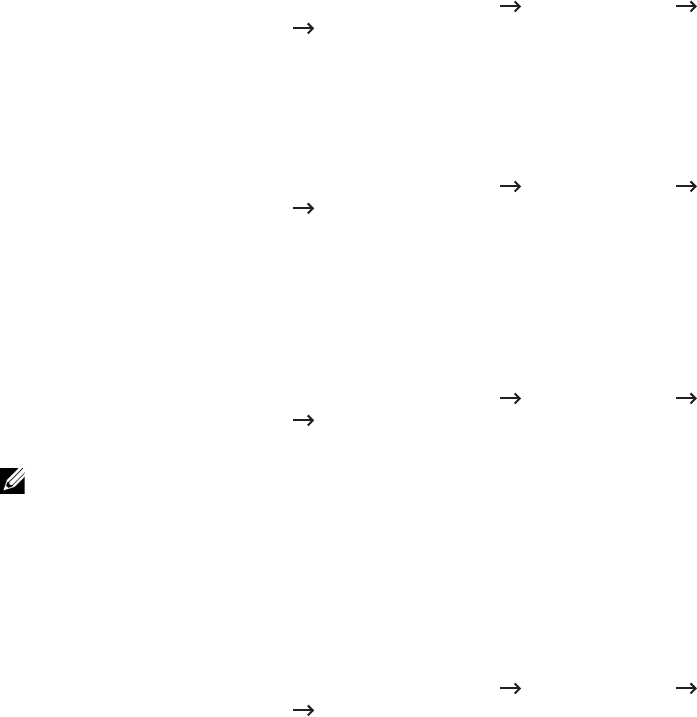
- 120 -
–
Backup Server
: Enter the back up server address.
–
Port Number
: Enter the backup port number. 88 is set as a default value.
4
Click
Apply
.
Deleting a Kerberos server
1
From the
Embedded Web Service
, select the
Security
tab
Network Security
External Authentication Server
Kerberos Server
.
2
From the Kerberos server list, check the server(s) you want to delete.
3
Click the
Delete
button.
4
A confirmation message appears, click
Yes
.
Editing a Kerberos server
1
From the
Embedded Web Service
, select the
Security
tab
Network Security
External Authentication Server
Kerberos Server
.
2
From the Kerberos server list, check the server(s) you want to edit.
A pop-up window appears.
3
Change the necessary information.
4
Click
Apply
.
Testing a Kerberos server
1
From the
Embedded Web Service
, select the
Security
tab
Network Security
External Authentication Server
Kerberos Server
.
2
From the Kerberos server list, check the server you want to test.
NOTE: The server to be tested should be selected from the list of servers that were
added by using the adding a server feature.
3
Click the
Test
button.
SMB Server
You can set SMB server settings.
Adding a SMB server
1
From the
Embedded Web Service
, select the
Security
tab
Network Security
External Authentication Server
SMB Server
.
2
Click the
Add
button.
A pop-up window appears.
3
Enter the necessary information.
•
Required Information
–
Domain
: Enter the domain name to be used for Log in. You can enter up to 128
characters. You can only use ASCII 32 - 35, 37 - 63, 65 - 123, or 125 character sets.
–
Server Address
: Enter the default server.