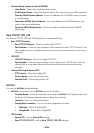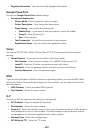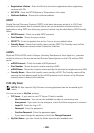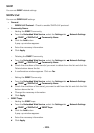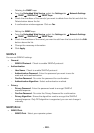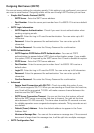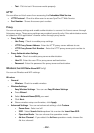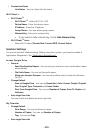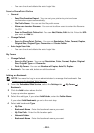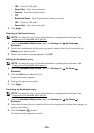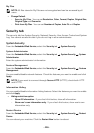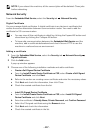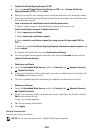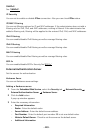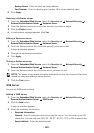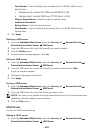- 114 -
– You can check and delete the auto Login lists.
Scan to SharePoint Online
•
General
–
Send Confirmation Report
: You can set your printer to print and scan
confirmation report automatically.
–
File Prefix Name
: You can set the file prefix name.
–
Allow user to enter filename
: You can set to allow users to enter the filename
On/Off.
–
Scan to SharePoint Online List
: You can
Add
,
Delete
,
Edit
the list. Enter the
URL
you want on
Add
list.
•
Change Default
–
Scan to SharePoint Online
: You can set
Resolution
,
Color
,
Format
,
Duplex
,
Original Size
,
Original Type
,
Overwrite
and
Create Folder
.
•
Auto Login User Lists
– You can check and delete the auto Login lists.
My Forms
•
Change Default
–
Scan to My Forms
: You can set
Resolution
,
Color
,
Format
,
Duplex
,
Original
Size
,
Original Type
and
Overwrite
.
–
Print My Forms
: You can set
Number of Copies
,
Auto Fit
,
Duplex
.
•
Bookmark
: You can add, delete or edit bookmark.
Adding an
Bookmark
NOTE: You need to Log in as an administrator to manage the bookmark. See
"
Logging into Embedded Web Service"
1
From the
Embedded Web Service
, select the
Settings
tab
My Forms
Bookmark
.
2
Click the
Add
button above the list.
A pop-up window appears.
3
Select the add type, if you select
Add Folder
, enter the
Folder Name
.
If you select
Add Bookmark
, go on to the next step.
4
Select add bookmark
Type
.
•
My Files
–
Bookmark Name
: Enter the bookmark name you want.
–
My Files Path
: Enter the file location path.
•
Network Folder
–
Bookmark Name
: Enter the bookmark name you want.