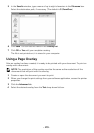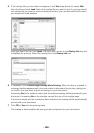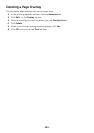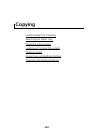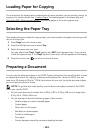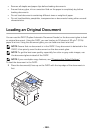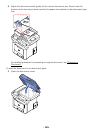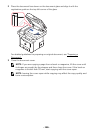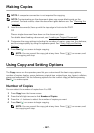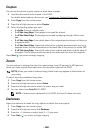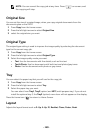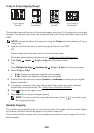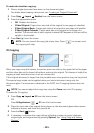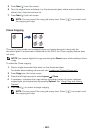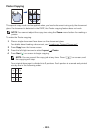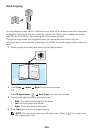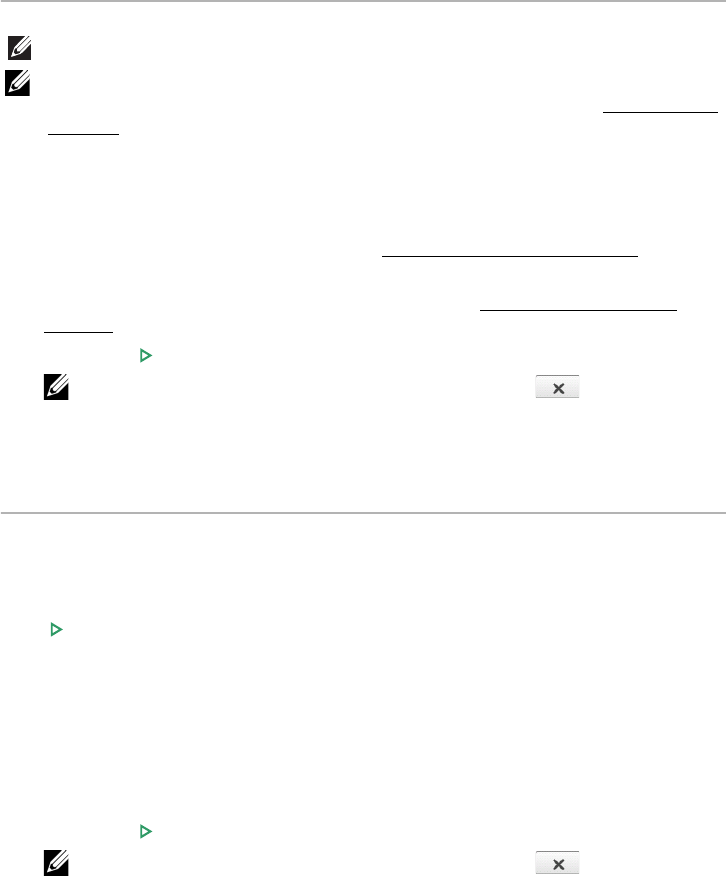
- 187 -
Making Copies
NOTE: A computer connection is not required for copying.
NOTE: Contaminating on the document glass may cause black spots on the
printout. For best results, clean the document glass before use. See "
Cleaning the
scanner".
1
Load the document(s) face up with the top edge in first into the DADF.
OR
Place a single document face down on the document glass.
For details about loading a document, see "
Loading an Original Document".
2
Customize the copy settings including the number of copies, copy size, the darkness,
and the image quality by using the operator panel. See "
Using Copy and Setting
Options".
3
Press
Start
( ) on screen to begin copying.
NOTE: You can cancel the copy job at any time. Press ( ) on screen, and
the copying will stop.
Using Copy and Setting Options
The
Copy
menus on the operator panel let you customize all the basic copy options;
number of copies, duplex, zoom, darkness, original size, original type, tray, layout, collation,
stamp and watermark. Set the following options for the current copy job before pressing
Start
( ) to make copies.
Number of Copies
You can select the number of copies from 1 to 199.
1
Press
Copy
from the home screen.
2
Press the left/right arrows to find
Number of Copies
.
3
Press the -/+ buttons to select the number of copies you want.
4
Press
Start
( ) on screen to begin copying.
NOTE: You can cancel the copy job at any time. Press ( ) on screen, and
the copying will stop.