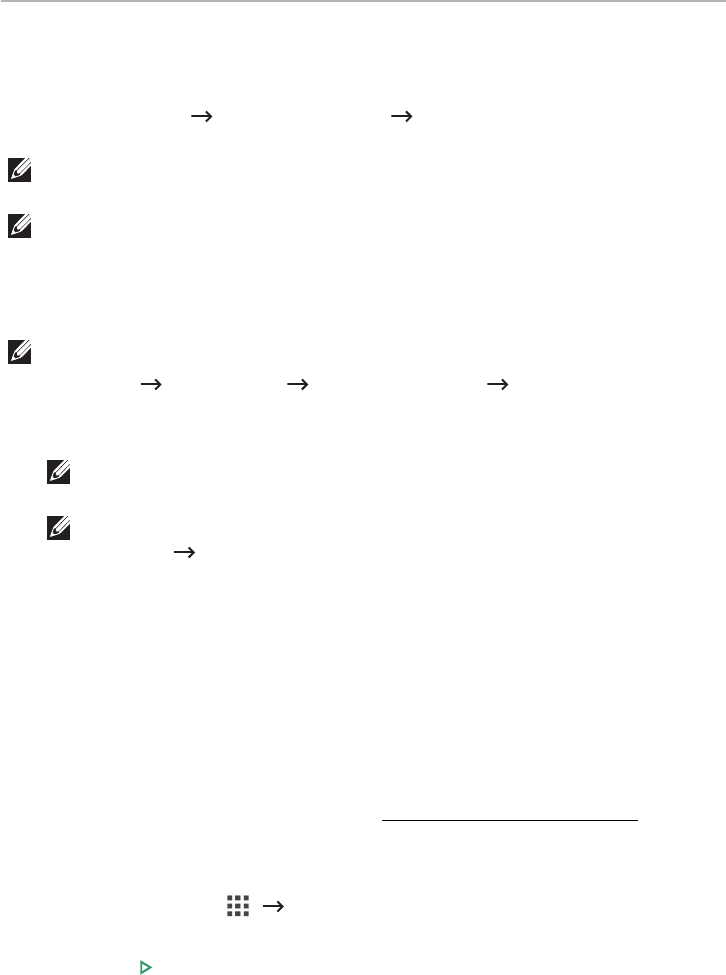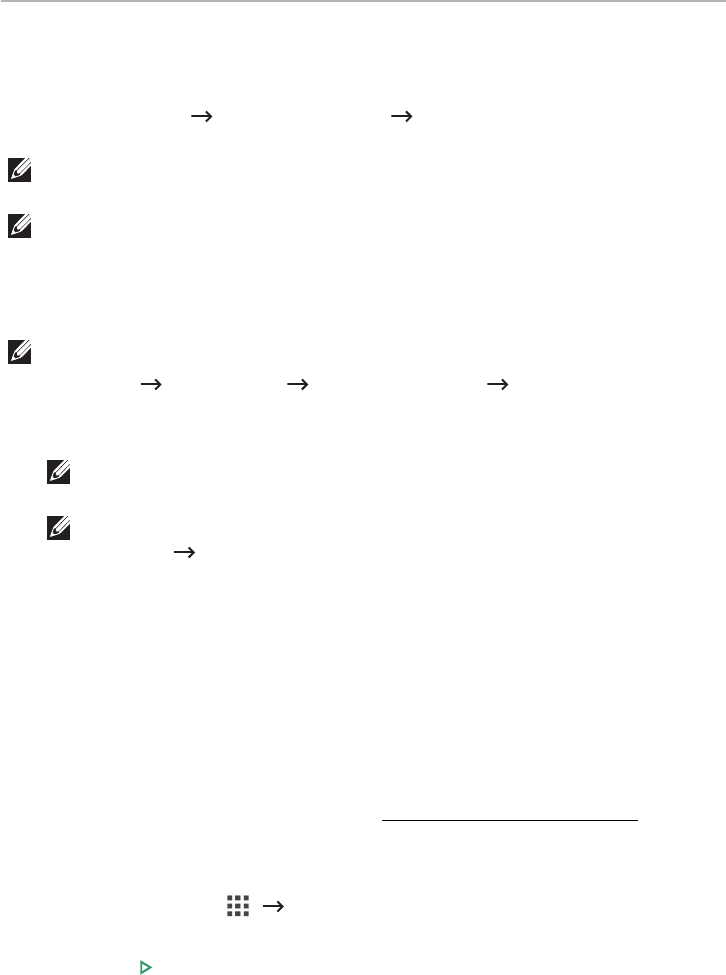
- 205 -
Scan to WSD
Scans the originals and saves the scanned data on a connected computer if the computer
supports the WSD (Web Service for Device) feature. To use the WSD feature, you need to
install the WSD printer driver on your computer. For Windows 7, you can install the WSD
driver by
Control Panel
Devices and Printers
Add a printer
. Click
Add a network
printer
from the wizard.
NOTE: The WSD feature works only with Windows Vista® or later version that are
the WSD-compliant computer.
NOTE: The following installation steps are based on Windows 7 computer.
Installing a WSD Printer Driver
NOTE: For install WSD printer, printer driver should be installed.
1
Select
Start
Control Panel
Devices and Printers
Add a printer
.
2
Click
Add a network, wireless or Bluetooth printer
from the wizard.
3
In the printers list, select the one you want to use, and then click
Next
.
NOTE: The IP address for WSD printer is http://IP address/ws/ (example: http://
111.111.111.111/ws/).
NOTE: If no WSD printer is displayed in the list, click The printer that I want
isn’t listed Add a printer using a TCP/IP address or hostname and select
Web Services Device from Device type. Then enter the printer's IP address.
4
Follow the instructions in the installation window.
Scanning using the WSD feature
1
Make sure that your machine is connected to a network.
2
Load the document(s) face up with top edge in first into the DADF.
OR
Place a single document face down on the document glass.
For details about loading a document, see "
Loading an Original Document".
3
Press
Scan to WSD
from the home screen.
OR
Press
All Applicatons
()
Scan to WSD
from the home screen.
4
Select your computer name from
Destination List
.
5
Press
Start
( ) from the screen.
The printer begins scan and save your scanned image to the WSD server.