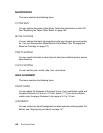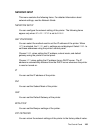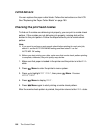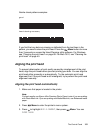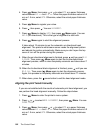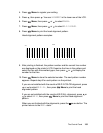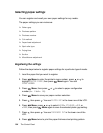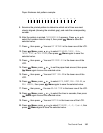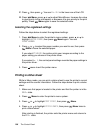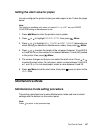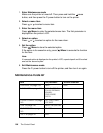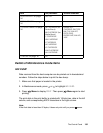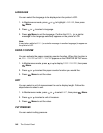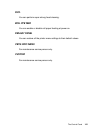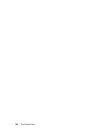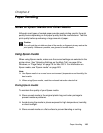136 The Control Panel
21. Press , then press . You see M/W ADJ in the lower row of the LCD.
22.Press Menu, press or to adjust MicroWeave. Increase the value
to give priority to the print speed, or decrease it to give priority to the print
quality. Press Menu again to save the selected value.
Selecting the registered settings
Follow the steps below to select the registered settings.
1. Press Menu to enter the printer’s menu system, press or to
highlight CUSTOM PAPER, then press Menu again. You see
PAPER NUMBER.
2. Press or to select the paper number you want to use, then press
Menu to save the selected paper.
If you select STANDARD, the printer prints your images according to the
paper setting you choose in the printer driver.
If you select No. X, the control panel settings override the paper settings in
the printer driver.
3. Press pause to exit the printer menu.
Printing a status sheet
While in Menu mode, you can print a status sheet to see the printer’s current
settings and life counter information. Follow the steps below to print a status
sheet.
1. Make sure that paper is loaded in the printer and that the printer is in the
READY state.
2. Press Menu to enter the printer’s menu system.
3. Press or to highlight TEST PRINT, then press Menu.
4. Press or to highlight STATUS CHECK, then press Menu twice to
print a status sheet.
After printing is finished, the printer exits the printer menu and returns to
the READY state.