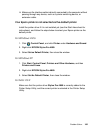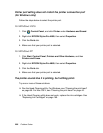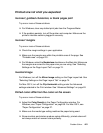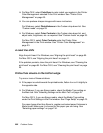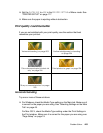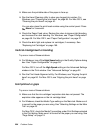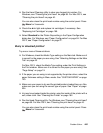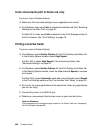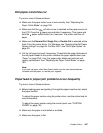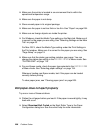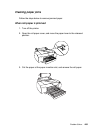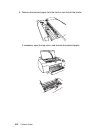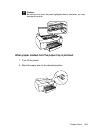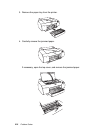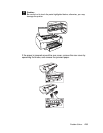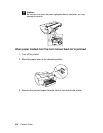Problem Solver 207
Roll paper cannot be cut
Try one or more of these solutions:
❏ Make sure the paper cutter cover is set correctly. See "Replacing the
Paper Cutter Blade" on page 180.
❏ Make sure that the roll auto cut on is selected as the paper source on
the LCD. Press the paper source button if necessary. Then press and
hold the paper source button for 3 seconds. The printer cuts the roll
paper.
❏ Make sure that Normal Cut, Single Cut, or Double Cut is selected as the
Auto Cut in the printer driver. For Windows, see "Selecting the Roll Paper
Option settings" on page 68. For Mac OS X, see "Roll Paper Option" on
page 29.
❏ Cut the roll paper by hand if necessary. Check that the paper thickness of
the roll paper loaded in the printer matches the paper specification (see
"Paper" on page 234). If so, the paper cutter blade may be blunt and
require replacement. See "Replacing the Paper Cutter Blade" on page
180.
Note:
If you use roll paper other than Epson media, see the user documentation
included with the paper, or contact your supplier.
Paper feed or paper jam problems occur frequently
Try one or more of these solutions:
❏ Before loading paper and guiding it through the paper insertion slot, adjust
the paper suction.
To adjust the paper suction using the printer driver, see the online help for
more information.
To adjust the paper suction using the control panel, see "CUSTOM
PAPER" on page 125.
❏ Make sure the paper is not folded or wrinkled.
❏ Make sure the paper is flat.