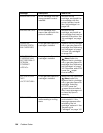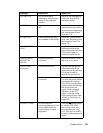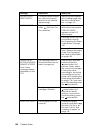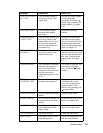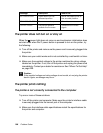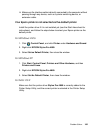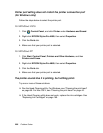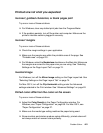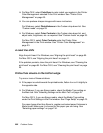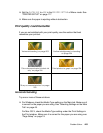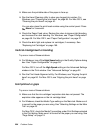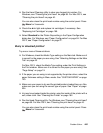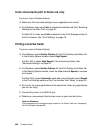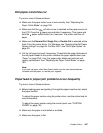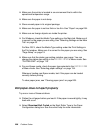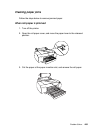202 Problem Solver
❏ For Mac OS X, select ColorSync to color match your system in the Printer
Color Management selected in the Print window. See "Printer Color
Management" on page 23.
❏ You can produce sharper images with more vivid colors.
For Windows, select PhotoEnhance in the Custom drop-down list. See
"Custom mode" on page 53.
❏ For Windows, select Color Controls in the Custom drop-down list, and
adjust color, brightness, etc. as required. See "Custom mode" on page 53.
For Mac OS X, select Color Controls under the Printer Color
Management in the Print window. See "Printer Color Management" on
page 23.
A ruled line shifts
Align the print head. For Windows, see "Aligning the print head" on page 90.
For Mac OS X, see "Aligning the print head" on page 41.
If the problem persists, clean the print head. For Windows, see "Cleaning the
print head" on page 89. For Mac OS X, see "Cleaning the print head" on page
40.
Printout has smears on the bottom edge
Try one or more of these solutions:
❏ If the paper is curled towards the printable side, flatten it or curl it slightly to
the opposite side.
❏ For Windows, if you use Epson media, check the Media Type setting on
the Main tab. See "Selecting Settings on the Main Tab" on page 49.
For Mac OS X, if you use Epson media, check the Media Type setting
under the Print Settings in the Print window. See "Page Setup" on page 19.
For paper types other than Epson’s, register and select paper thickness in
Menu mode. Make sure it is correct for the paper you are using. See
"Selecting paper settings" on page 134.