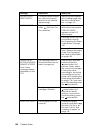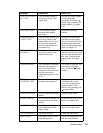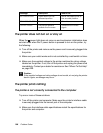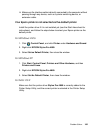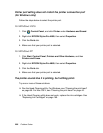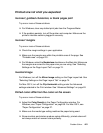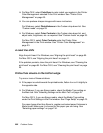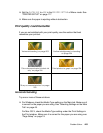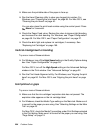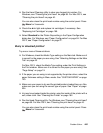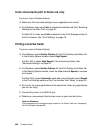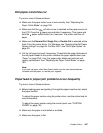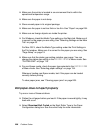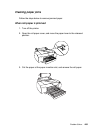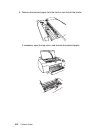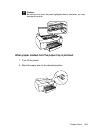204 Problem Solver
❏ Make sure the printable side of the paper is face-up.
❏ Run the Head Cleaning utility to clear any clogged ink nozzles. For
Windows, see "Cleaning the print head" on page 89. For Mac OS X, see
"Cleaning the print head" on page 40.
You can also clean the print head nozzles using the control panel. Press
Menu for 3 seconds.
❏ Check the Paper Feed value. Reduce the value to improve light banding,
and increase it for dark banding. For Windows, see "Paper Configuration"
on page 59. For Mac OS X, see "Paper Configuration" on page 27.
❏ Check the B ink light and replace ink cartridges, if necessary. See
"Replacing Ink Cartridges" on page 169.
Vertical misalignment or banding
Try one or more of these solutions:
❏ For Windows, turn off the High Speed setting in the Quality Options dialog
box. See "Paper Configuration" on page 59.
For Mac OS X, turn off the High Speed setting on the Advanced Settings
window in the Print window. See "Advanced Settings" on page 22.
❏ Run the Print Head Alignment utility. For Windows, see "Aligning the print
head" on page 90. For Mac OS X, see "Aligning the print head" on page
41.
Faint printout or gaps
Try one or more of these solutions:
❏ Make sure that the ink cartridges’ expiration date has not passed. The
expiration date appears on the ink cartridge label.
❏ For Windows, check the Media Type setting on the Main tab. Make sure it
is correct for the paper you are using. See "Selecting Settings on the Main
Tab" on page 49.
For Mac OS X, check the Media Type setting under Print Settings selected
in the Print dialog. Make sure it is correct for the paper you are using. See
"Page Setup" on page 19.