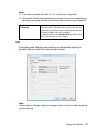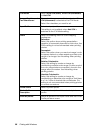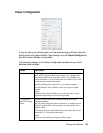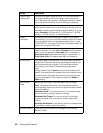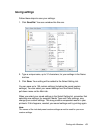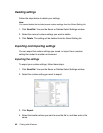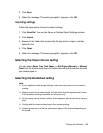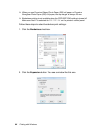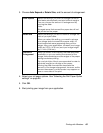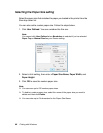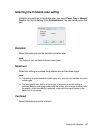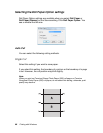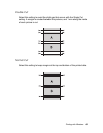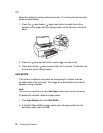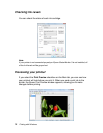Printing with Windows 65
3. Choose Auto Expand or Retain Size, and the amount of enlargement.
4. Select your roll paper options. See "Selecting the Roll Paper Option
settings" on page 68.
5. Click OK.
6. Start printing your image from your application.
Auto Expand Select this setting if you want to enlarge the size of
print data automatically and print without margins.
You can choose the amount of enlargement by
moving the slider.
Note:
Enlarged areas that exceed the paper size will not
be printed on the paper.
Retain Size Select this setting if you do not want to change the
ratio of your print data.
When you select this setting, you need to enlarge
your image data to exceed the paper width, to
avoid unprinted areas appearing along all four
edges. Using your application, increase your image
width by 0.25 in. (6.35 mm) and your image height
by 0.1 inch (2.54 mm).
Amount of
Enlargement
When you select Auto Expand, the slider becomes
available, so you can control the amount of the
image that extends beyond the edges of the paper
during borderless printing.
For most print jobs, Max is recommended in order to
eliminate margins on all sides of the paper.
Moving the slider towards Min decreases the
amount of the image enlargement; however, as this
amount decreases, a white border may appear on
one or more sides of the print.