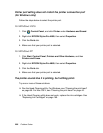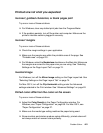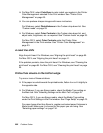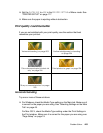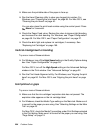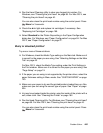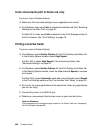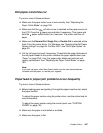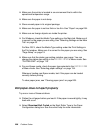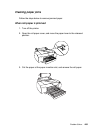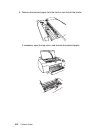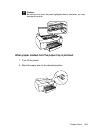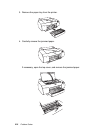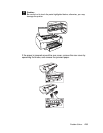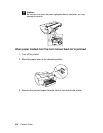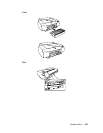208 Problem Solver
❏ Make sure the printer is located in an environment that is within the
operational temperature range.
❏ Make sure the paper is not damp.
❏ Store unused paper in its original package.
❏ Make sure the paper is not too thick or too thin. See "Paper" on page 234.
❏ Make sure no foreign objects are inside the printer.
❏ For Windows, check the Media Type setting on the Main tab. Make sure it
is correct for the paper you are using. See "Selecting Settings on the Main
Tab" on page 49.
For Mac OS X, check the Media Type setting under the Print Settings in
the Print window. Make sure it is correct for the paper you are using. See
"Page Setup" on page 19.
❏ Make sure that the platen gap setting matches your paper. You can
change the platen gap setting in the PRINTER SETUP of Menu mode. See
"PLATEN GAP" on page 118.
❏ For non-Epson media, check the paper type selected in the CUSTOM PAPER
of Menu mode. See "Selecting paper settings" on page 134.
Whenever loading non-Epson media, test if the paper can be loaded
correctly before printing.
To clear paper jams, see "Clearing paper jams" on page 209.
Roll paper does not eject properly
Try one or more of these solutions:
❏ Flatten the roll paper before you load it. If the paper is wound tightly, it may
feed with a curl.
❏ Select Starwheel-Roll Curled as the Eject Roller Type in the Paper
Configuration dialog box. See the online help for more information.