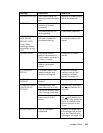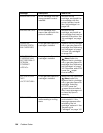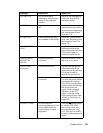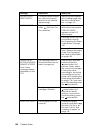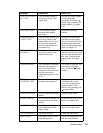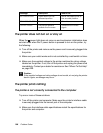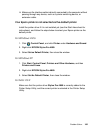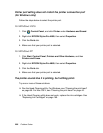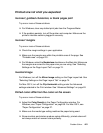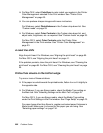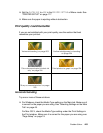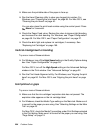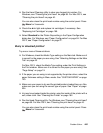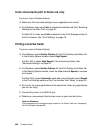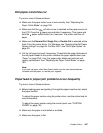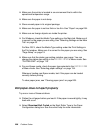Problem Solver 201
Printouts are not what you expected
Incorrect, garbled characters, or blank pages print
Try one or more of these solutions:
❏ For Windows, clear any stalled print jobs from the Progress Meter.
❏ If the problem persists, turn off the printer and computer. Make sure the
printer’s interface cable is plugged in securely.
Incorrect margins
Try one or more of these solutions:
❏ Check the margin settings in your application.
❏ Make sure the margins are within the printable area of the page. See
"Printable area" on page 231.
❏ For Windows, select the Borderless checkbox on the Main tab. Make sure
the margins are correct for the paper size you are using. See "Selecting
Settings on the Page Layout Tab" on page 74.
Inverted image
For Windows, turn off the Mirror Image setting on the Page Layout tab. See
"Selecting Settings on the Page Layout Tab" on page 74.
For Mac OS X, turn off the Flip Horizontal setting under the Advanced
settings selected in the Print window. See "Advanced Settings" on page 22.
Printed colors differ from the colors on the screen
Try one or more of these solutions:
❏ Adjust the Color Density in the Paper Configuration window. For
Windows, see "Paper Configuration" on page 59. For Mac OS X, see
"Paper Configuration" on page 27.
❏ Make sure the media type setting matches the paper being used.
❏ Since monitors and printers produce colors differently, printed colors will
not always match on screen colors perfectly.