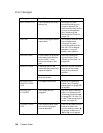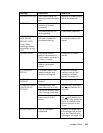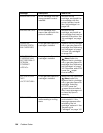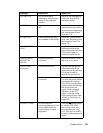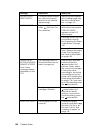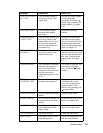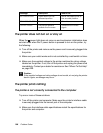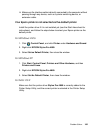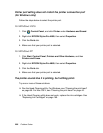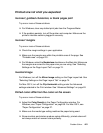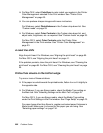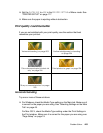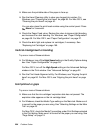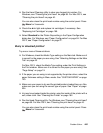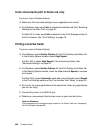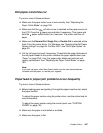200 Problem Solver
Printer port setting does not match the printer connection port
(for Windows only)
Follow the steps below to select the printer port.
For Windows Vista
1. Click , Control Panel, and click Printer under Hardware and Sound.
2. Right-click EPSON Stylus Pro 4880, then select Properties.
3. Click the Ports tab.
4. Make sure that your printer port is selected.
For Windows XP
1. Click Start, Control Panel, Printers and Other Hardware, and then
Printers and Faxes.
2. Right-click EPSON Stylus Pro 4880, then select Properties.
3. Click the Ports tab.
4. Make sure that your printer port is selected.
The printer sounds like it is printing, but nothing prints
Try one or more of these solutions:
❏ Run the Head Cleaning utility. For Windows, see "Cleaning the print head"
on page 89. For Mac OS X, see "Cleaning the print head" on page 40.
❏ If the Head Cleaning utility does not work, replace the ink cartridges. See
"Replacing Ink Cartridges" on page 169.