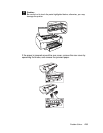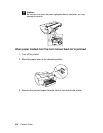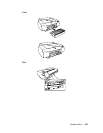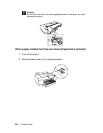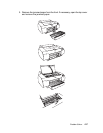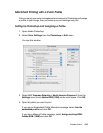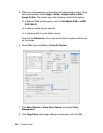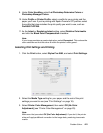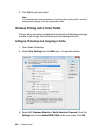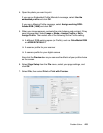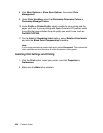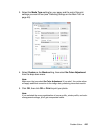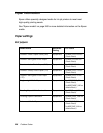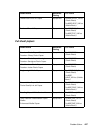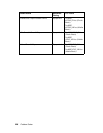Problem Solver 221
9. Under Color Handling, select Let Photoshop Determine Colors or
Photoshop Manages Colors.
10.Under Profile or Printer Profile, select a profile for your printer and the
paper you’ll use. If you’re printing with Epson Premium ICC profiles, select
the profile that also matches the print quality you want to use, such as
Pro4880 PLPP260.
11. As the Intent or Rendering Intent setting, select Relative Colorimetric
and click the Black Point Compensation checkbox.
Note:
If your image contains very saturated colors, select Perceptual. This reduces the
color saturation so that the colors fit within the printer’s color gamut.
Selecting Print Settings and Printing
1. Click the Print button, select Stylus Pro 4880, and select Print Settings.
2. Select the Media Type setting for your paper and the rest of the print
settings you want to use (see "Print Settings" on page 18).
3. Select Printer Color Management, then select Off (No Color
Adjustment) (see "Printer Color Management" on page 23).
Note:
Make sure that you select Off (No Color Adjustment). If you don’t, the printer
driver will apply additional correction to the image data, producing inaccurate
results.