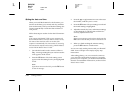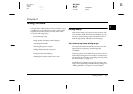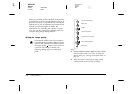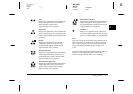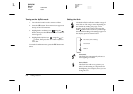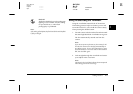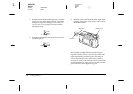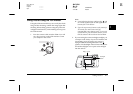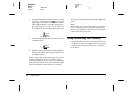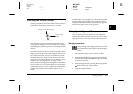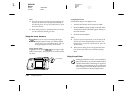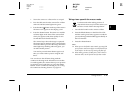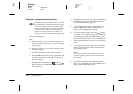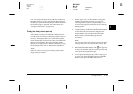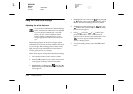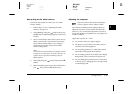2-8
Taking Pictures
L
Proof Sign-off:
Ohtera _______
Fujimori _______
Pipa _______
R4C3700
Rev.D
A5 size CHAP2.FM
4/21/99 Pass 0
3. Hold the shutter button halfway down to lock the
auto focus. A small green circle appears on the
upper right corner of the LCD monitor, and the
status light beside the viewfinder changes from
green to orange. If you wish, you can now move
your subject off-center without altering the focus.
4. Press the shutter button the rest of the way down
to take the photo.
5. Hold the camera still until the status light starts
flashing red and the camera beeps. Then release
the shutter button.
When you press the shutter button, the LCD monitor
freezes and displays the picture until the camera
finishes processing it. If your camera is in the HyPict
mode, the LCD monitor turns off and the status light
flashes red until the camera finishes processing it.
You can take another photo after the status light turns
green.
Note:
When battery power is low and the flash is used to take a
picture, recharging the flash may cause a delay before the
live preview is displayed on the LCD monitor. The monitor
remains blank during this period.
Taking Pictures Using Your Computer
Using EPSON Photo!2, you can also take photos from
a computer to which your digital camera is properly
connected. See the
EPSON Photo!2 User’s Guide
for
more details.