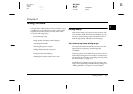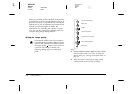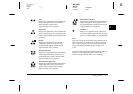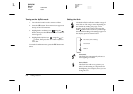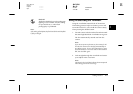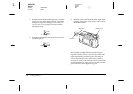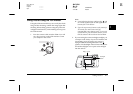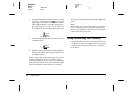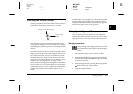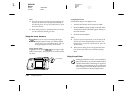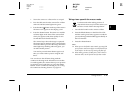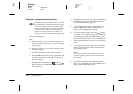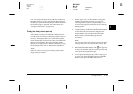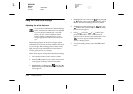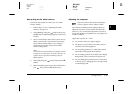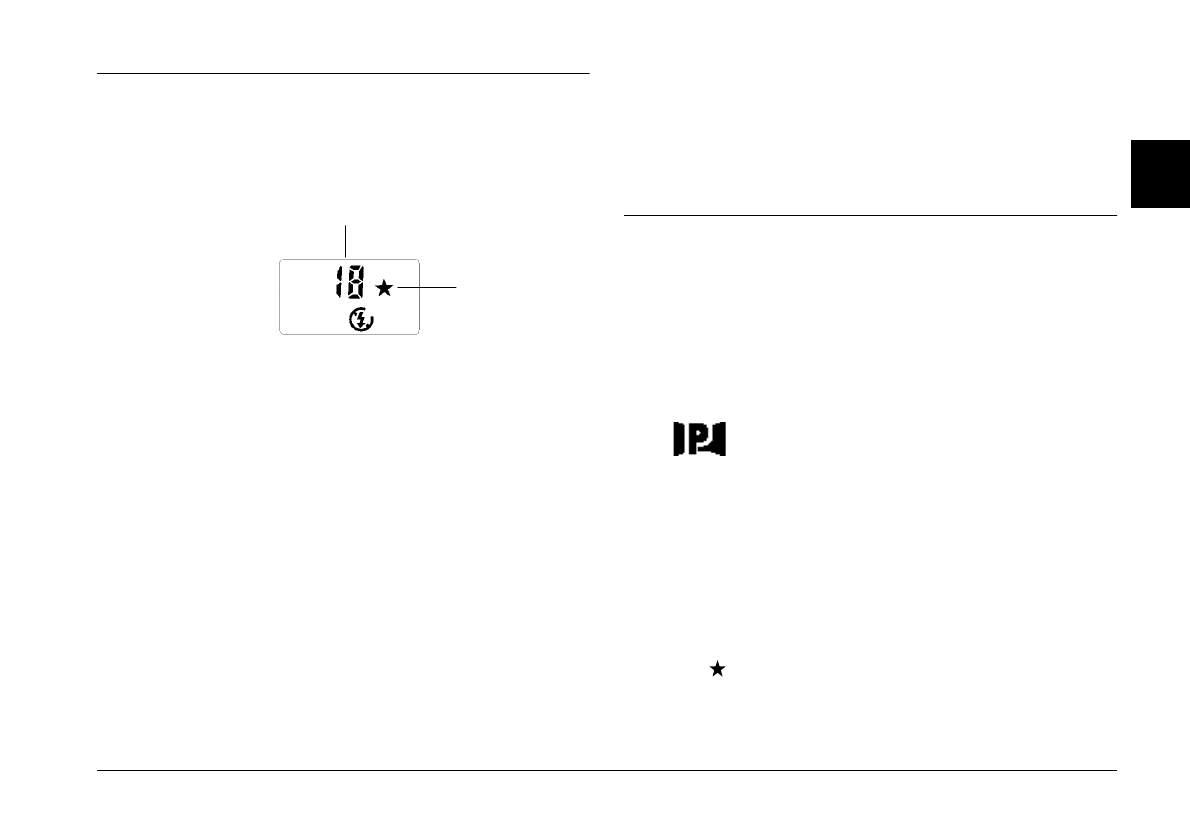
Taking Pictures
2-9
R4C3700
Rev.D
A5 size CHAP2.FM
4/21/99 Pass 0
R
Proof Sign-off:
Ohtera _______
Fujimori _______
Pipa _______
2
Checking the Picture Counter
The large number in the center of the camera’s display
panel shows how many pictures you can take.
The number of pictures remaining depends on the
image quality setting you have chosen. If you change
this setting, the number of pictures remaining will also
change.
When the camera’s memory is full, the number on the
display panel reads 0. The status light on the back of
the camera turns red, and you are unable to use the
shutter button. You need to erase some or all of the
images in your camera before you can take any more
pictures. See “Erasing Photos” on page 3-6 for
instructions on erasing photos using the LCD monitor.
If you want to save your photos before you erase them,
connect the camera to your computer and transfer the
photos as described in the
EPSON Photo!2 User’s
Guide
.
To find out how many photos you have taken, set the
camera’s dial switch to
Play.
The picture’s number,
along with the total number of pictures taken, appears
in the lower right corner of each picture.
Taking Special Types of Pictures
You can use the various features of your PhotoPC
750Z to take different kinds of pictures, such as wide-
angle panoramas, close-ups, and self-timed pictures.
Taking panoramas
When taking wide-angle panoramas, use the
LCD monitor for best results. Follow the steps
below.
1. Turn the dial switch on the camera to
View
.
2. Press the
Mode
button located on the left of the
LCD monitor until PANORAMA appears briefly
on the LCD monitor.
3. Select image quality by pressing the image quality
button on the top of the camera.
4. Press the shutter button.
number of pictures remaining
image quality
setting