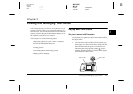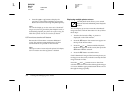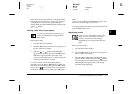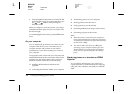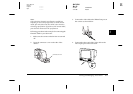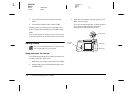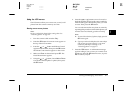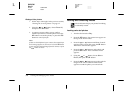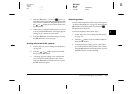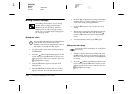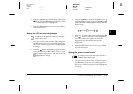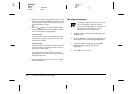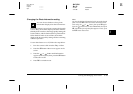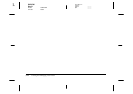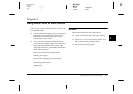Viewing and Managing Your Photos
3-9
R4C3700
Rev.D
A5 size CHAP3.FM
4/21/99 Pass 0
R
Proof Sign-off:
Ohtera _______
Fujimori _______
Pipa _______
3
7. Press the
SEL
button. A lock icon appears at
the bottom of the photo indicating that it is locked.
If you want to continue locking other photos, use
the or button to frame them, then press
the
SEL
button.
8. When you have selected all the photos you want
to lock, press the
ESC
button. A message appears
asking you to confirm your selections.
9. Press the
SEL
button to lock the images, or press
the
ESC
button to cancel your job.
Locking all photos in the camera
1. Follow steps 1 to 4 in “Locking selected photos”
on page 3-8.
2. Press the or button to choose
Lock All
,
then press the
SEL
button.
3. A message appears asking you to confirm that
you want to lock all the photos in the camera.
Press the
SEL
button to lock the photos, or press
the
ESC
button to cancel.
Unlocking photos
To unlock selected photos, follow steps 1 through 6 in
“Locking selected photos” on page 3-8. Then press the
SEL
button to unlock the photo. The lock icon
disappears from the photo.
To unlock all photos, follow these steps.
1. Follow steps 1 to 4 in “Locking selected photos”
on page 3-8.
2. Press the button to choose
Unlock All,
then
Press the
SEL
button.
3. A message appears asking you to confirm that
you want to unlock all the photos in the camera.
Press the
SEL
button to unlock the photos, or press
the
ESC
button to cancel unlocking.