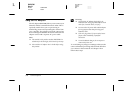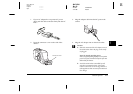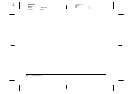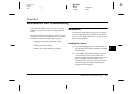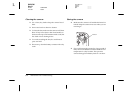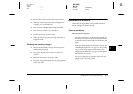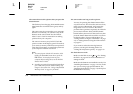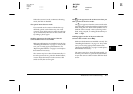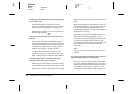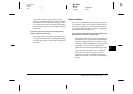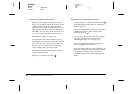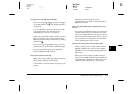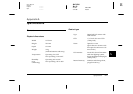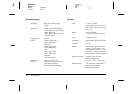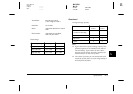6-6
Maintenance and Troubleshooting
L
Proof Sign-off:
Ohtera _______
Fujimori _______
Pipa _______
R4C3700
Rev.D
A5 size CHAP6.FM
4/21/99 Pass 0
The image on the LCD monitor screen is too dark, or
is not visible at all.
Adjust the brightness of the LCD screen if
necessary, following the instructions in “Setting
the LCD monitor’s brightness” on page 3-11.
Make sure the skylight cover is not opened. Set
the backlight switch to .
You cannot select the mode you want on the LCD
monitor.
Some modes cannot be selected depending on
your current settings; for example, panorama and
continuous shooting modes cannot be set at the
same time. For instructions on making camera
settings, see Chapter 2, “Taking Pictures”.
To adjust the white balance, exposure, and
sensitivity settings, you must first set the Auto/
Manu. setting in the Conditions menu to
Manu
.
Nothing appears on the TV monitor when the
camera is connected to your television.
Make sure the video cable is connected correctly,
as described in your
EPSON Photo!2 User’s Guide
.
Make sure the camera’s dial switch is set to
Play
.
Make sure the television is switched to the video
mode.
Make sure the batteries are installed correctly. See
“Installing the batteries” on page 1-6. Also, make
sure you are using appropriate batteries. See
“Replacing the batteries” on page 1-8 and replace
the batteries if necessary.
Your camera may not be compatible with local
television broadcasting standards. Cameras
purchased in countries using the NTSC standard
can only be used with NTSC televisions, and
cameras purchased in countries conforming to the
PAL standard can only be used with PAL
televisions.
Note:
Also, see your television documentation for possible
solutions.
You cannot take a picture with the camera when an
optional CompactFlash Card is installed.
Check your camera’s LCD monitor for messages.
If you get a message indicating that you need to
format or eject the card, follow the instructions in
“Formatting memory cards” on page 5-4 or in
“Removing a CompactFlash Card” on page 5-5.