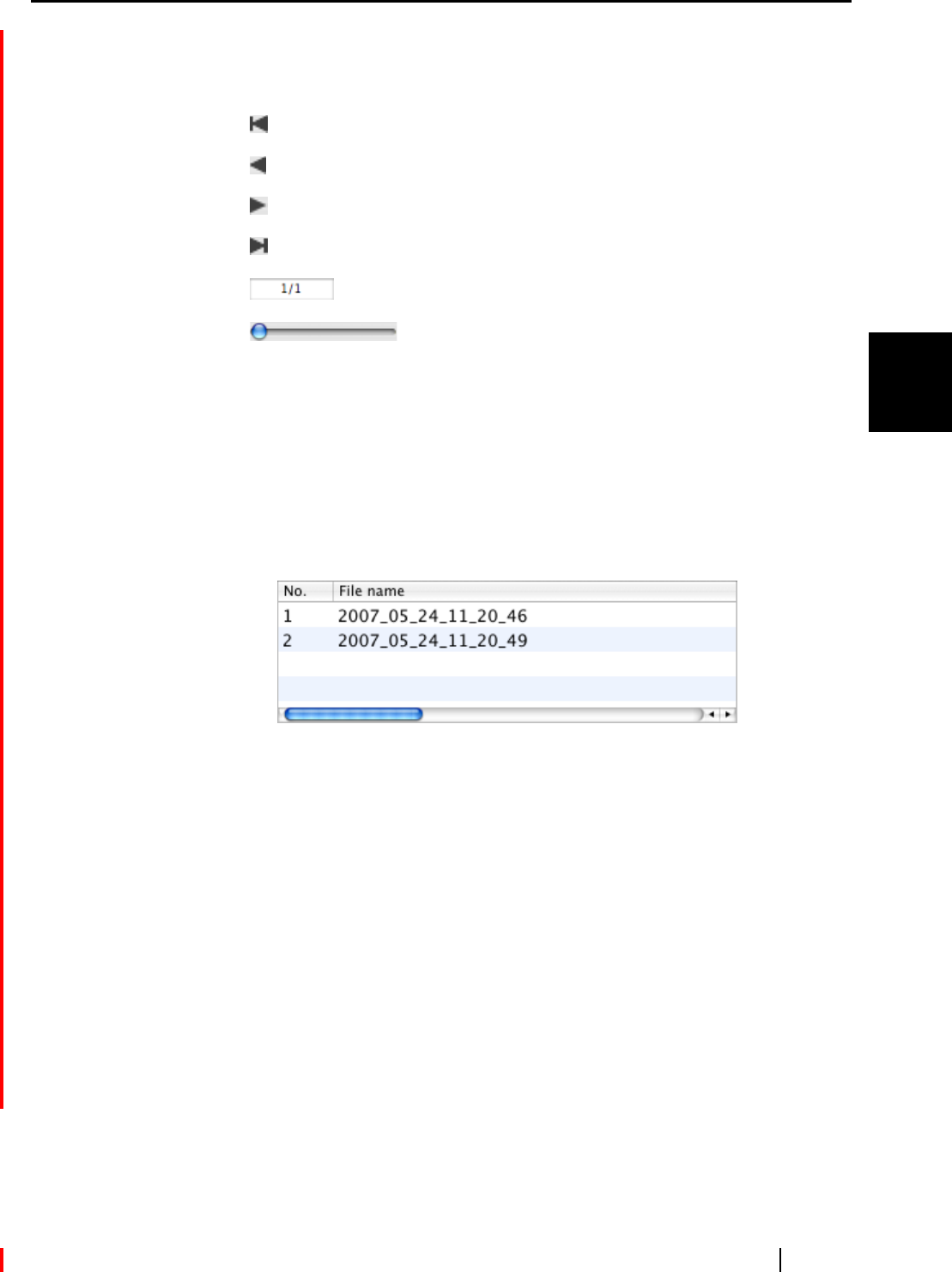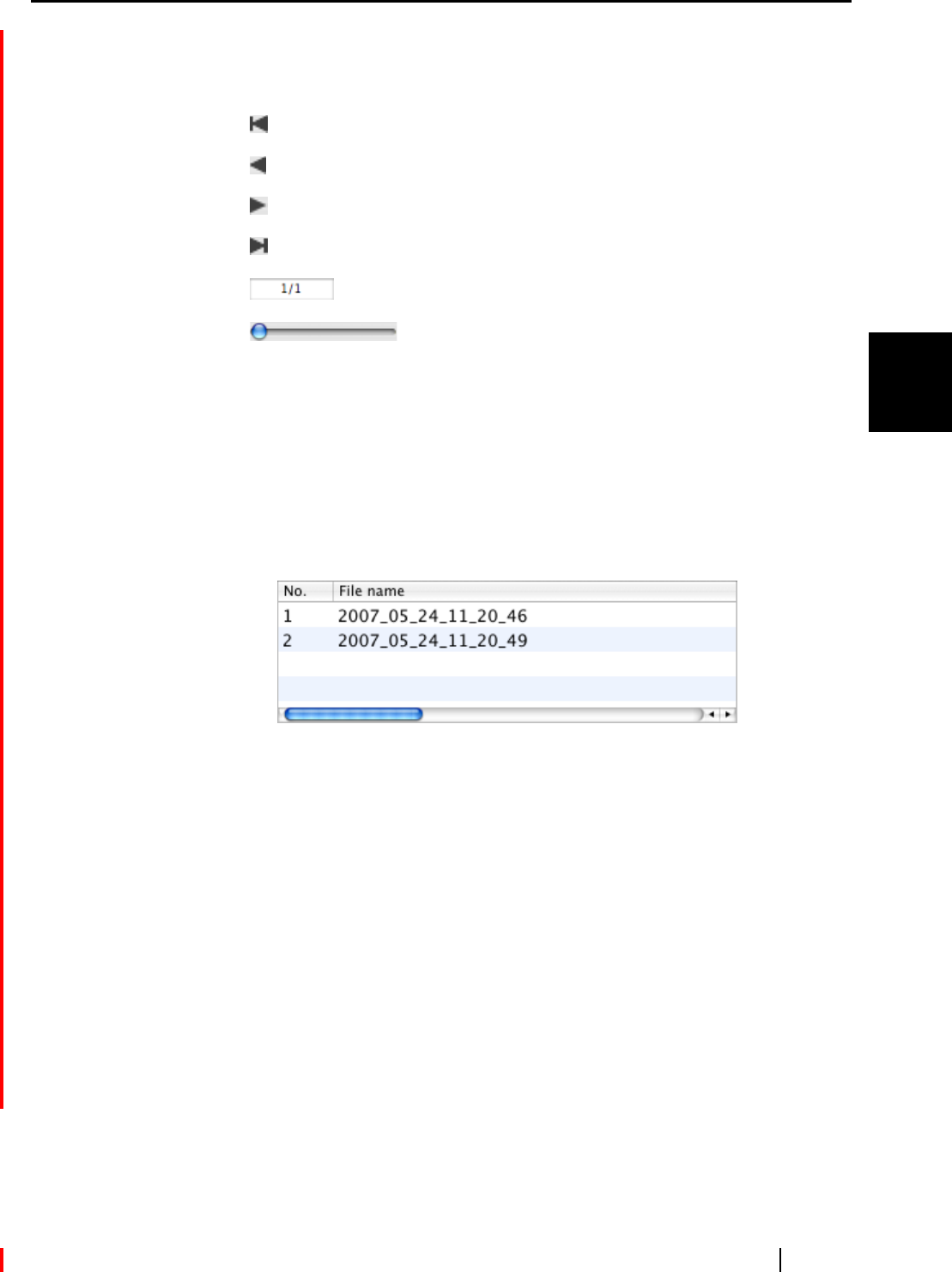
3.6 Saving Data in the Specified Folder
ScanSnap S510M Operator's Guide 95
Basic Scanner Operations
3
Preview Window
The image of the selected file is displayed.
You can use the following navigation controls for paging through documents:
:
To go to the first page, click this First Page button.
: To go to the previous page, click this Previous Page button.
: To go to the next page, click this Next Page button.
: To go to the last page, click this Last Page button.
: Current page number / Total page number
:To zoom in/out.
Drag the vertical scroll bar or use mouse actions to move around the page so that
you can view all the areas of it when the image is enlarged.
Specify file name
The name of a selected file and the number and combined size of files are dis-
played under "Specify file name."
You can change file names and select a file to display.
File List
The currently selected file name is displayed.
You can type a file name in this combo box to change the file name.
Up to 100 characters can be used for a file name.
When there is more than five files to display, click to select another file
from the list box.
File Size
The size of selected file is displayed in megabytes.
Combined file size
The total size of files, including those created at the same time, is displayed
in megabytes.
[Serialize] button
When multiple files are created at a scan, "_" and a serial number can be
appended to each file name. Clicking this button displays the "Serialize"
window. The [Serialize] button is available only when multiple files are cre-
ated.