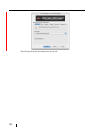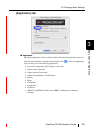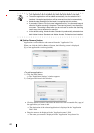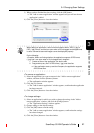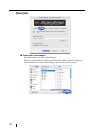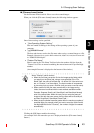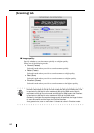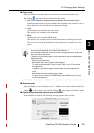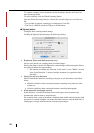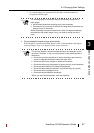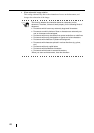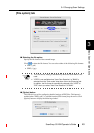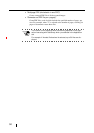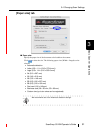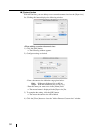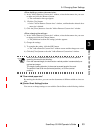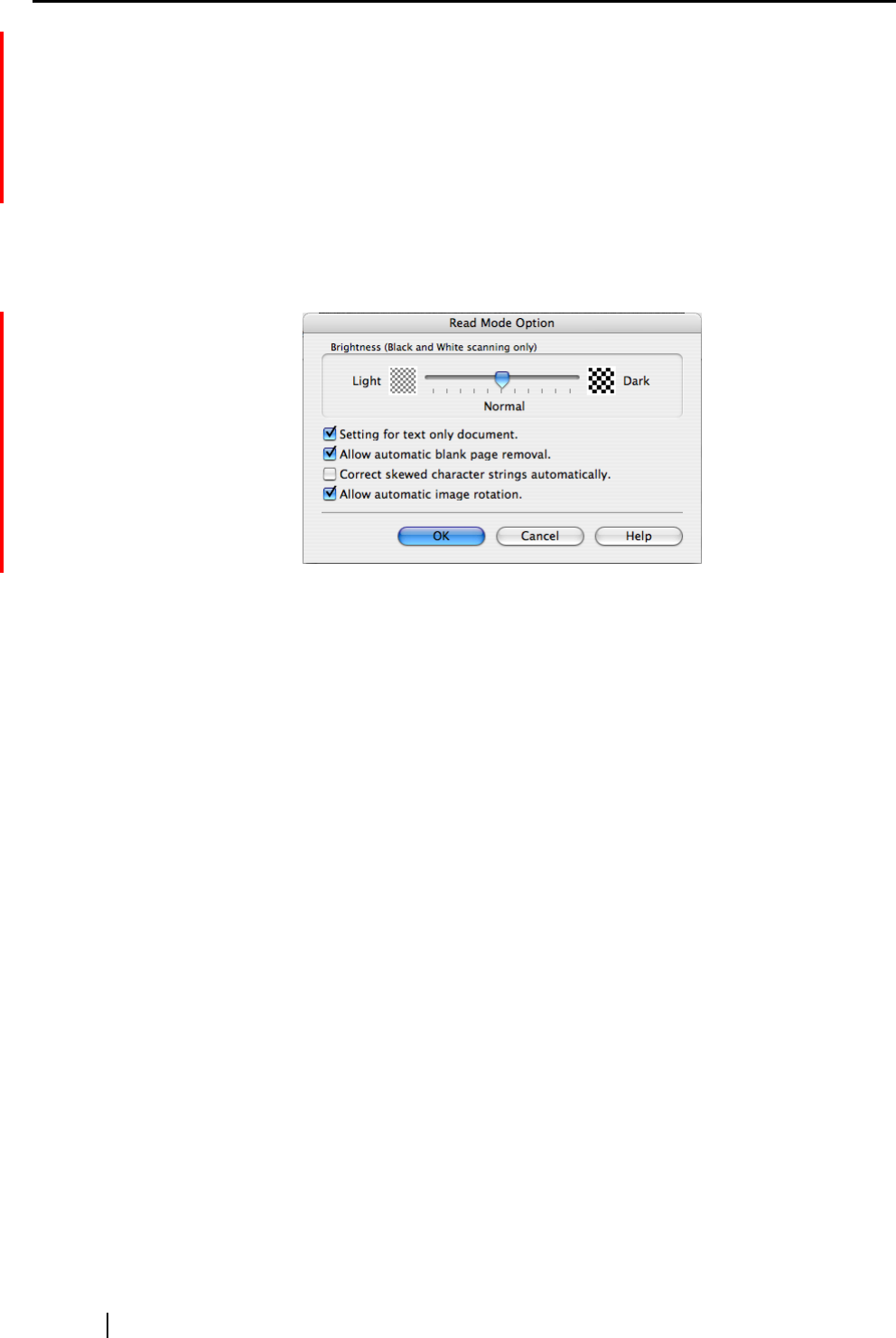
46
To continue scanning, load a document onto the ScanSnap, and then click the [Con-
tinue Scanning] button.
To finish scanning, click the [Finish Scanning] button.
After the [Finish Scanning] button is clicked, the scanned images are saved into one
file.
* It is possible to continue scanning up to 1000 pages for one file.
* The size of a PDF file should be 1Gbyte at the maximum.
■ [Option] button
Configure other scanning-related settings.
Clicking the [Option] button displays the following window.
• Brightness (Black and White scanning only)
Sets the color density for scanning black-and-white images.
Moving the slider to the left will lighten the scanned image, while moving the slider to
the right will darken the scanned image.
* This function is enabled only when the "Color mode" is set to "B&W," or when
"Auto Color Detection" is selected and the document is recognized as back-
and-white.
• Setting for text only document
Mark or unmark the checkbox according to the type of your document as described
below.
• Mark this checkbox when scanning documents containing only printed or hand-
written text.
• Clear this checkbox when scanning documents containing photographs.
• Allow automatic blank page removal.
If this checkbox is marked, ScanSnap detects blank pages in the document and
automatically removes them to output images.
For example, when a stack of documents containing both double-sided and single-sided
documents is scanned in Duplex scan mode, this feature removes only the backside (i.e.
blank pages) of single-sided documents from the output images.