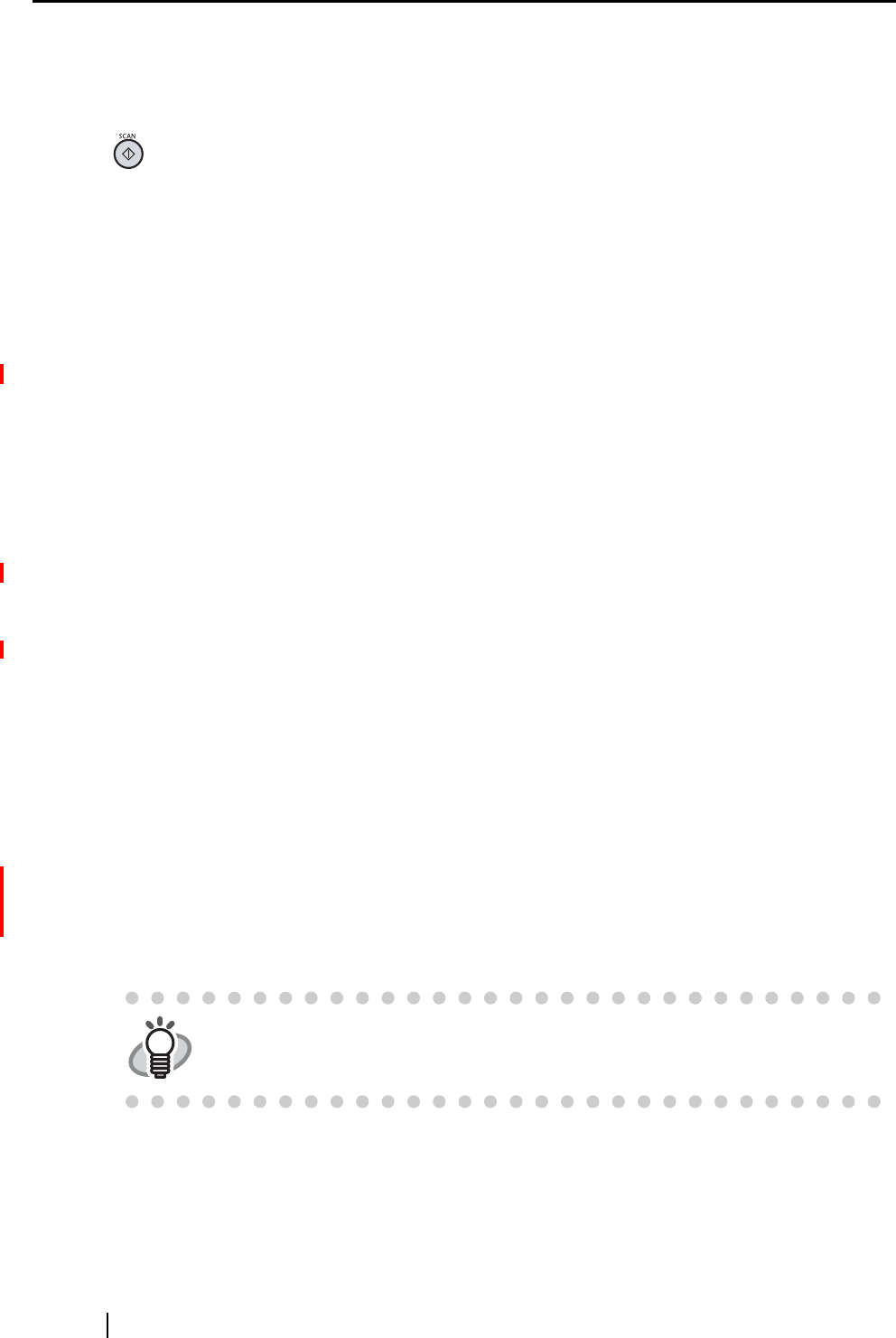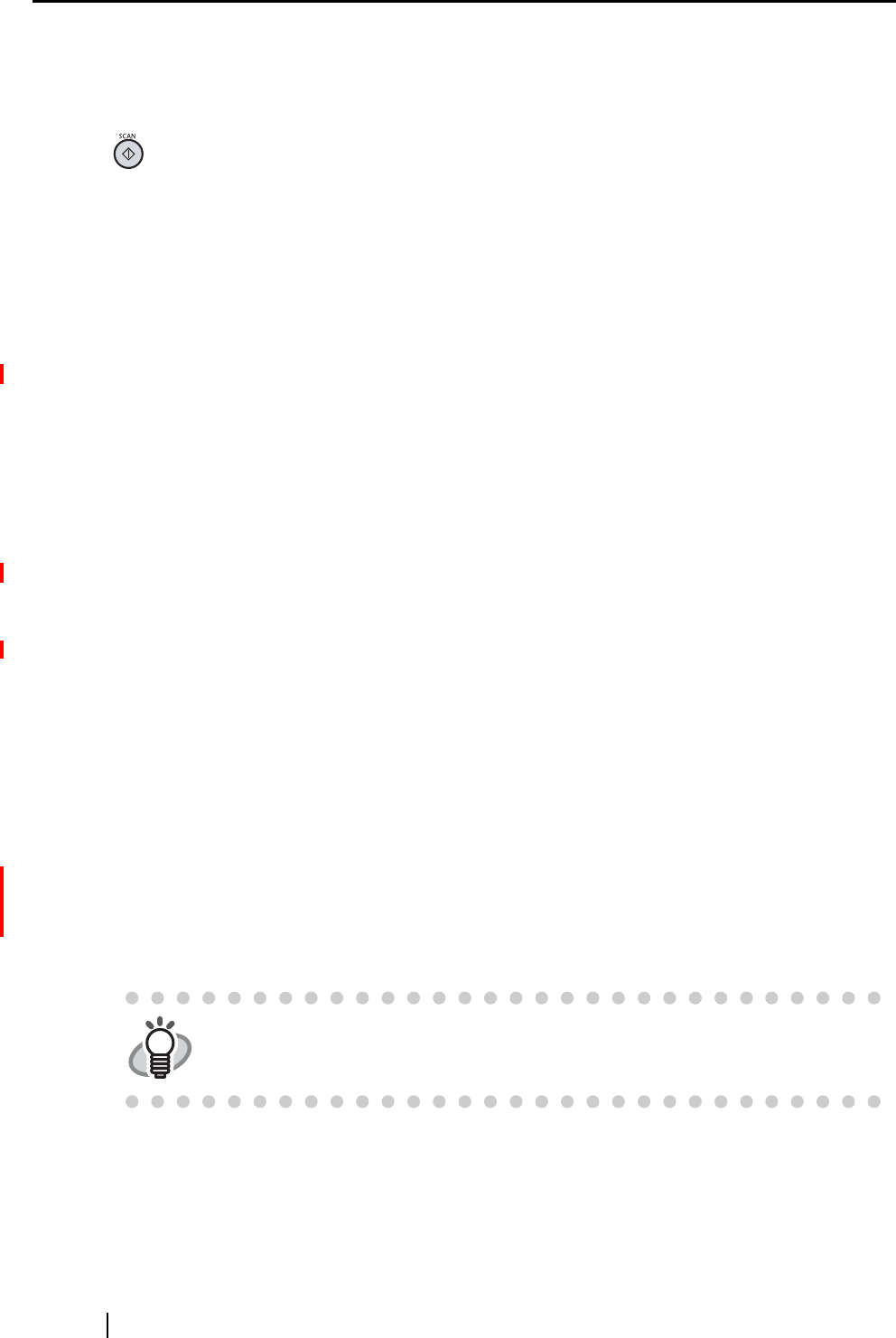
60
3.5 Various settings according to your needs
When you use default settings on ScanSnap, all you have to do is simply press the [SCAN] button
to scan the documents, save images in the best condition, and display the scanned images on
the screen; any complicated operations are not required.
In addition, you can manually configure the settings for specific scanning.
This section, using typical examples, describes how to scan documents based on preferences of
you.
The default settings of ScanSnap Manager are as follows:
• Application(without using Quick Menu): Preview (Adobe Acrobat or Adobe Reader is
selected if installed)
• Image saving folder: [Pictures] folder of [Home]
• Filename format: Use Operating System Setting
• Image quality: Normal (Fastest)
• Color mode: Auto Color Detection (automatically judges whether the document is "color" or
"black-and-white")
• Scanning side: Duplex scan
• Continue scanning after current scan is finished:Disabled
• Scanning Option:
Brightness: Normal
Setting for text only document : Enabled
Allow automatic blank page removal: Enabled
Correct skewed character strings automatically: Disabled
Allow automatic image rotation: Enabled
• File format: PDF (*.pdf)
• File format Option
PDF File Option: Generate one PDF file per scan
• Paper size: Automatic detection
• Scan mixed paper size: Disabled
• Carrier Sheet Settings...
Mode:Create facing pages in one image
Output image size:Automatic detection
• Compression rate: 3
HINT
The settings described above can be changed with ScanSnap Manager.
For details, refer to section "3.4 Changing Scan Settings" (page 36).