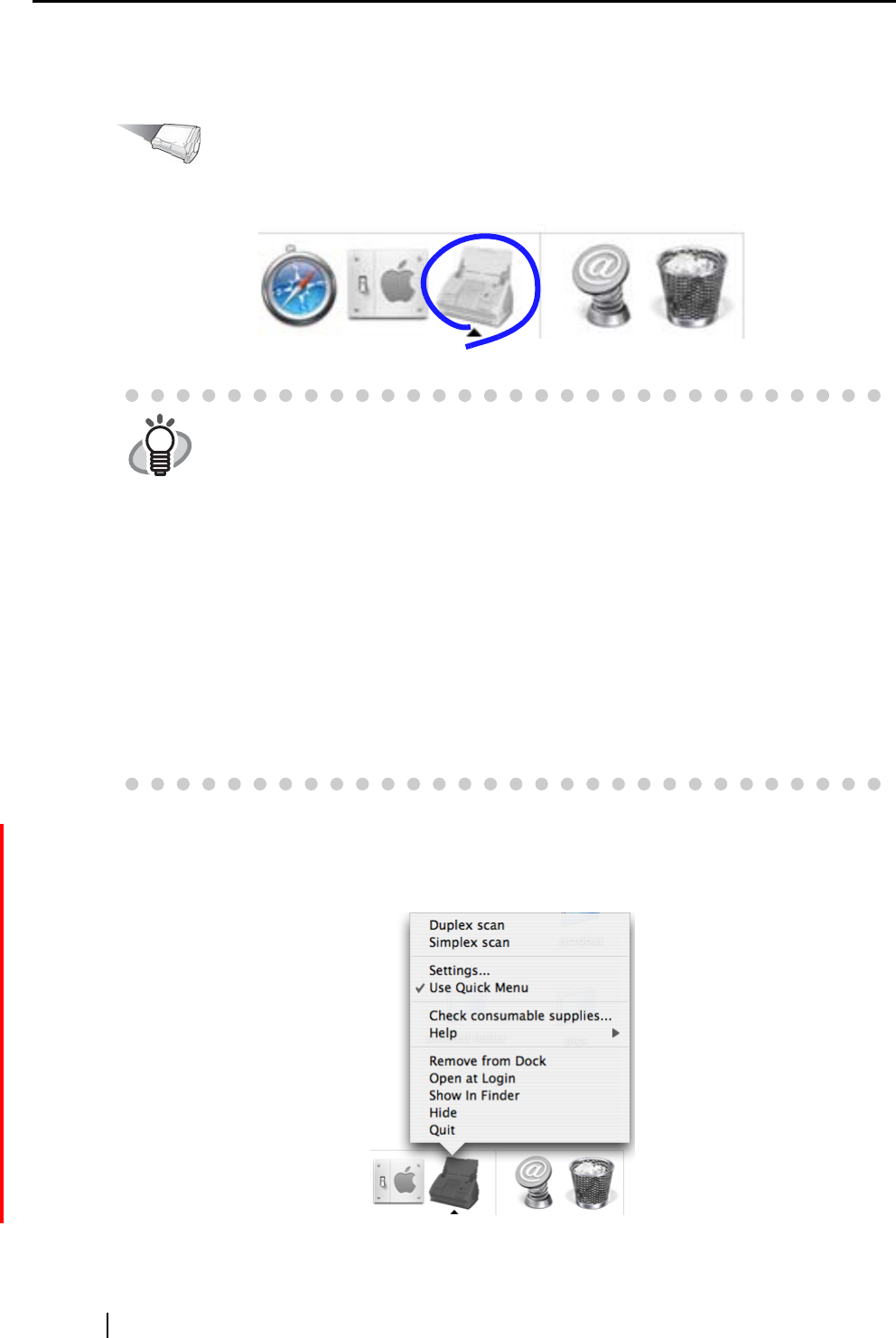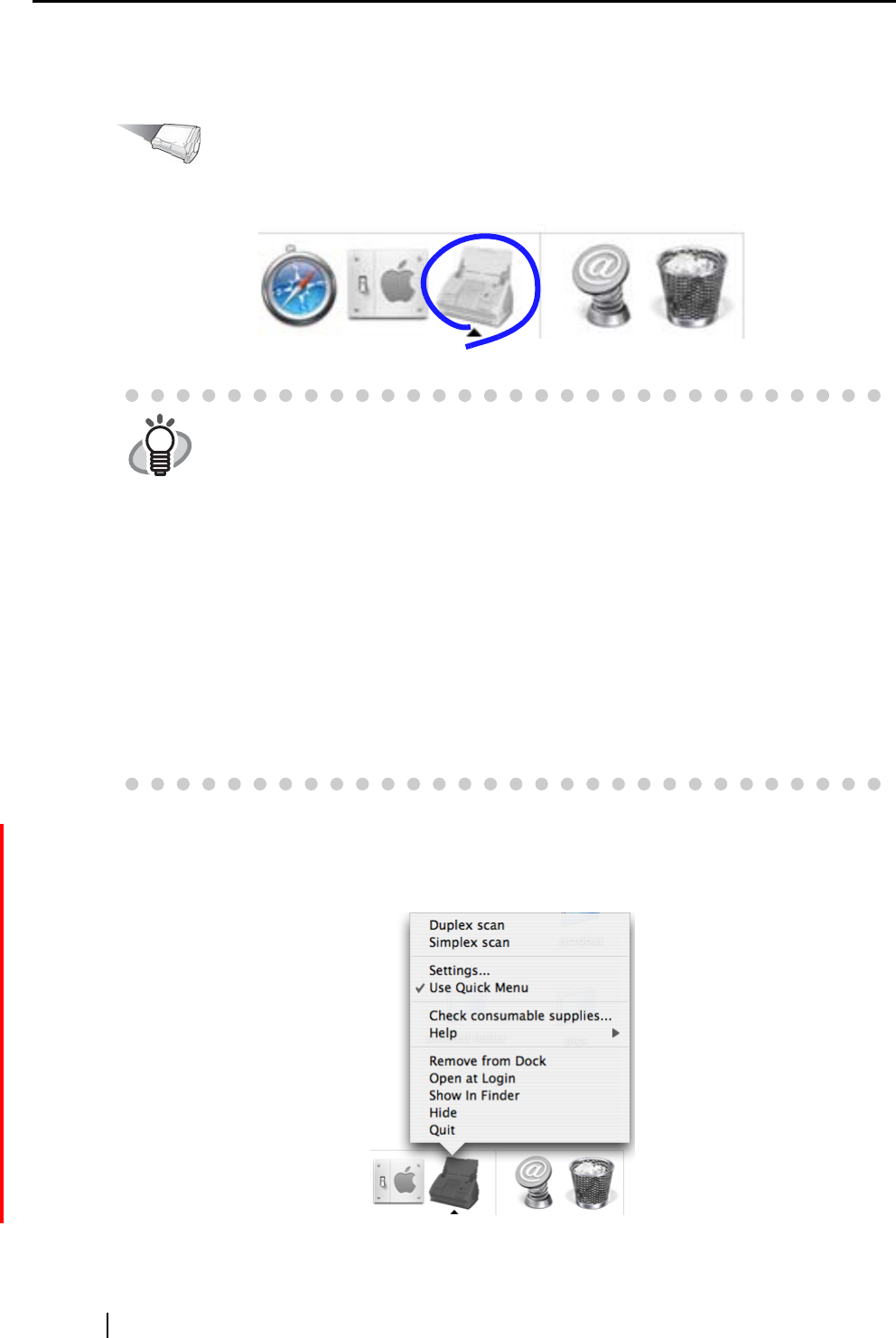
24
■ Scanning documents
1. Make sure that the "ScanSnap Manager" icon is displayed in the Dock menu.
2. Confirm if the [Use Quick Menu] is checked or not.
Click and hold down the mouse button on the ScanSnap icon in the Dock menu, and find if
[Use Quick Menu] is checked or not.
HINT
If the "ScanSnap Manager" icon is not displayed, from Finder, select the desti-
nation in which "ScanSnap" is installed (generally, you select "Applications,"
and then "ScanSnap"), and select "ScanSnap Manager" to start up "ScanSnap
Manager."
The icon has been added to the Startup Item on the Mac operating system dur-
ing installation, and therefore it appears in the Dock menu when the Mac OS
starts.
If "ScanSnap Manager" has not been added to the Startup Item in the [System
Preferences] window, follow the procedure below to add it.
1. If the operating system you are using is Mac OS X v10.2, in the "System Pref-
erences" window, select "Login Options" - "Add," and then add "ScanSnap
Manager" again.
2. If the operating system you are using is Mac OS X v10.3 or v10.4, in the "Sys-
tem Preferences" window, select "Accounts" - "My Account" - "Login Items
(for Mac OS X v10.4)" or "Startup Items (for Mac OS X v10.3)," and then
select "+" to add "ScanSnap Manager."