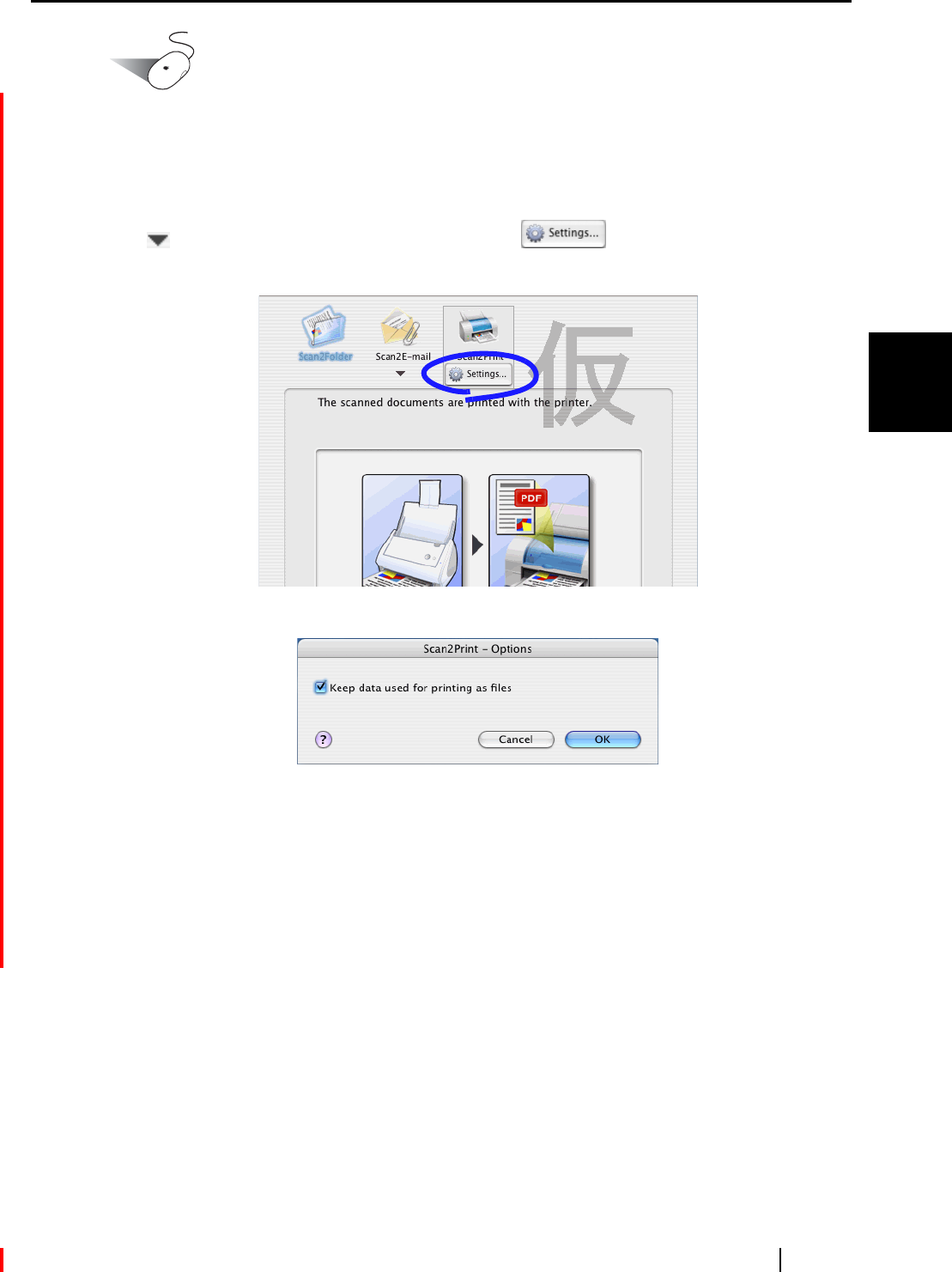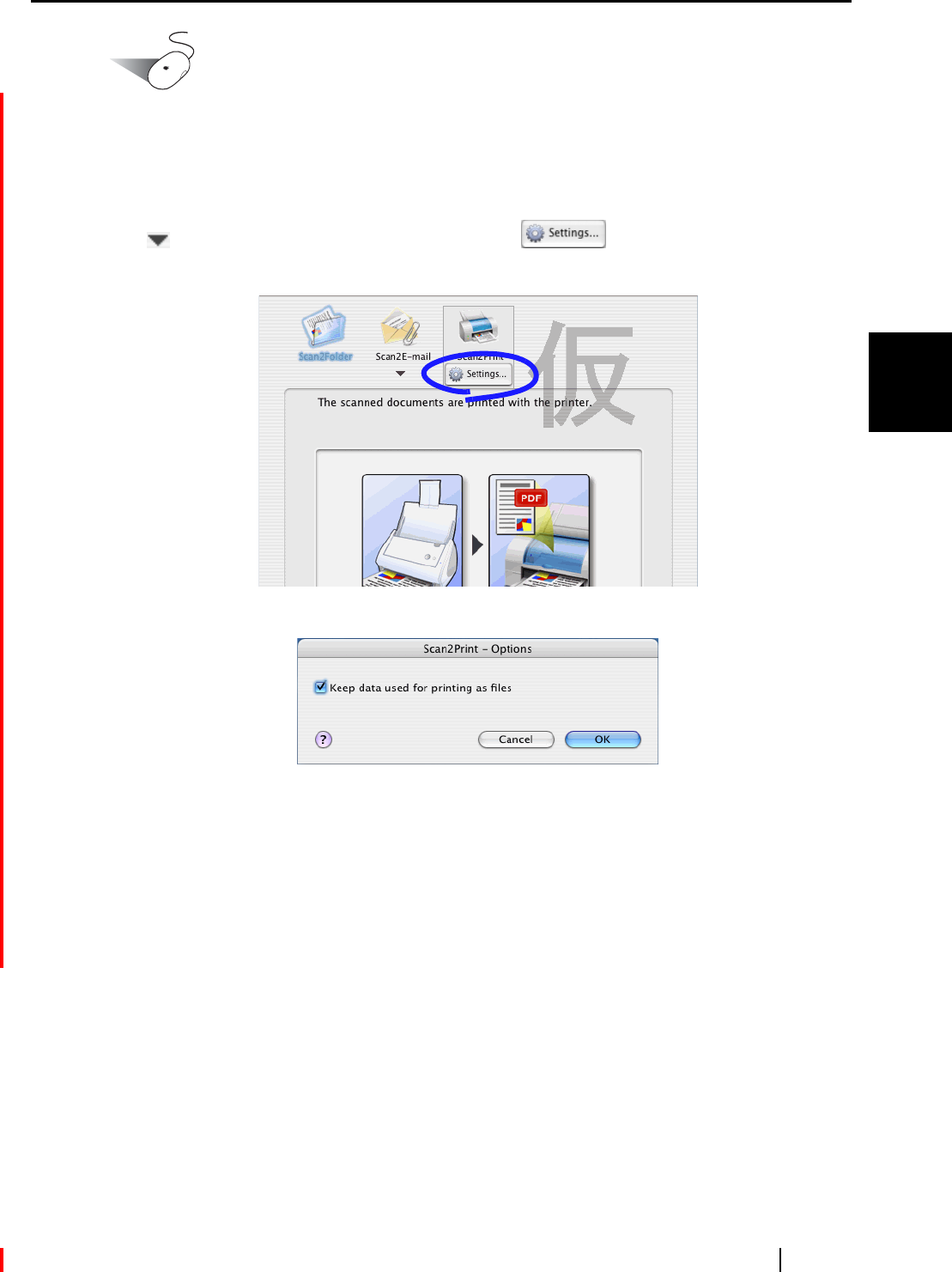
3.8 Using the ScanSnap as a Copy Machine
ScanSnap S510M Operator's Guide 109
Basic Scanner Operations
3
Operation
3. Place the mouse cursor on [Scan2Print].
⇒ A description of the [Scan2Print] action is displayed.
4. When you want to change settings on the [Scan2Print] action, place the cursor on the
( ) mark, and then click the [Setting] button
(If you want to use default settings, go to step 6.)
⇒ The following window appears.
In this window, you can change settings on the [Scan2Print] action as follows:
"Keep data used for printing as files" checkbox
Printed document images are saved in PDF format.
PDF files are saved in a folder specified in the "Image saving folder" drop-down
list on the [Save] tab of the "ScanSnap Manager - Scan and Save Settings" window
(page 42).
(By default, this checkbox is not marked.)