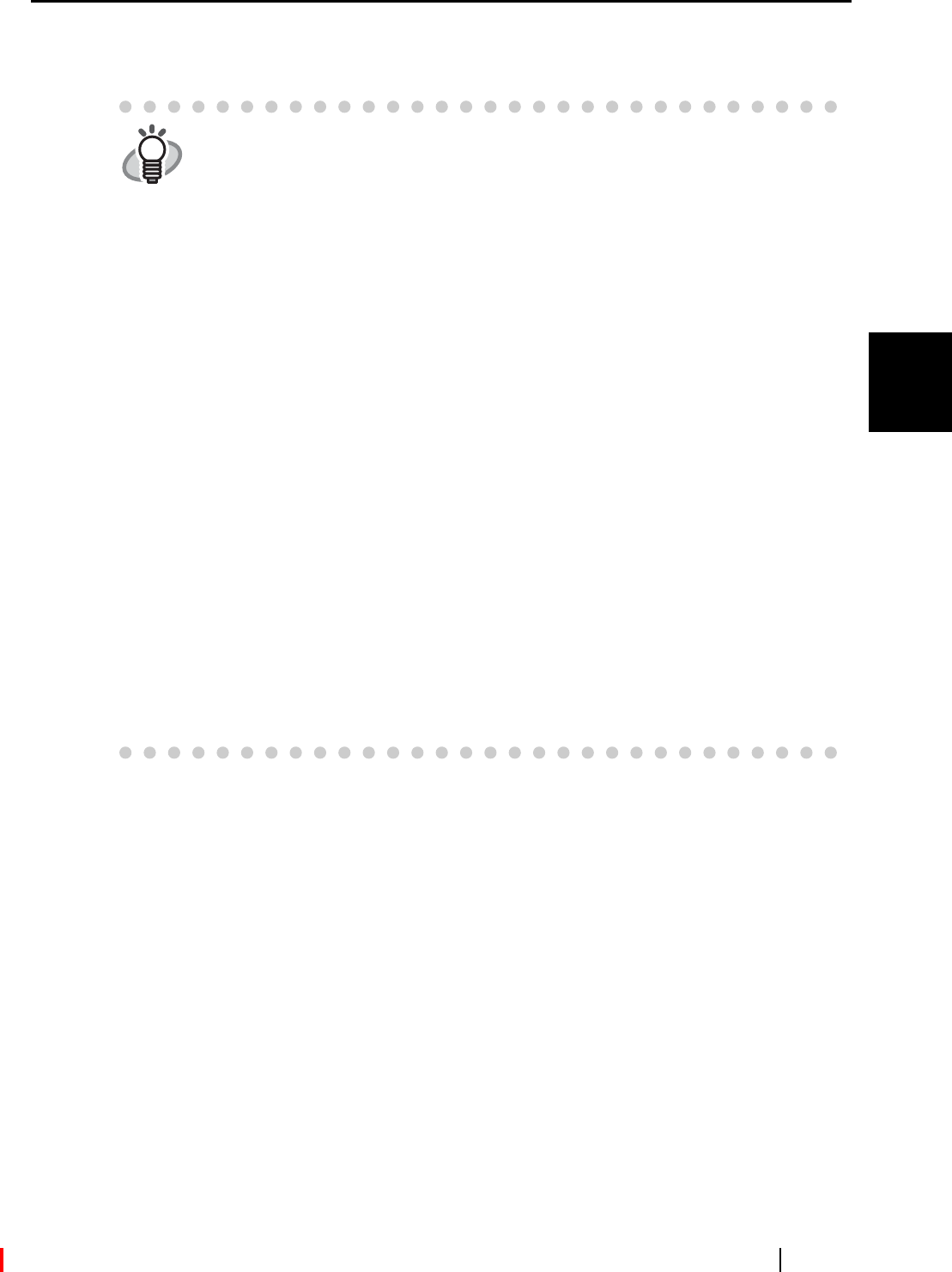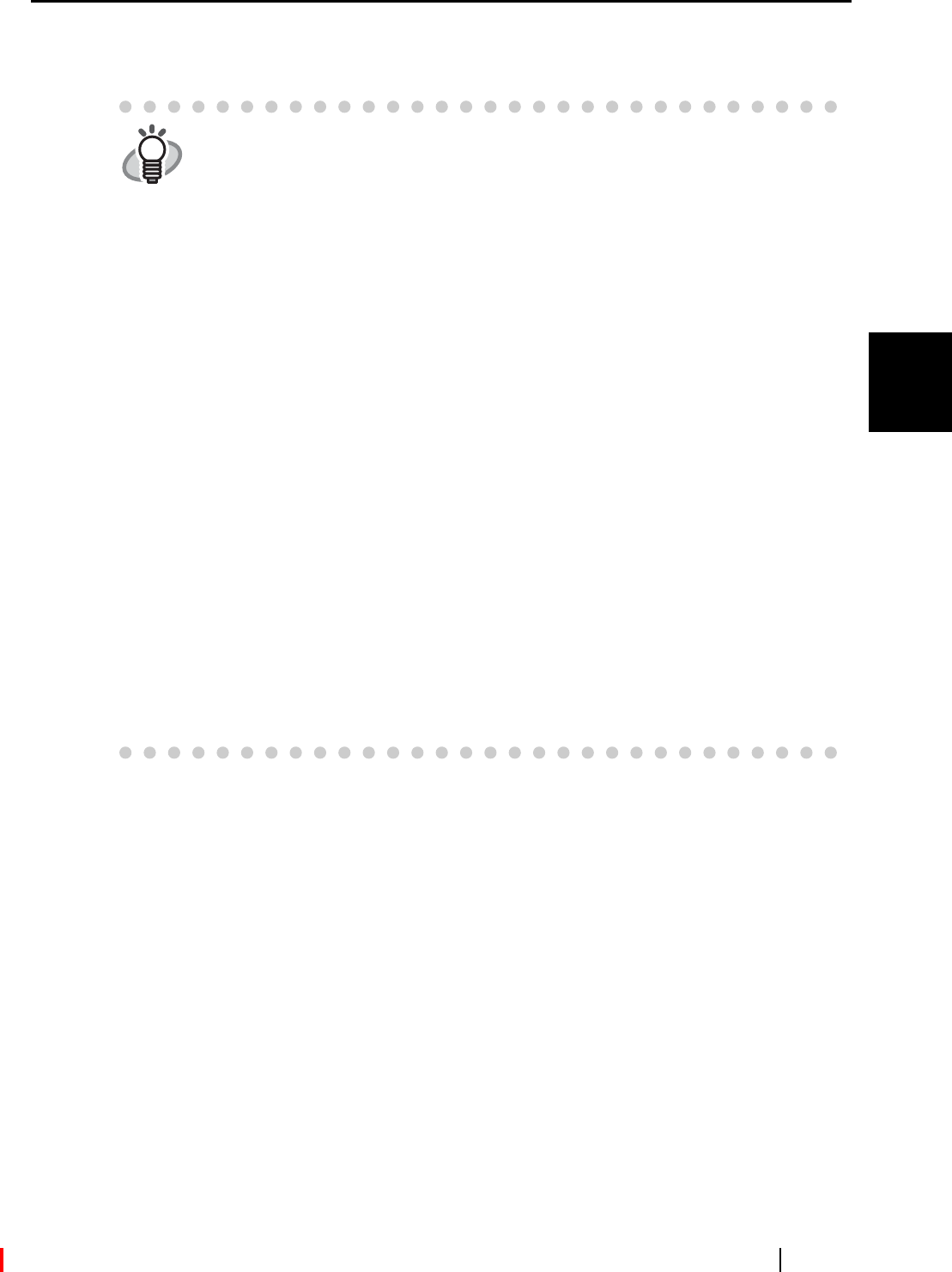
3.1 Flow of Operations
ScanSnap S510M Operator's Guide 27
Basic Scanner Operations
3
For details about information such as the scanning settings, file name and destination
folder to save data, refer to "3.4 Changing Scan Settings" (page 36).
HINT
• Default settings for scanning are as follows:
SCAN button: "Duplex scan"
Image quality: "Normal (Fastest)"
Color mode: "Auto Color Detection"
• Before scanning documents that contain printed or handwritten text, mark the
"Setting for text only document" checkbox in the [Read Mode Option] window;
to open the [Read Mode Option] window, click the [Option] button on the
[Scanning] tab of the "Scan and Save Settings" window. For details, refer to
"3.4 Changing Scan Settings" (on page 36).
• The application that automatically starts up after scanning is performed varies
depending on the setting configured on the [Application] tab in the "Scan and
Save Settings" window. For details, refer to "3.4 Changing Scan Settings" (on
page 36).
• Scanned documents can also be saved in JPEG format. To save in JPEG for-
mat, change scanning settings before scanning the document. For details
about how to change the scanning settings, refer to "3.4 Changing Scan Set-
tings" (on page 36). The following settings can be changed:
• Application interacting with ScanSnap
• Image saving folder
• File name format
• File format (*.pdf/*.jpg)
• Paper size
• Scan mode (You can select: Fastest or Excellent, Setting for text only
document, Allow automatic blank page removal, and/or Correct
skewed character strings automatically...)
• File size for scanned image (the compression rate)
• The scanned images may be scaled up or down slightly.