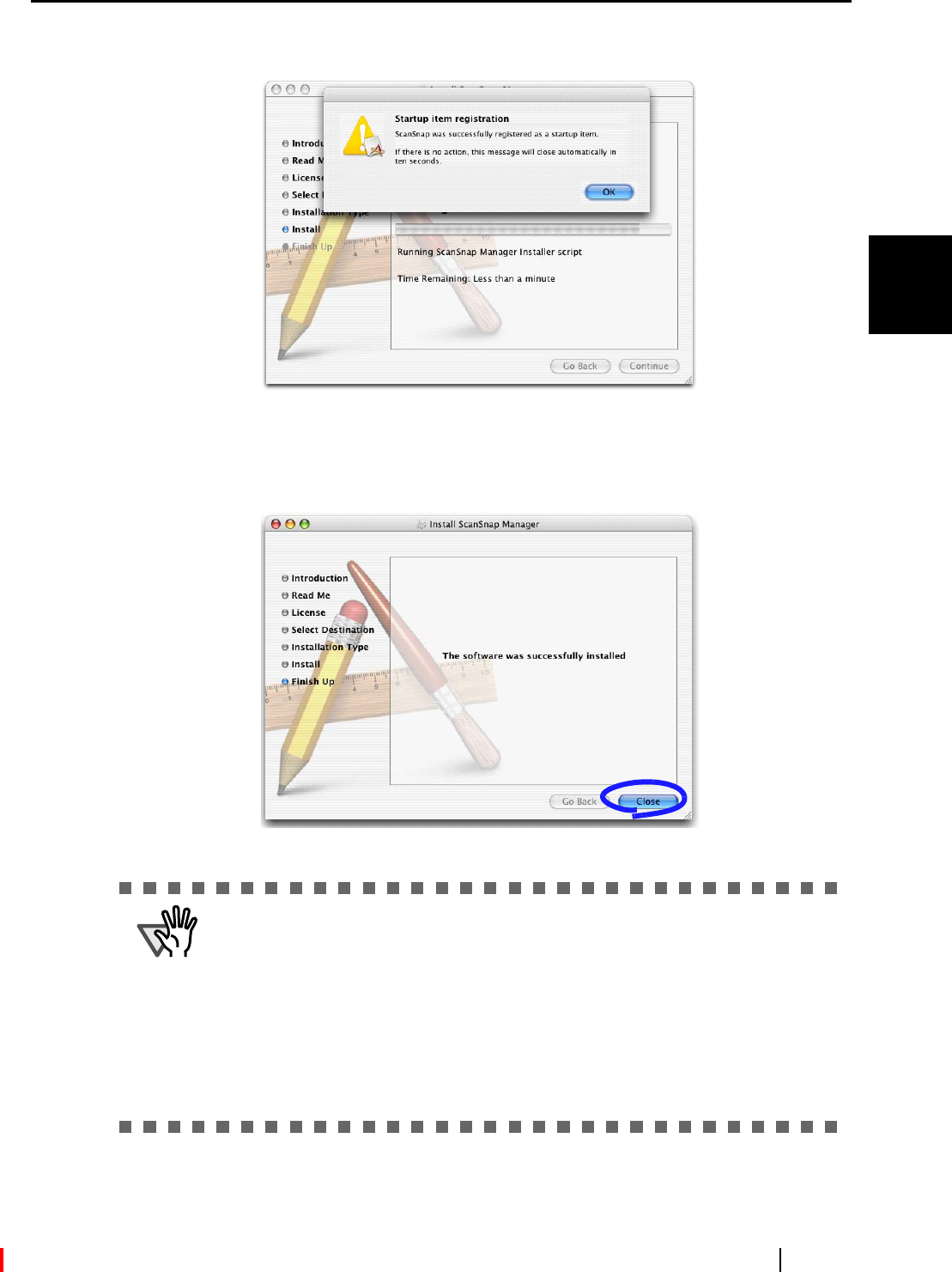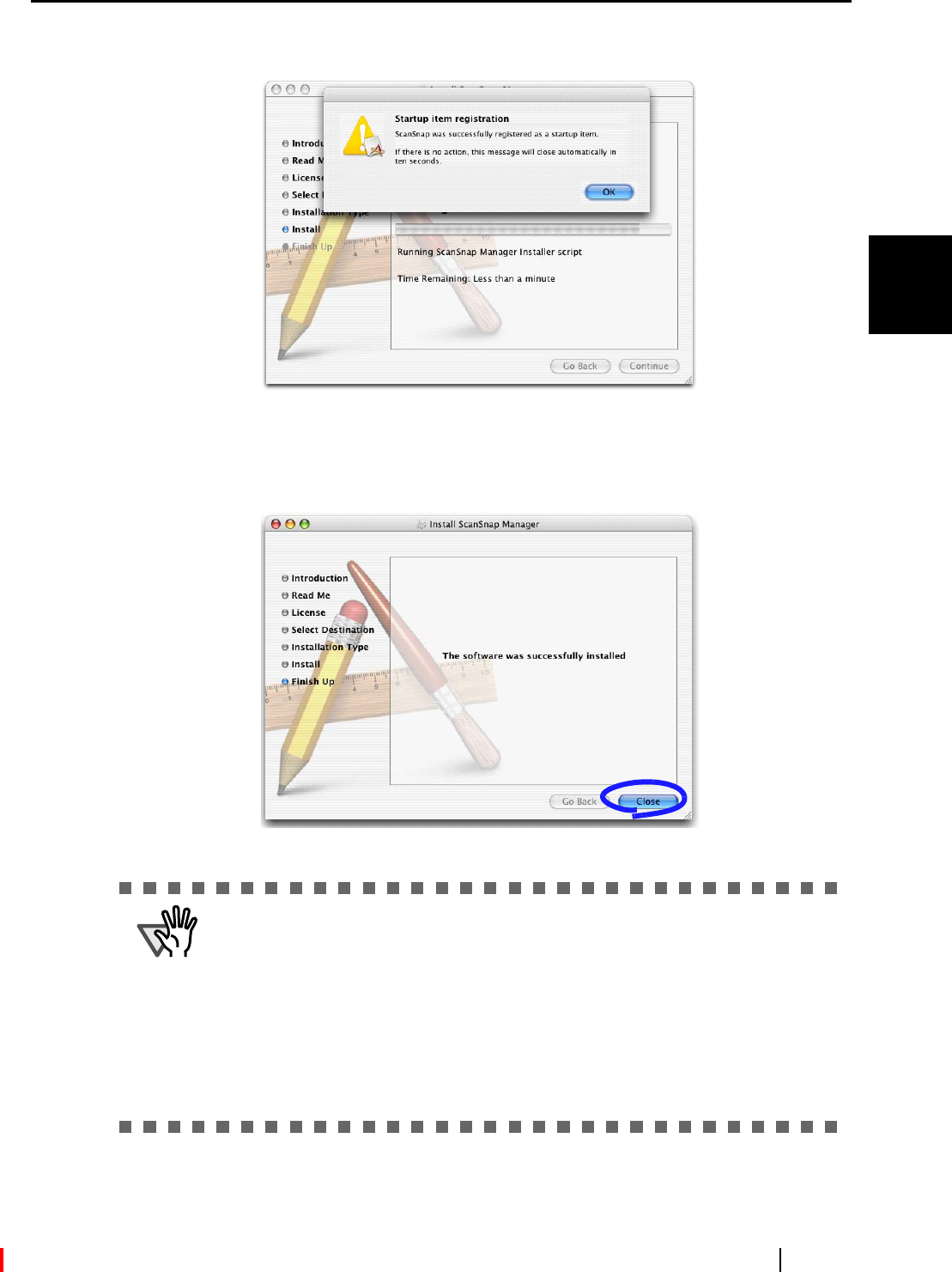
2.1 Installing ScanSnap
ScanSnap S510M Operator's Guide 15
Connecting ScanSnap
2
⇒ The "Startup item registration" window appears before the installation is complete.
⇒ Clicking the [OK] button in the "Startup item registration" window closes the window.
Even if you do nothing, the window closes automatically in 10 seconds.
7. In the "The software was successfully installed" window, click the [Close] button.
⇒ ScanSnap Manager starts and the ScanSnap Manager icon appears in the Dock menu.
ATTENTION
• When a user other than the one who has installed the software wants to use
ScanSnap, the user must add ScanSnap Manager to the Login Items (Startup
Items) manually.
1. Log in as the user that you want to configure.
2. If your operating system is Mac OS X v10.2, in the "System Preferences" win-
dow, select "Login Items" - "Add" to add "ScanSnap Manager."
If your operating system is Mac OS X v10.3 or v10.4, in the "System Prefer-
ences" window, select "Accounts" - "My Account" - "Login Items (for Mac OS
X v10.4)" or "Startup Items (for Mac OS X v10.3)," and then select "+" to add
"ScanSnap Manager."